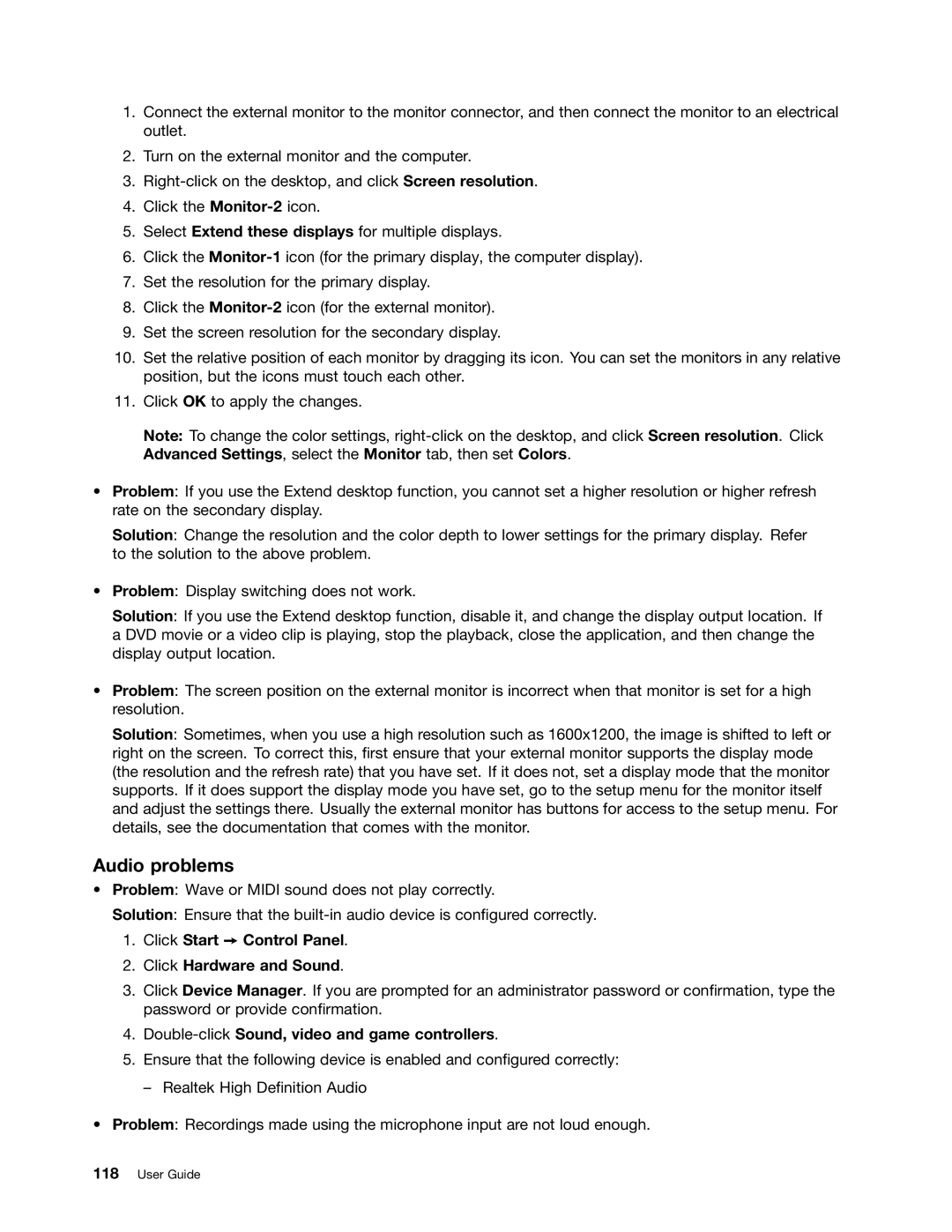1.Connect the external monitor to the monitor connector, and then connect the monitor to an electrical outlet.
2.Turn on the external monitor and the computer.
3.
4.Click the
5.Select Extend these displays for multiple displays.
6.Click the
7.Set the resolution for the primary display.
8.Click the
9.Set the screen resolution for the secondary display.
10.Set the relative position of each monitor by dragging its icon. You can set the monitors in any relative position, but the icons must touch each other.
11.Click OK to apply the changes.
Note: To change the color settings,
•Problem: If you use the Extend desktop function, you cannot set a higher resolution or higher refresh rate on the secondary display.
Solution: Change the resolution and the color depth to lower settings for the primary display. Refer to the solution to the above problem.
•Problem: Display switching does not work.
Solution: If you use the Extend desktop function, disable it, and change the display output location. If a DVD movie or a video clip is playing, stop the playback, close the application, and then change the display output location.
•Problem: The screen position on the external monitor is incorrect when that monitor is set for a high resolution.
Solution: Sometimes, when you use a high resolution such as 1600x1200, the image is shifted to left or right on the screen. To correct this, first ensure that your external monitor supports the display mode (the resolution and the refresh rate) that you have set. If it does not, set a display mode that the monitor supports. If it does support the display mode you have set, go to the setup menu for the monitor itself and adjust the settings there. Usually the external monitor has buttons for access to the setup menu. For details, see the documentation that comes with the monitor.
Audio problems
•Problem: Wave or MIDI sound does not play correctly.
Solution: Ensure that the
1.Click Start ➙ Control Panel.
2.Click Hardware and Sound.
3.Click Device Manager. If you are prompted for an administrator password or confirmation, type the password or provide confirmation.
4.Double-click Sound, video and game controllers.
5.Ensure that the following device is enabled and configured correctly:
– Realtek High Definition Audio
•Problem: Recordings made using the microphone input are not loud enough.