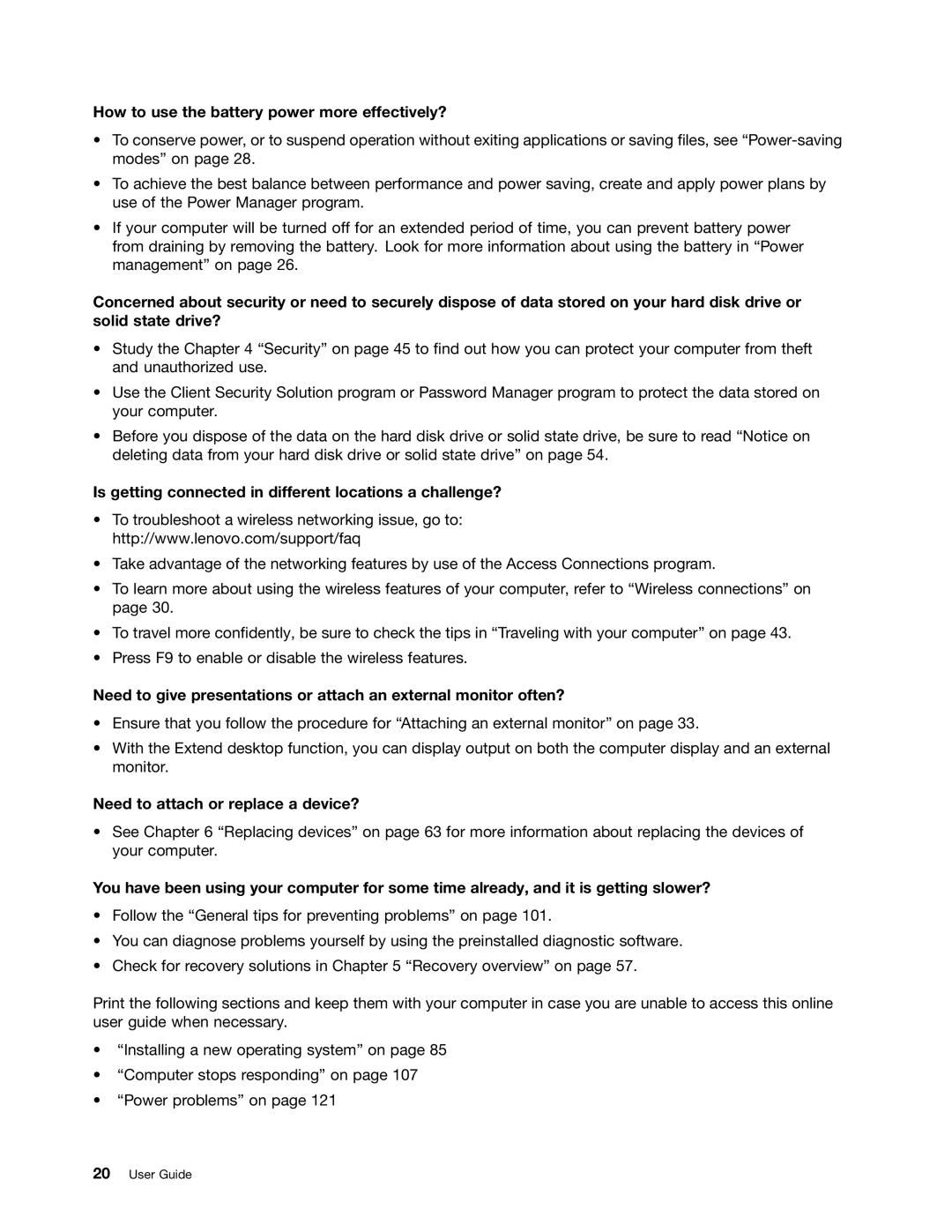How to use the battery power more effectively?
•To conserve power, or to suspend operation without exiting applications or saving files, see
•To achieve the best balance between performance and power saving, create and apply power plans by use of the Power Manager program.
•If your computer will be turned off for an extended period of time, you can prevent battery power from draining by removing the battery. Look for more information about using the battery in “Power management” on page 26.
Concerned about security or need to securely dispose of data stored on your hard disk drive or solid state drive?
•Study the Chapter 4 “Security” on page 45 to find out how you can protect your computer from theft and unauthorized use.
•Use the Client Security Solution program or Password Manager program to protect the data stored on your computer.
•Before you dispose of the data on the hard disk drive or solid state drive, be sure to read “Notice on deleting data from your hard disk drive or solid state drive” on page 54.
Is getting connected in different locations a challenge?
•To troubleshoot a wireless networking issue, go to: http://www.lenovo.com/support/faq
•Take advantage of the networking features by use of the Access Connections program.
•To learn more about using the wireless features of your computer, refer to “Wireless connections” on page 30.
•To travel more confidently, be sure to check the tips in “Traveling with your computer” on page 43.
•Press F9 to enable or disable the wireless features.
Need to give presentations or attach an external monitor often?
•Ensure that you follow the procedure for “Attaching an external monitor” on page 33.
•With the Extend desktop function, you can display output on both the computer display and an external monitor.
Need to attach or replace a device?
•See Chapter 6 “Replacing devices” on page 63 for more information about replacing the devices of your computer.
You have been using your computer for some time already, and it is getting slower?
•Follow the “General tips for preventing problems” on page 101.
•You can diagnose problems yourself by using the preinstalled diagnostic software.
•Check for recovery solutions in Chapter 5 “Recovery overview” on page 57.
Print the following sections and keep them with your computer in case you are unable to access this online user guide when necessary.
•“Installing a new operating system” on page 85
•“Computer stops responding” on page 107
•“Power problems” on page 121