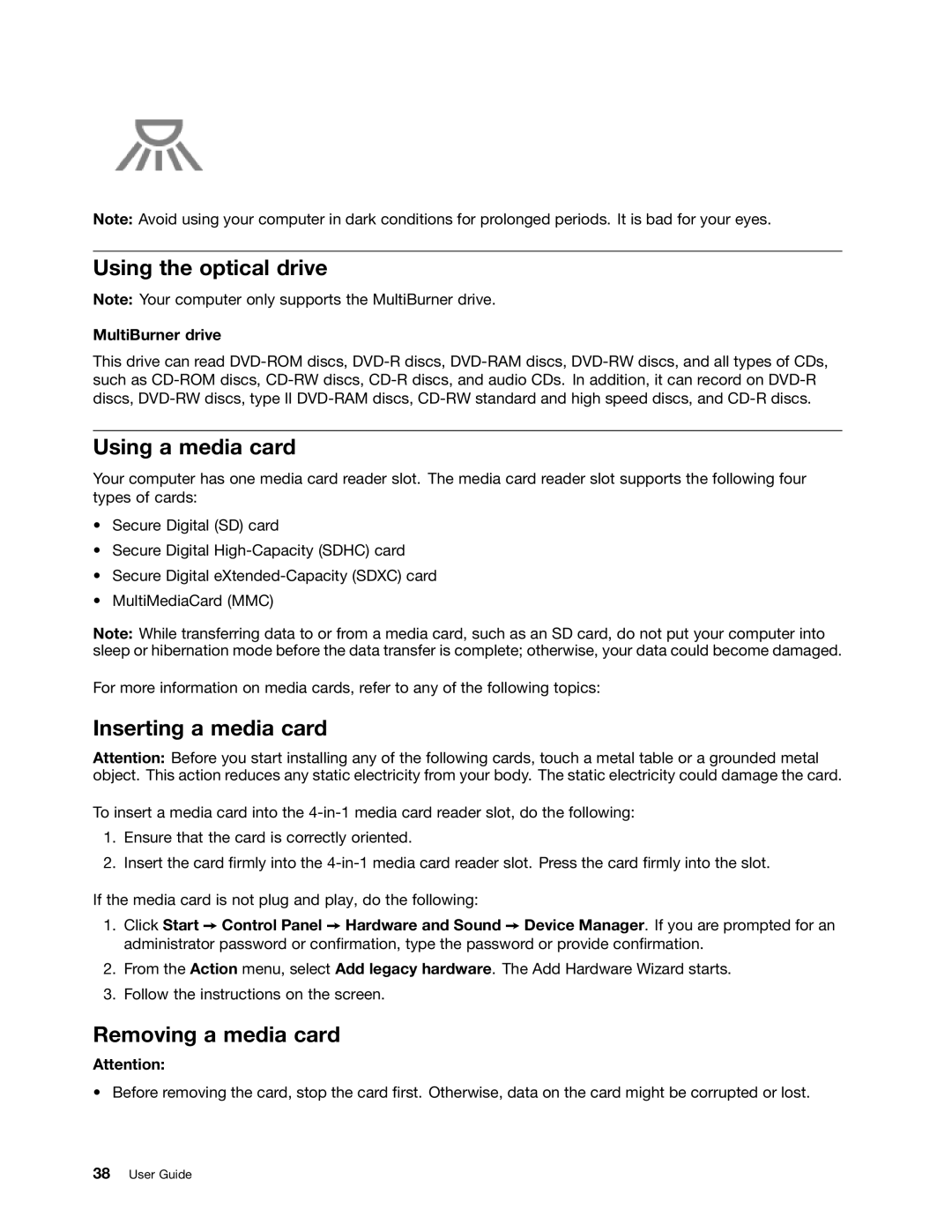Note: Avoid using your computer in dark conditions for prolonged periods. It is bad for your eyes.
Using the optical drive
Note: Your computer only supports the MultiBurner drive.
MultiBurner drive
This drive can read
Using a media card
Your computer has one media card reader slot. The media card reader slot supports the following four types of cards:
•Secure Digital (SD) card
•Secure Digital
•Secure Digital
•MultiMediaCard (MMC)
Note: While transferring data to or from a media card, such as an SD card, do not put your computer into sleep or hibernation mode before the data transfer is complete; otherwise, your data could become damaged.
For more information on media cards, refer to any of the following topics:
Inserting a media card
Attention: Before you start installing any of the following cards, touch a metal table or a grounded metal object. This action reduces any static electricity from your body. The static electricity could damage the card.
To insert a media card into the
1.Ensure that the card is correctly oriented.
2.Insert the card firmly into the
If the media card is not plug and play, do the following:
1.Click Start ➙ Control Panel ➙ Hardware and Sound ➙ Device Manager. If you are prompted for an administrator password or confirmation, type the password or provide confirmation.
2.From the Action menu, select Add legacy hardware. The Add Hardware Wizard starts.
3.Follow the instructions on the screen.
Removing a media card
Attention:
• Before removing the card, stop the card first. Otherwise, data on the card might be corrupted or lost.