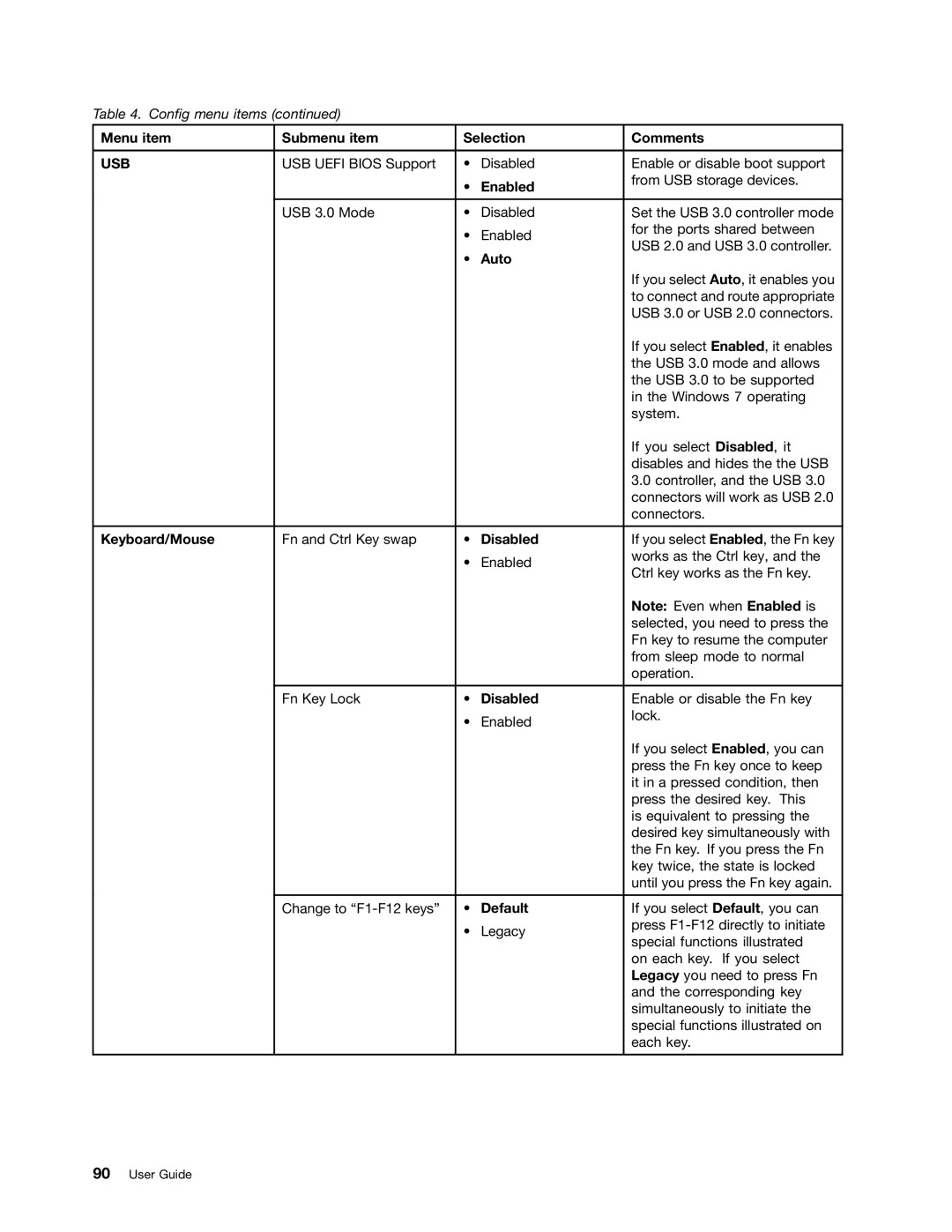Table 4. Config menu items (continued)
Menu item | Submenu item | Selection | Comments | |
|
|
|
|
|
USB | USB UEFI BIOS Support | • | Disabled | Enable or disable boot support |
|
| • | Enabled | from USB storage devices. |
|
|
| ||
|
|
|
|
|
| USB 3.0 Mode | • | Disabled | Set the USB 3.0 controller mode |
|
| • | Enabled | for the ports shared between |
|
| USB 2.0 and USB 3.0 controller. | ||
|
| • | Auto | |
|
|
| ||
|
|
|
| If you select Auto, it enables you |
|
|
|
| to connect and route appropriate |
|
|
|
| USB 3.0 or USB 2.0 connectors. |
|
|
|
| If you select Enabled, it enables |
|
|
|
| the USB 3.0 mode and allows |
|
|
|
| the USB 3.0 to be supported |
|
|
|
| in the Windows 7 operating |
|
|
|
| system. |
|
|
|
| If you select Disabled, it |
|
|
|
| disables and hides the the USB |
|
|
|
| 3.0 controller, and the USB 3.0 |
|
|
|
| connectors will work as USB 2.0 |
|
|
|
| connectors. |
|
|
|
|
|
Keyboard/Mouse | Fn and Ctrl Key swap | • | Disabled | If you select Enabled, the Fn key |
|
| • | Enabled | works as the Ctrl key, and the |
|
| Ctrl key works as the Fn key. | ||
|
|
|
| |
|
|
|
| Note: Even when Enabled is |
|
|
|
| selected, you need to press the |
|
|
|
| Fn key to resume the computer |
|
|
|
| from sleep mode to normal |
|
|
|
| operation. |
|
|
|
|
|
| Fn Key Lock | • | Disabled | Enable or disable the Fn key |
|
| • | Enabled | lock. |
|
|
| ||
|
|
|
| If you select Enabled, you can |
|
|
|
| press the Fn key once to keep |
|
|
|
| it in a pressed condition, then |
|
|
|
| press the desired key. This |
|
|
|
| is equivalent to pressing the |
|
|
|
| desired key simultaneously with |
|
|
|
| the Fn key. If you press the Fn |
|
|
|
| key twice, the state is locked |
|
|
|
| until you press the Fn key again. |
|
|
|
|
|
| Change to | • | Default | If you select Default, you can |
|
| • | Legacy | press |
|
| special functions illustrated | ||
|
|
|
| |
|
|
|
| on each key. If you select |
|
|
|
| Legacy you need to press Fn |
|
|
|
| and the corresponding key |
|
|
|
| simultaneously to initiate the |
|
|
|
| special functions illustrated on |
|
|
|
| each key. |
|
|
|
|
|