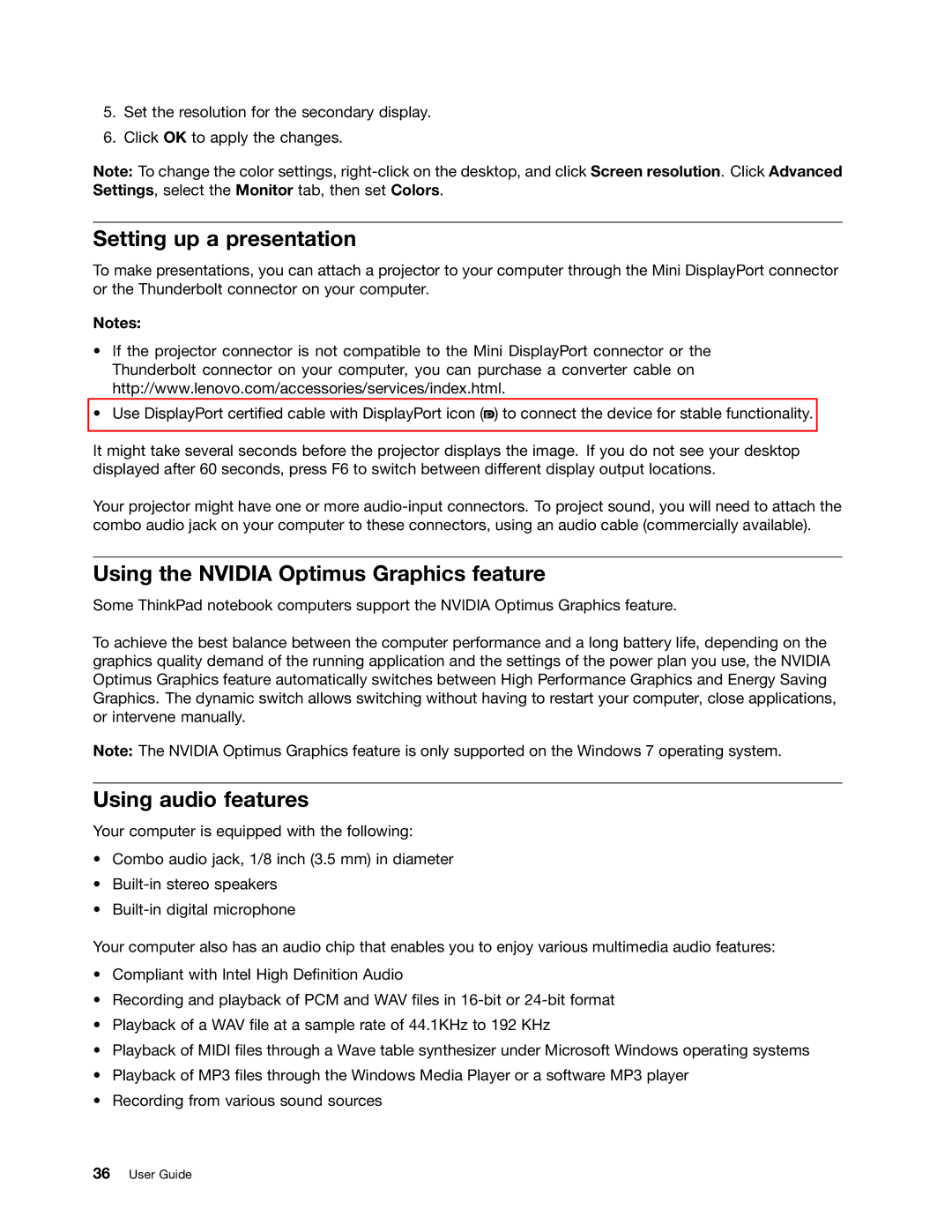5.Set the resolution for the secondary display.
6.Click OK to apply the changes.
Note: To change the color settings,
Setting up a presentation
To make presentations, you can attach a projector to your computer through the Mini DisplayPort connector or the Thunderbolt connector on your computer.
Notes:
•If the projector connector is not compatible to the Mini DisplayPort connector or the Thunderbolt connector on your computer, you can purchase a converter cable on http://www.lenovo.com/accessories/services/index.html.
•Use DisplayPort certified cable with DisplayPort icon (![]() ) to connect the device for stable functionality.
) to connect the device for stable functionality.
It might take several seconds before the projector displays the image. If you do not see your desktop displayed after 60 seconds, press F6 to switch between different display output locations.
Your projector might have one or more
Using the NVIDIA Optimus Graphics feature
Some ThinkPad notebook computers support the NVIDIA Optimus Graphics feature.
To achieve the best balance between the computer performance and a long battery life, depending on the graphics quality demand of the running application and the settings of the power plan you use, the NVIDIA Optimus Graphics feature automatically switches between High Performance Graphics and Energy Saving Graphics. The dynamic switch allows switching without having to restart your computer, close applications, or intervene manually.
Note: The NVIDIA Optimus Graphics feature is only supported on the Windows 7 operating system.
Using audio features
Your computer is equipped with the following:
•Combo audio jack, 1/8 inch (3.5 mm) in diameter
•
•
Your computer also has an audio chip that enables you to enjoy various multimedia audio features:
•Compliant with Intel High Definition Audio
•Recording and playback of PCM and WAV files in
•Playback of a WAV file at a sample rate of 44.1KHz to 192 KHz
•Playback of MIDI files through a Wave table synthesizer under Microsoft Windows operating systems
•Playback of MP3 files through the Windows Media Player or a software MP3 player
•Recording from various sound sources