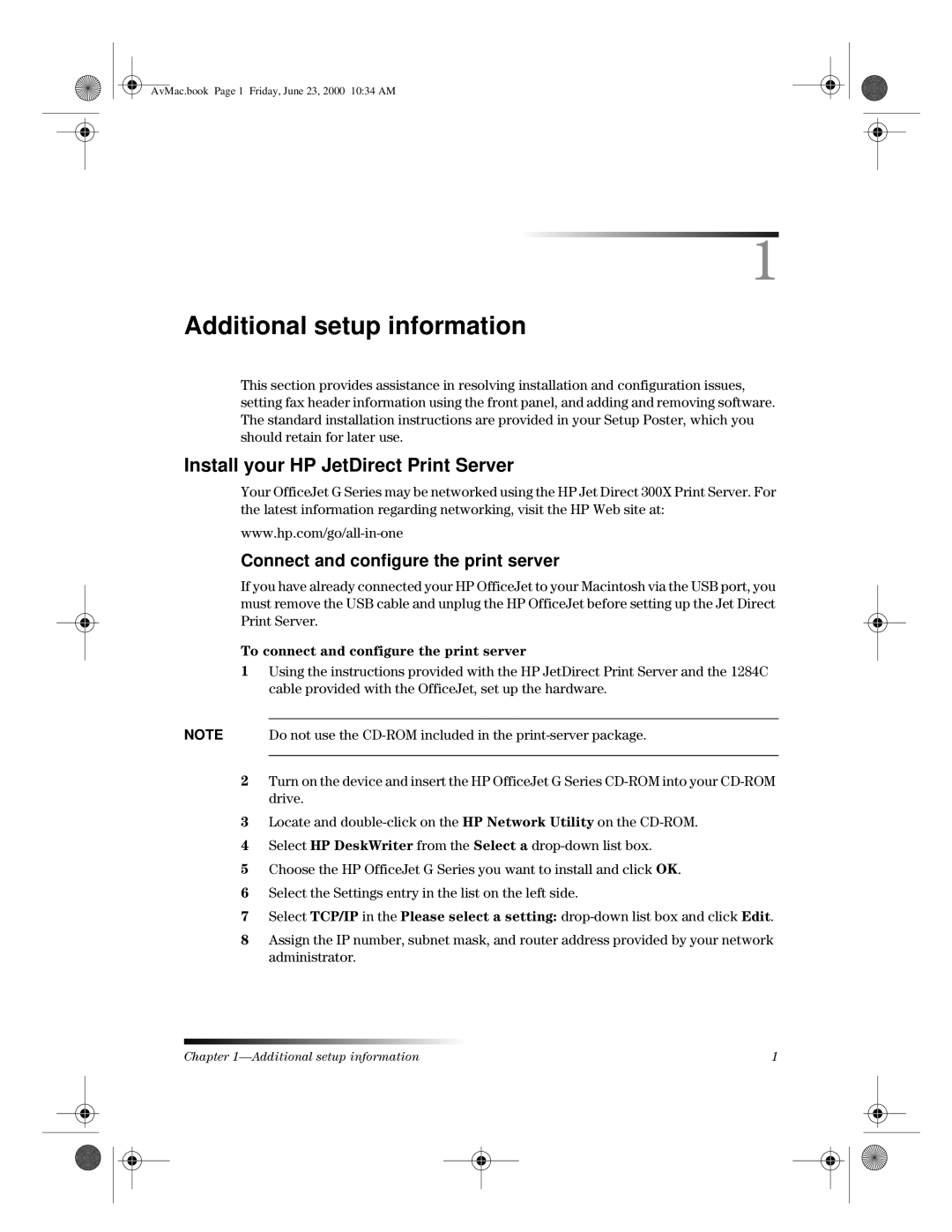AvMac.book Page 1 Friday, June 23, 2000 10:34 AM
1
Additional setup information
This section provides assistance in resolving installation and configuration issues, setting fax header information using the front panel, and adding and removing software. The standard installation instructions are provided in your Setup Poster, which you should retain for later use.
Install your HP JetDirect Print Server
Your OfficeJet G Series may be networked using the HP Jet Direct 300X Print Server. For the latest information regarding networking, visit the HP Web site at:
Connect and configure the print server
If you have already connected your HP OfficeJet to your Macintosh via the USB port, you must remove the USB cable and unplug the HP OfficeJet before setting up the Jet Direct Print Server.
To connect and configure the print server
1Using the instructions provided with the HP JetDirect Print Server and the 1284C cable provided with the OfficeJet, set up the hardware.
NOTE Do not use the
2Turn on the device and insert the HP OfficeJet G Series
3Locate and
4Select HP DeskWriter from the Select a
5Choose the HP OfficeJet G Series you want to install and click OK.
6Select the Settings entry in the list on the left side.
7Select TCP/IP in the Please select a setting:
8Assign the IP number, subnet mask, and router address provided by your network administrator.
Chapter | 1 |