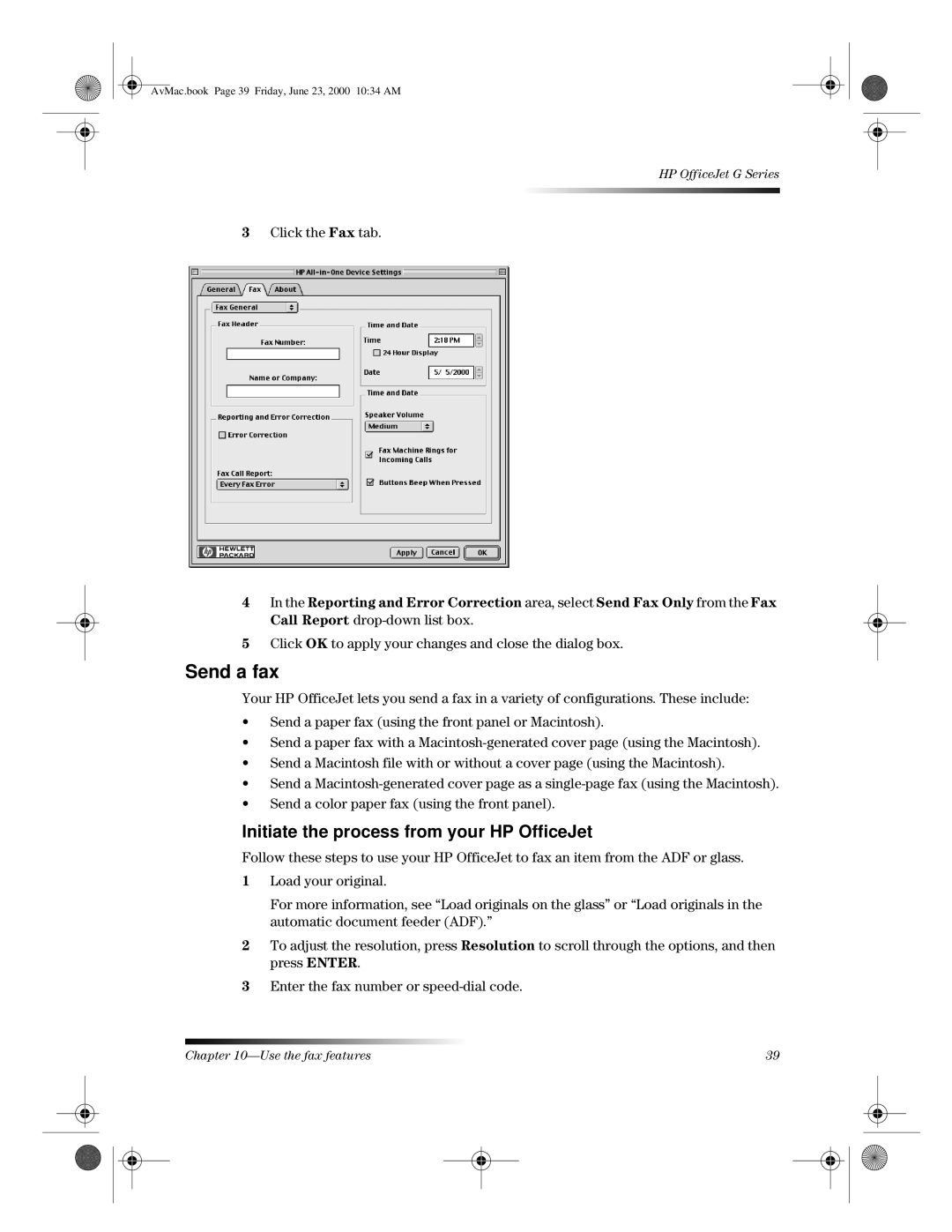AvMac.book Page 39 Friday, June 23, 2000 10:34 AM
HP OfficeJet G Series
3Click the Fax tab.
4In the Reporting and Error Correction area, select Send Fax Only from the Fax Call Report
5Click OK to apply your changes and close the dialog box.
Send a fax
Your HP OfficeJet lets you send a fax in a variety of configurations. These include:
•Send a paper fax (using the front panel or Macintosh).
•Send a paper fax with a
•Send a Macintosh file with or without a cover page (using the Macintosh).
•Send a
•Send a color paper fax (using the front panel).
Initiate the process from your HP OfficeJet
Follow these steps to use your HP OfficeJet to fax an item from the ADF or glass.
1Load your original.
For more information, see “Load originals on the glass” or “Load originals in the automatic document feeder (ADF).”
2To adjust the resolution, press Resolution to scroll through the options, and then press ENTER.
3Enter the fax number or
Chapter | 39 |