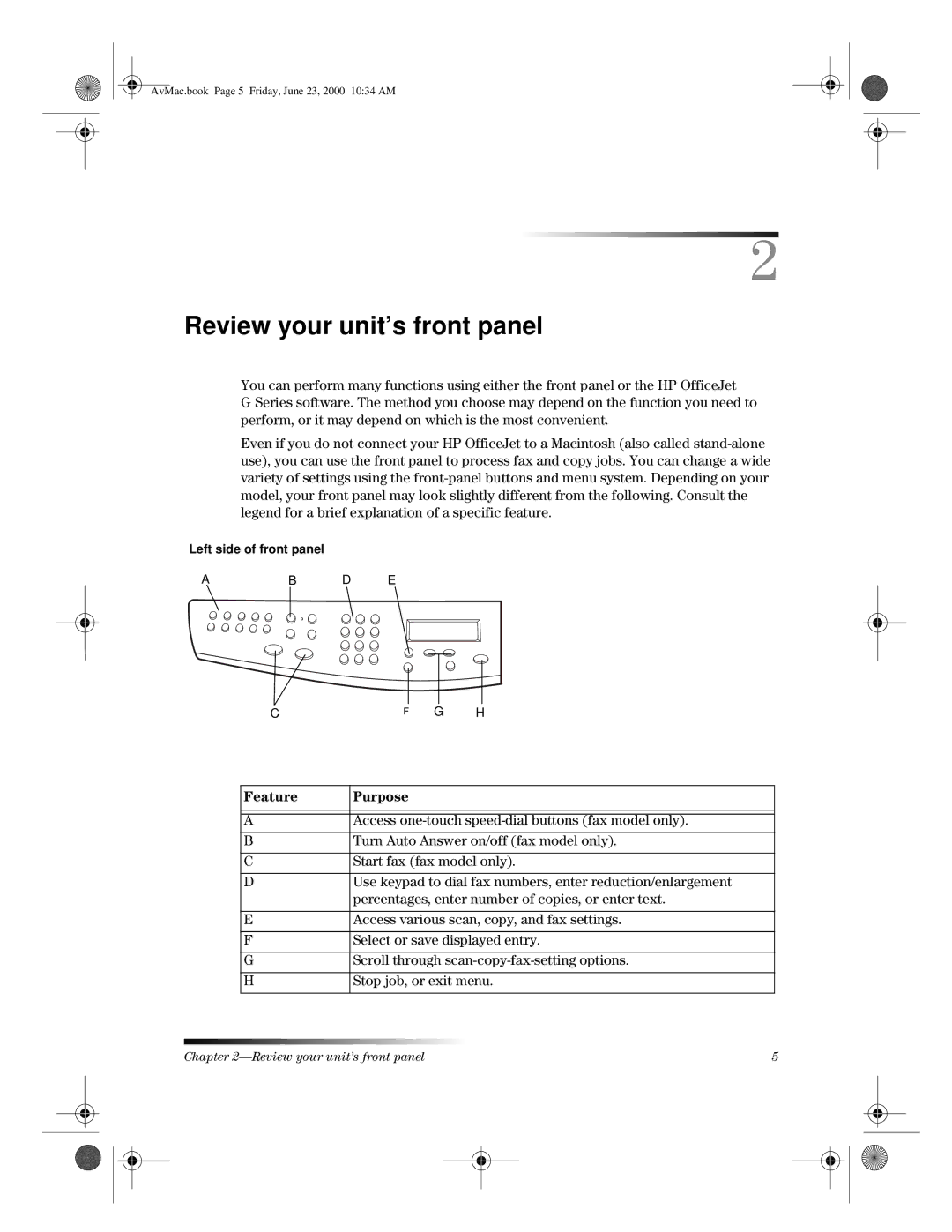AvMac.book Page 5 Friday, June 23, 2000 10:34 AM
2
Review your unit’s front panel
You can perform many functions using either the front panel or the HP OfficeJet
G Series software. The method you choose may depend on the function you need to perform, or it may depend on which is the most convenient.
Even if you do not connect your HP OfficeJet to a Macintosh (also called
Left side of front panel
AB D E
CF G H
Feature | Purpose |
|
|
|
|
A | Access |
|
|
B | Turn Auto Answer on/off (fax model only). |
|
|
C | Start fax (fax model only). |
|
|
D | Use keypad to dial fax numbers, enter reduction/enlargement |
| percentages, enter number of copies, or enter text. |
|
|
E | Access various scan, copy, and fax settings. |
|
|
F | Select or save displayed entry. |
|
|
G | Scroll through |
|
|
H | Stop job, or exit menu. |
|
|
Chapter | 5 |