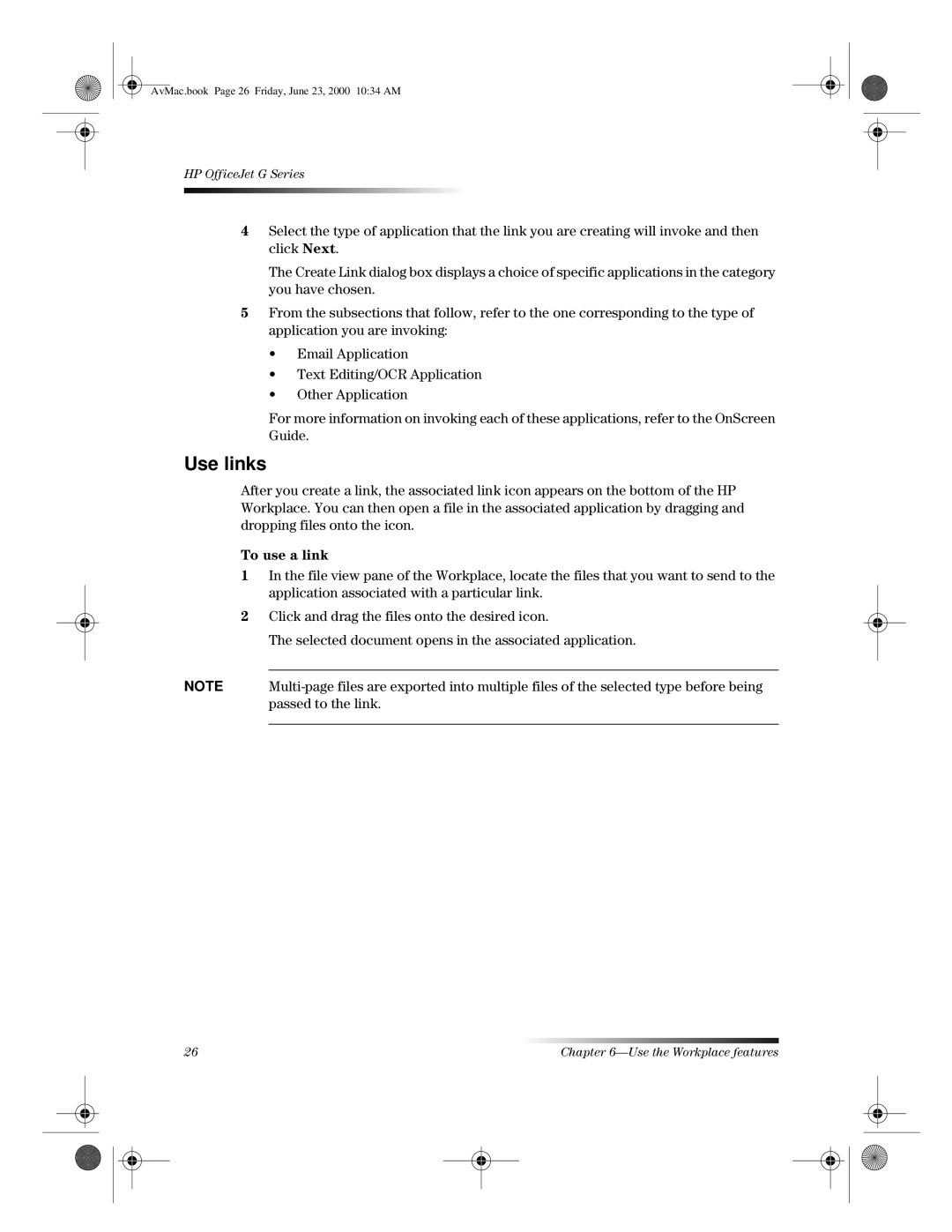AvMac.book Page 26 Friday, June 23, 2000 10:34 AM
HP OfficeJet G Series
4Select the type of application that the link you are creating will invoke and then click Next.
The Create Link dialog box displays a choice of specific applications in the category you have chosen.
5From the subsections that follow, refer to the one corresponding to the type of application you are invoking:
•Email Application
•Text Editing/OCR Application
•Other Application
For more information on invoking each of these applications, refer to the OnScreen Guide.
Use links
After you create a link, the associated link icon appears on the bottom of the HP Workplace. You can then open a file in the associated application by dragging and dropping files onto the icon.
To use a link
1In the file view pane of the Workplace, locate the files that you want to send to the application associated with a particular link.
2Click and drag the files onto the desired icon.
The selected document opens in the associated application.
NOTE
26 | Chapter |