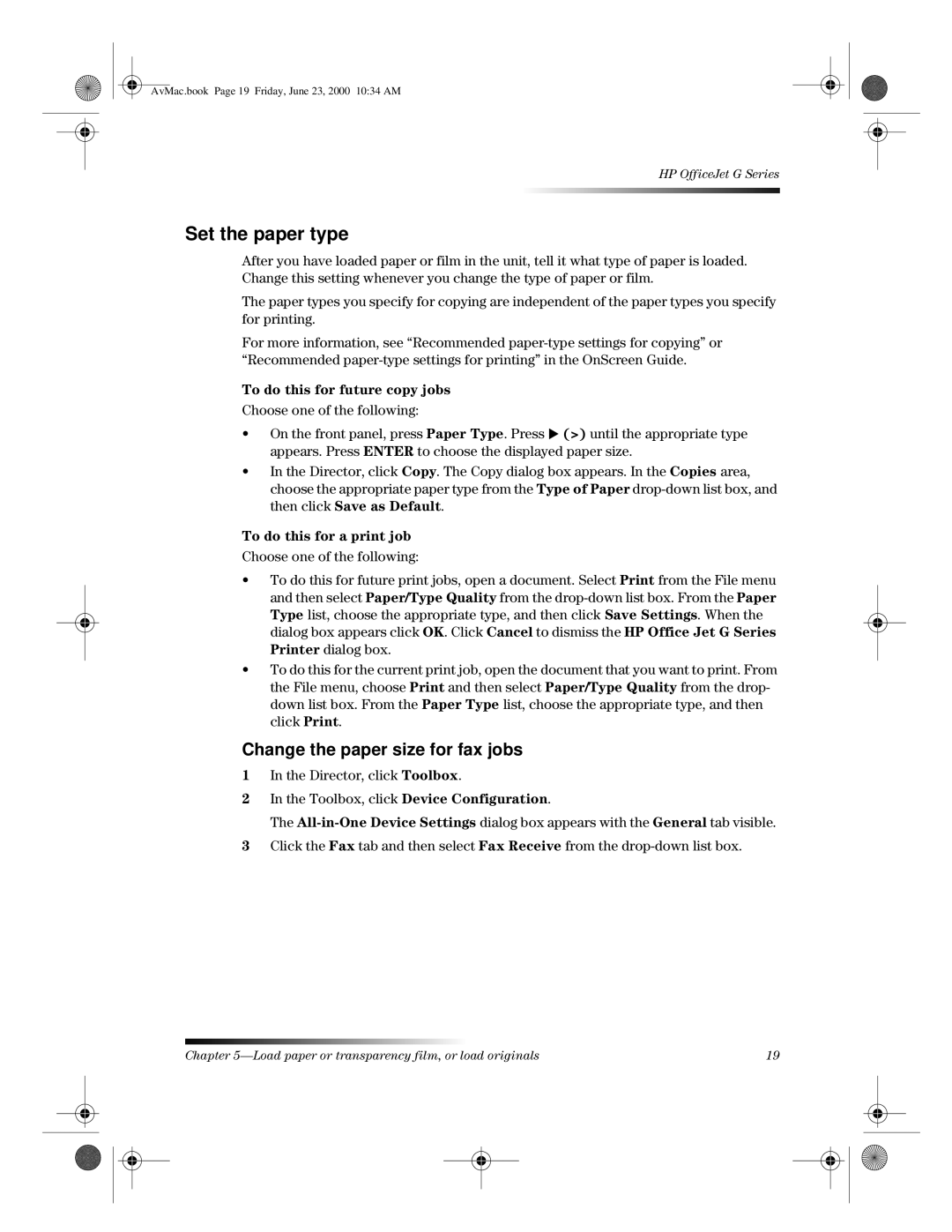AvMac.book Page 19 Friday, June 23, 2000 10:34 AM
HP OfficeJet G Series
Set the paper type
After you have loaded paper or film in the unit, tell it what type of paper is loaded. Change this setting whenever you change the type of paper or film.
The paper types you specify for copying are independent of the paper types you specify for printing.
For more information, see “Recommended
To do this for future copy jobs
Choose one of the following:
•On the front panel, press Paper Type. Press X (>) until the appropriate type appears. Press ENTER to choose the displayed paper size.
•In the Director, click Copy. The Copy dialog box appears. In the Copies area, choose the appropriate paper type from the Type of Paper
To do this for a print job
Choose one of the following:
•To do this for future print jobs, open a document. Select Print from the File menu and then select Paper/Type Quality from the
•To do this for the current print job, open the document that you want to print. From the File menu, choose Print and then select Paper/Type Quality from the drop- down list box. From the Paper Type list, choose the appropriate type, and then click Print.
Change the paper size for fax jobs
1In the Director, click Toolbox.
2In the Toolbox, click Device Configuration.
The
3Click the Fax tab and then select Fax Receive from the
Chapter | 19 |