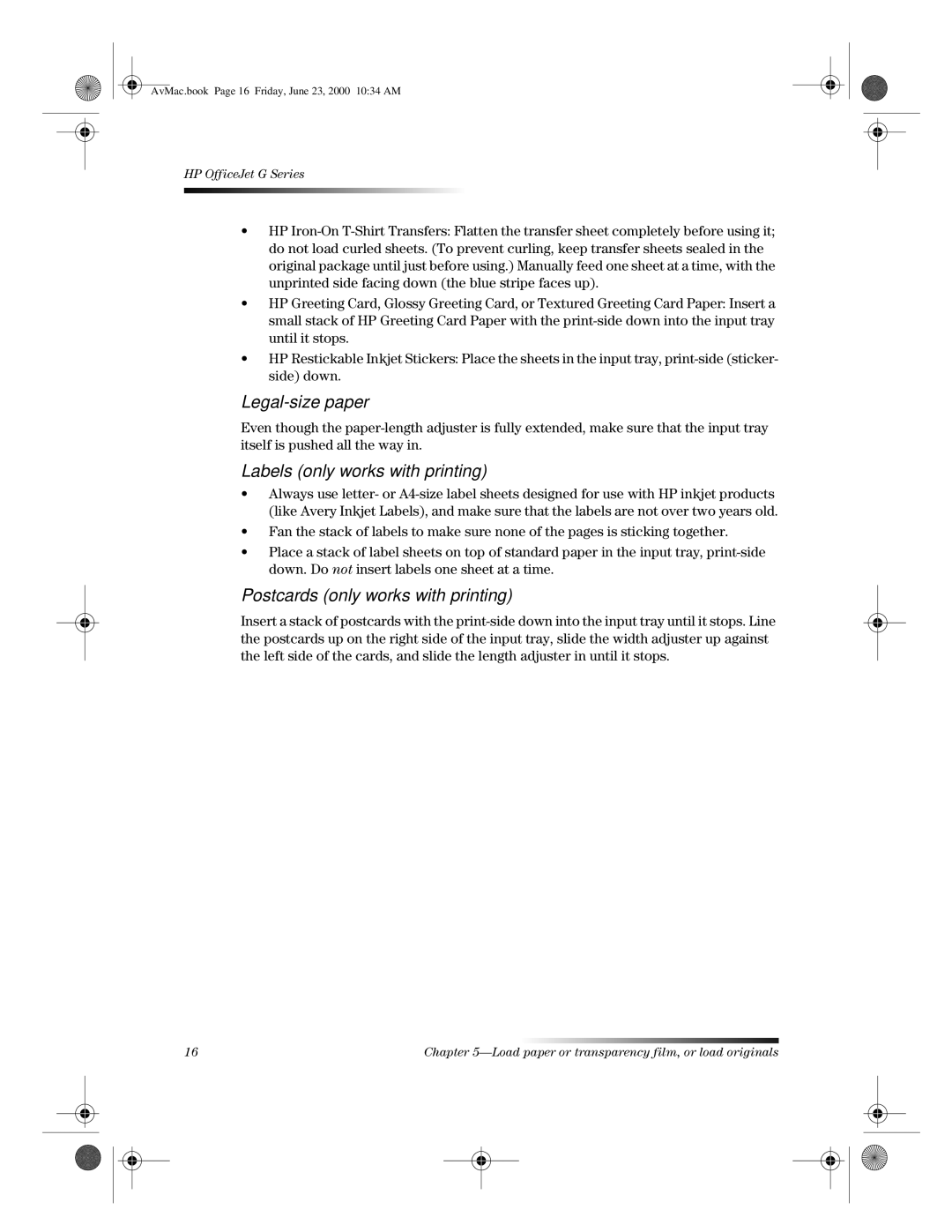AvMac.book Page 16 Friday, June 23, 2000 10:34 AM
HP OfficeJet G Series
•HP Iron-On T-Shirt Transfers: Flatten the transfer sheet completely before using it; do not load curled sheets. (To prevent curling, keep transfer sheets sealed in the original package until just before using.) Manually feed one sheet at a time, with the unprinted side facing down (the blue stripe faces up).
•HP Greeting Card, Glossy Greeting Card, or Textured Greeting Card Paper: Insert a small stack of HP Greeting Card Paper with the print-side down into the input tray until it stops.
•HP Restickable Inkjet Stickers: Place the sheets in the input tray, print-side (sticker- side) down.
Legal-size paper
Even though the paper-length adjuster is fully extended, make sure that the input tray itself is pushed all the way in.
Labels (only works with printing)
•Always use letter- or A4-size label sheets designed for use with HP inkjet products (like Avery Inkjet Labels), and make sure that the labels are not over two years old.
•Fan the stack of labels to make sure none of the pages is sticking together.
•Place a stack of label sheets on top of standard paper in the input tray, print-side down. Do not insert labels one sheet at a time.
Postcards (only works with printing)
Insert a stack of postcards with the print-side down into the input tray until it stops. Line the postcards up on the right side of the input tray, slide the width adjuster up against the left side of the cards, and slide the length adjuster in until it stops.
16 | Chapter 5—Load paper or transparency film, or load originals |