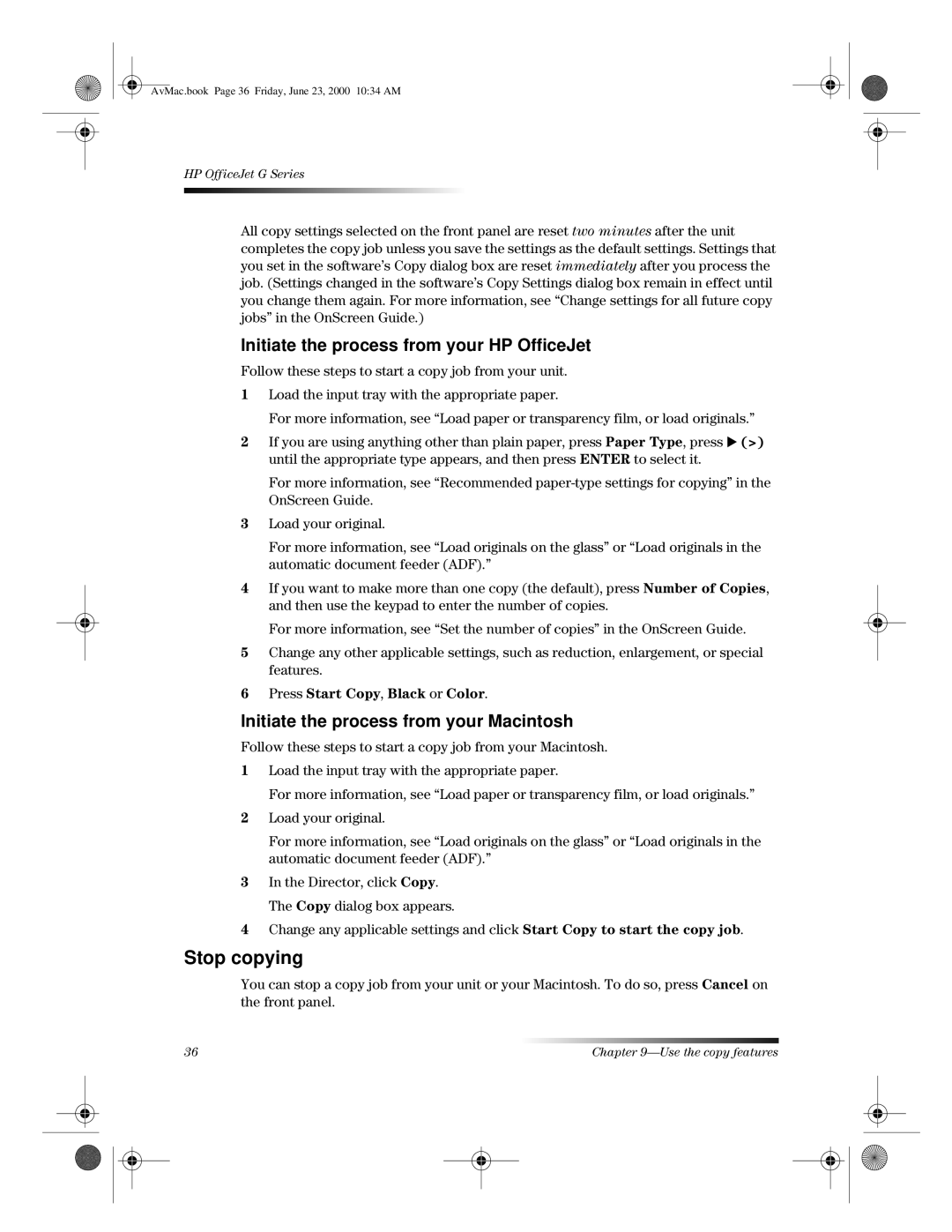AvMac.book Page 36 Friday, June 23, 2000 10:34 AM
HP OfficeJet G Series
All copy settings selected on the front panel are reset two minutes after the unit completes the copy job unless you save the settings as the default settings. Settings that you set in the software’s Copy dialog box are reset immediately after you process the job. (Settings changed in the software’s Copy Settings dialog box remain in effect until you change them again. For more information, see “Change settings for all future copy jobs” in the OnScreen Guide.)
Initiate the process from your HP OfficeJet
Follow these steps to start a copy job from your unit.
1Load the input tray with the appropriate paper.
For more information, see “Load paper or transparency film, or load originals.”
2If you are using anything other than plain paper, press Paper Type, press X (>) until the appropriate type appears, and then press ENTER to select it.
For more information, see “Recommended
3Load your original.
For more information, see “Load originals on the glass” or “Load originals in the automatic document feeder (ADF).”
4If you want to make more than one copy (the default), press Number of Copies, and then use the keypad to enter the number of copies.
For more information, see “Set the number of copies” in the OnScreen Guide.
5Change any other applicable settings, such as reduction, enlargement, or special features.
6Press Start Copy, Black or Color.
Initiate the process from your Macintosh
Follow these steps to start a copy job from your Macintosh.
1Load the input tray with the appropriate paper.
For more information, see “Load paper or transparency film, or load originals.”
2Load your original.
For more information, see “Load originals on the glass” or “Load originals in the automatic document feeder (ADF).”
3In the Director, click Copy.
The Copy dialog box appears.
4Change any applicable settings and click Start Copy to start the copy job.
Stop copying
You can stop a copy job from your unit or your Macintosh. To do so, press Cancel on the front panel.
36 | Chapter |