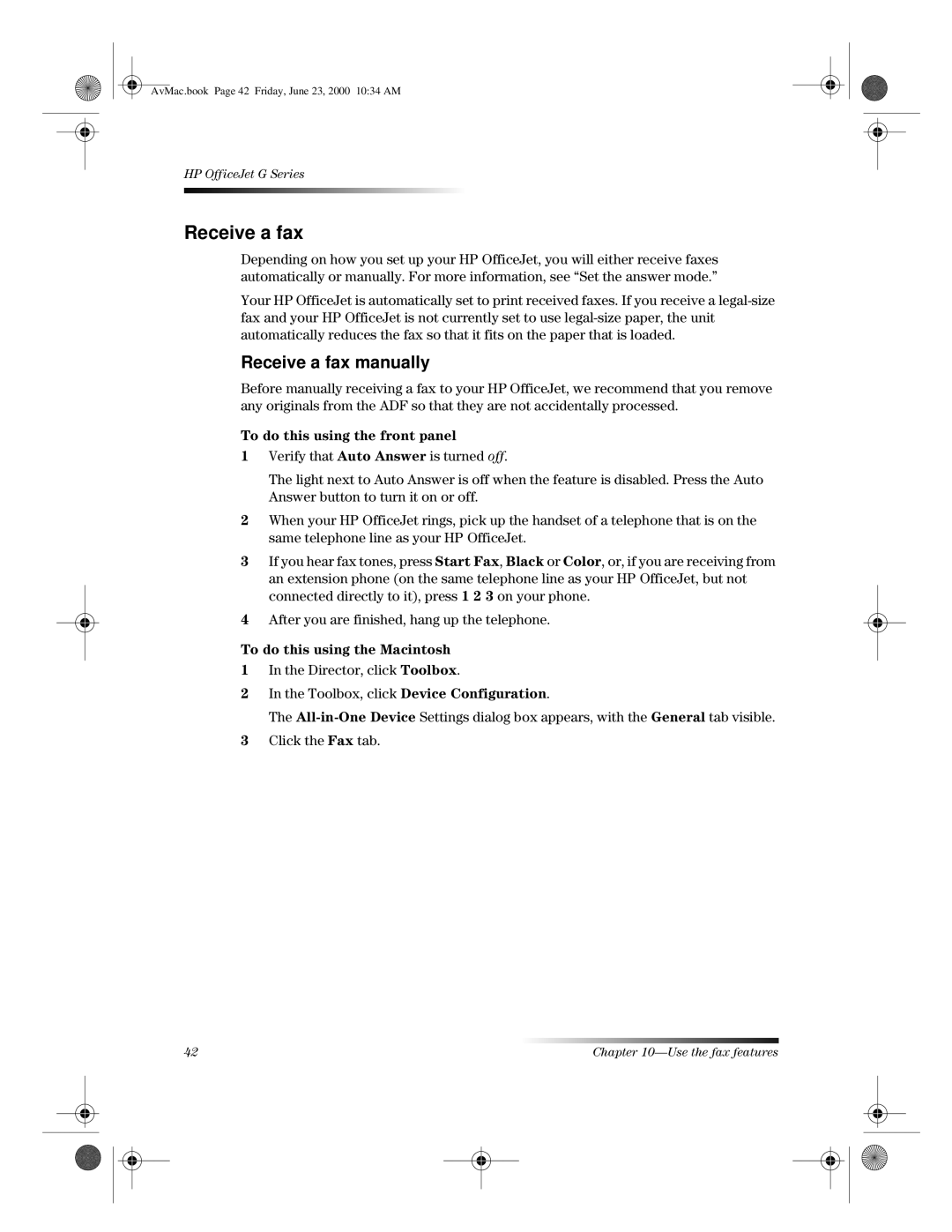AvMac.book Page 42 Friday, June 23, 2000 10:34 AM
HP OfficeJet G Series
Receive a fax
Depending on how you set up your HP OfficeJet, you will either receive faxes automatically or manually. For more information, see “Set the answer mode.”
Your HP OfficeJet is automatically set to print received faxes. If you receive a
Receive a fax manually
Before manually receiving a fax to your HP OfficeJet, we recommend that you remove any originals from the ADF so that they are not accidentally processed.
To do this using the front panel
1Verify that Auto Answer is turned off.
The light next to Auto Answer is off when the feature is disabled. Press the Auto Answer button to turn it on or off.
2When your HP OfficeJet rings, pick up the handset of a telephone that is on the same telephone line as your HP OfficeJet.
3If you hear fax tones, press Start Fax, Black or Color, or, if you are receiving from an extension phone (on the same telephone line as your HP OfficeJet, but not connected directly to it), press 1 2 3 on your phone.
4After you are finished, hang up the telephone.
To do this using the Macintosh
1In the Director, click Toolbox.
2In the Toolbox, click Device Configuration.
The
3Click the Fax tab.
42 | Chapter |