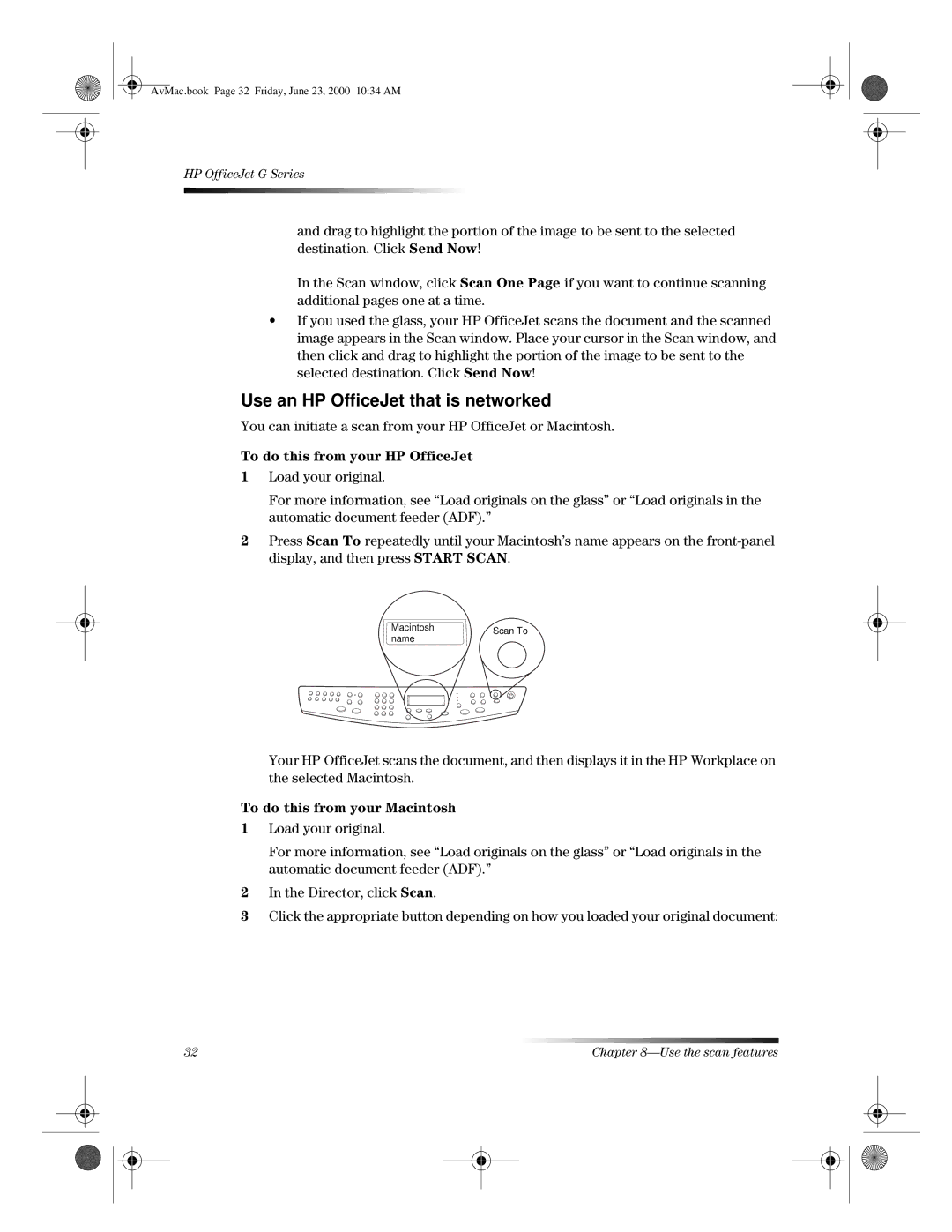AvMac.book Page 32 Friday, June 23, 2000 10:34 AM
HP OfficeJet G Series
and drag to highlight the portion of the image to be sent to the selected destination. Click Send Now!
In the Scan window, click Scan One Page if you want to continue scanning additional pages one at a time.
•If you used the glass, your HP OfficeJet scans the document and the scanned image appears in the Scan window. Place your cursor in the Scan window, and then click and drag to highlight the portion of the image to be sent to the selected destination. Click Send Now!
Use an HP OfficeJet that is networked
You can initiate a scan from your HP OfficeJet or Macintosh.
To do this from your HP OfficeJet
1Load your original.
For more information, see “Load originals on the glass” or “Load originals in the automatic document feeder (ADF).”
2Press Scan To repeatedly until your Macintosh’s name appears on the
Macintosh | Scan To | |
name | ||
|
Your HP OfficeJet scans the document, and then displays it in the HP Workplace on the selected Macintosh.
To do this from your Macintosh
1Load your original.
For more information, see “Load originals on the glass” or “Load originals in the automatic document feeder (ADF).”
2In the Director, click Scan.
3Click the appropriate button depending on how you loaded your original document:
32 | Chapter |