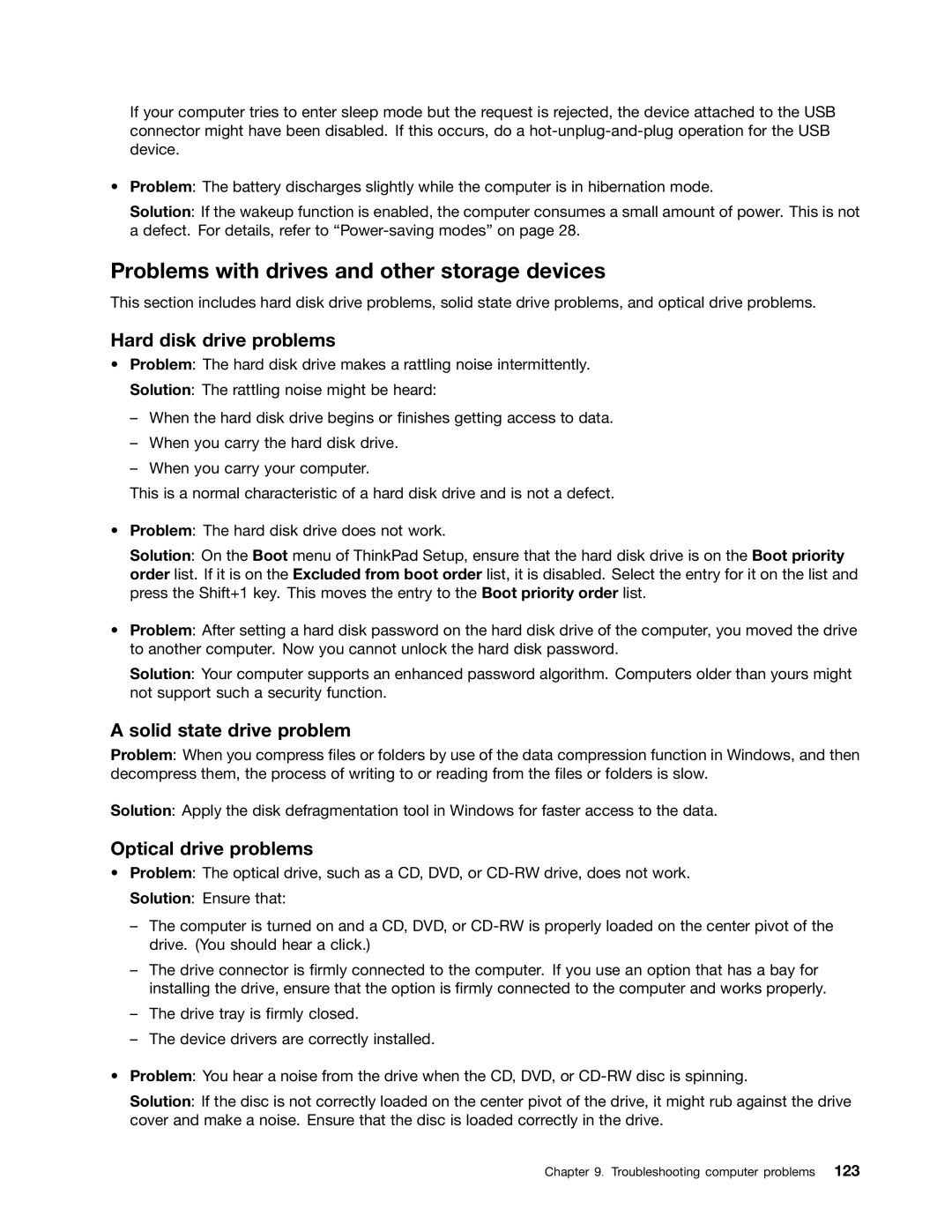If your computer tries to enter sleep mode but the request is rejected, the device attached to the USB connector might have been disabled. If this occurs, do a
•Problem: The battery discharges slightly while the computer is in hibernation mode.
Solution: If the wakeup function is enabled, the computer consumes a small amount of power. This is not a defect. For details, refer to
Problems with drives and other storage devices
This section includes hard disk drive problems, solid state drive problems, and optical drive problems.
Hard disk drive problems
•Problem: The hard disk drive makes a rattling noise intermittently.
Solution: The rattling noise might be heard:
–When the hard disk drive begins or finishes getting access to data.
–When you carry the hard disk drive.
–When you carry your computer.
This is a normal characteristic of a hard disk drive and is not a defect.
•Problem: The hard disk drive does not work.
Solution: On the Boot menu of ThinkPad Setup, ensure that the hard disk drive is on the Boot priority order list. If it is on the Excluded from boot order list, it is disabled. Select the entry for it on the list and press the Shift+1 key. This moves the entry to the Boot priority order list.
•Problem: After setting a hard disk password on the hard disk drive of the computer, you moved the drive to another computer. Now you cannot unlock the hard disk password.
Solution: Your computer supports an enhanced password algorithm. Computers older than yours might not support such a security function.
A solid state drive problem
Problem: When you compress files or folders by use of the data compression function in Windows, and then decompress them, the process of writing to or reading from the files or folders is slow.
Solution: Apply the disk defragmentation tool in Windows for faster access to the data.
Optical drive problems
•Problem: The optical drive, such as a CD, DVD, or
Solution: Ensure that:
–The computer is turned on and a CD, DVD, or
–The drive connector is firmly connected to the computer. If you use an option that has a bay for installing the drive, ensure that the option is firmly connected to the computer and works properly.
–The drive tray is firmly closed.
–The device drivers are correctly installed.
•Problem: You hear a noise from the drive when the CD, DVD, or
Solution: If the disc is not correctly loaded on the center pivot of the drive, it might rub against the drive cover and make a noise. Ensure that the disc is loaded correctly in the drive.