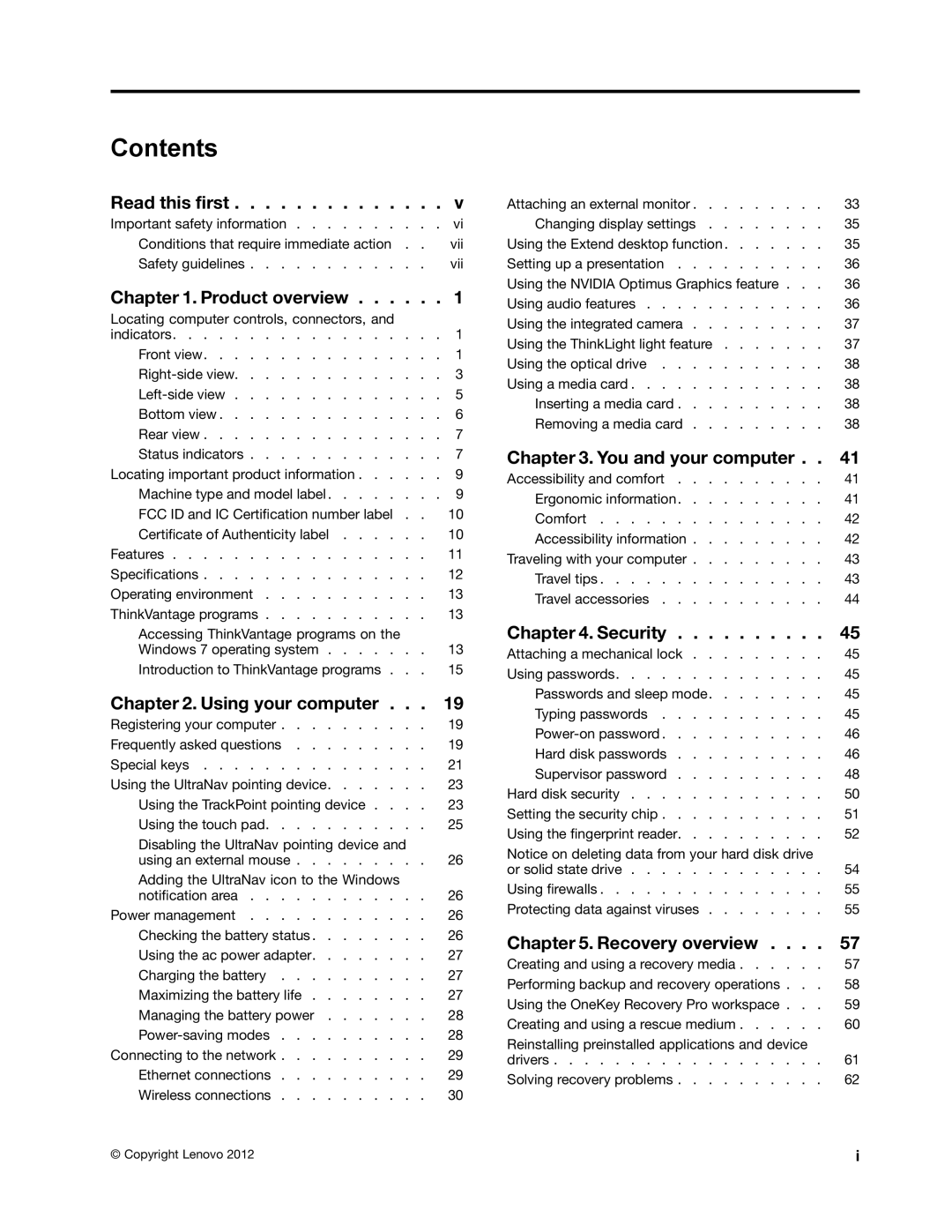Contents
Read this first | v |
Important safety information | vi |
Conditions that require immediate action . . | vii |
Safety guidelines | vii |
Chapter 1. Product overview | 1 |
Locating computer controls, connectors, and |
|
indicators | 1 |
Front view | 1 |
3 | |
5 | |
Bottom view | 6 |
Rear view | 7 |
Status indicators | 7 |
Locating important product information | 9 |
Machine type and model label | 9 |
FCC ID and IC Certification number label . . | 10 |
Certificate of Authenticity label | 10 |
Features | 11 |
Specifications | 12 |
Operating environment | 13 |
ThinkVantage programs | 13 |
Accessing ThinkVantage programs on the |
|
Windows 7 operating system | 13 |
Introduction to ThinkVantage programs . . . | 15 |
Chapter 2. Using your computer . . . | 19 |
Registering your computer | 19 |
Frequently asked questions | 19 |
Special keys | 21 |
Using the UltraNav pointing device | 23 |
Using the TrackPoint pointing device . . . . | 23 |
Using the touch pad | 25 |
Disabling the UltraNav pointing device and |
|
using an external mouse | 26 |
Adding the UltraNav icon to the Windows |
|
notification area | 26 |
Power management | 26 |
Checking the battery status | 26 |
Using the ac power adapter | 27 |
Charging the battery | 27 |
Maximizing the battery life | 27 |
Managing the battery power | 28 |
28 | |
Connecting to the network | 29 |
Ethernet connections | 29 |
Wireless connections | 30 |
Attaching an external monitor | 33 |
Changing display settings | 35 |
Using the Extend desktop function | 35 |
Setting up a presentation | 36 |
Using the NVIDIA Optimus Graphics feature . . . | 36 |
Using audio features | 36 |
Using the integrated camera | 37 |
Using the ThinkLight light feature | 37 |
Using the optical drive | 38 |
Using a media card | 38 |
Inserting a media card | 38 |
Removing a media card | 38 |
Chapter 3. You and your computer . . 41
Accessibility and comfort | 41 |
Ergonomic information | 41 |
Comfort | 42 |
Accessibility information | 42 |
Traveling with your computer | 43 |
Travel tips | 43 |
Travel accessories | 44 |
Chapter 4. Security | 45 |
Attaching a mechanical lock | 45 |
Using passwords | 45 |
Passwords and sleep mode | 45 |
Typing passwords | 45 |
46 | |
Hard disk passwords | 46 |
Supervisor password | 48 |
Hard disk security | 50 |
Setting the security chip | 51 |
Using the fingerprint reader | 52 |
Notice on deleting data from your hard disk drive |
|
or solid state drive | 54 |
Using firewalls | 55 |
Protecting data against viruses | 55 |
Chapter 5. Recovery overview . . . . | 57 |
Creating and using a recovery media | 57 |
Performing backup and recovery operations . . . | 58 |
Using the OneKey Recovery Pro workspace . . . | 59 |
Creating and using a rescue medium | 60 |
Reinstalling preinstalled applications and device |
|
drivers | 61 |
Solving recovery problems | 62 |
© Copyright Lenovo 2012 | i |