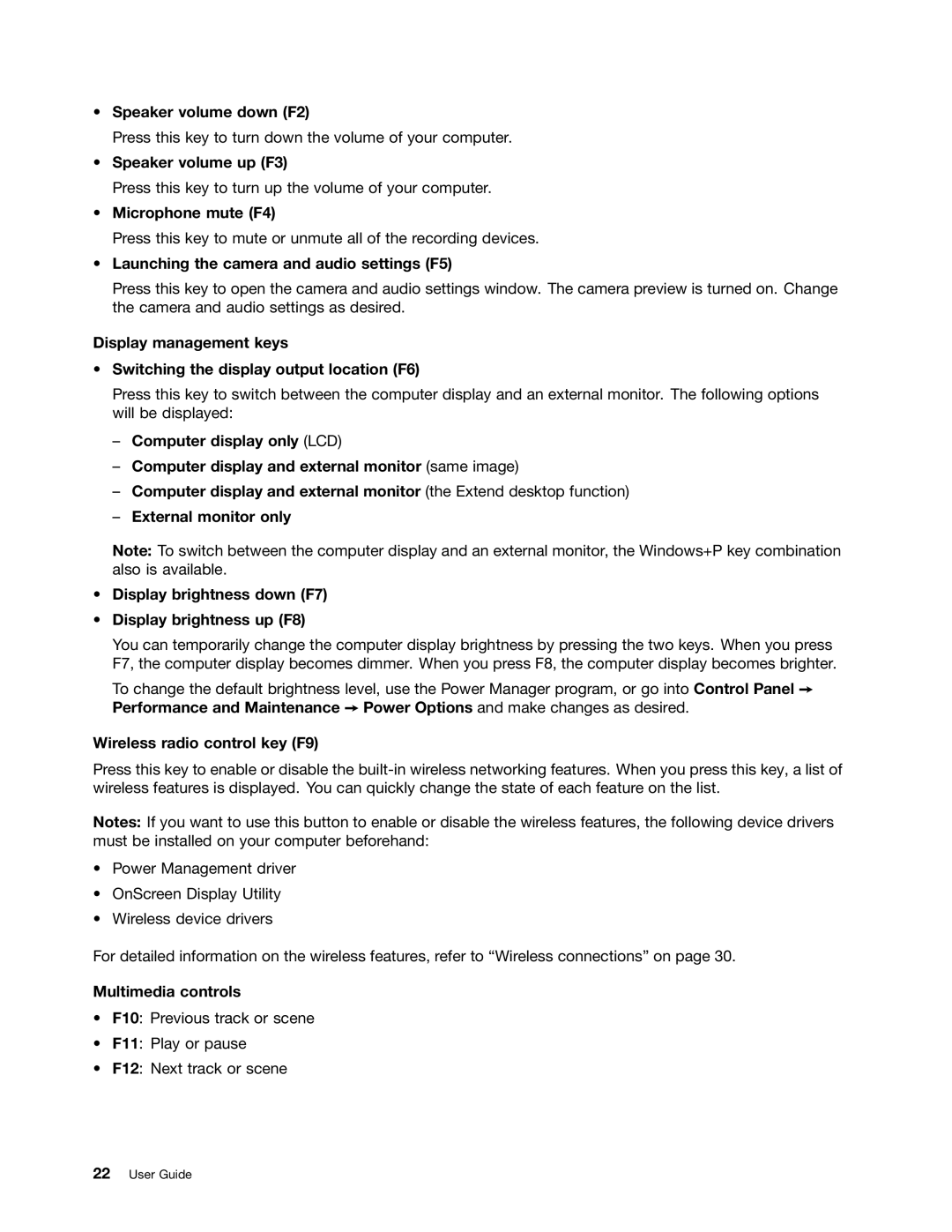•Speaker volume down (F2)
Press this key to turn down the volume of your computer.
•Speaker volume up (F3)
Press this key to turn up the volume of your computer.
•Microphone mute (F4)
Press this key to mute or unmute all of the recording devices.
•Launching the camera and audio settings (F5)
Press this key to open the camera and audio settings window. The camera preview is turned on. Change the camera and audio settings as desired.
Display management keys
•Switching the display output location (F6)
Press this key to switch between the computer display and an external monitor. The following options will be displayed:
–Computer display only (LCD)
–Computer display and external monitor (same image)
–Computer display and external monitor (the Extend desktop function)
–External monitor only
Note: To switch between the computer display and an external monitor, the Windows+P key combination also is available.
•Display brightness down (F7)
•Display brightness up (F8)
You can temporarily change the computer display brightness by pressing the two keys. When you press F7, the computer display becomes dimmer. When you press F8, the computer display becomes brighter.
To change the default brightness level, use the Power Manager program, or go into Control Panel ➙ Performance and Maintenance ➙ Power Options and make changes as desired.
Wireless radio control key (F9)
Press this key to enable or disable the
Notes: If you want to use this button to enable or disable the wireless features, the following device drivers must be installed on your computer beforehand:
•Power Management driver
•OnScreen Display Utility
•Wireless device drivers
For detailed information on the wireless features, refer to “Wireless connections” on page 30.
Multimedia controls
•F10: Previous track or scene
•F11: Play or pause
•F12: Next track or scene