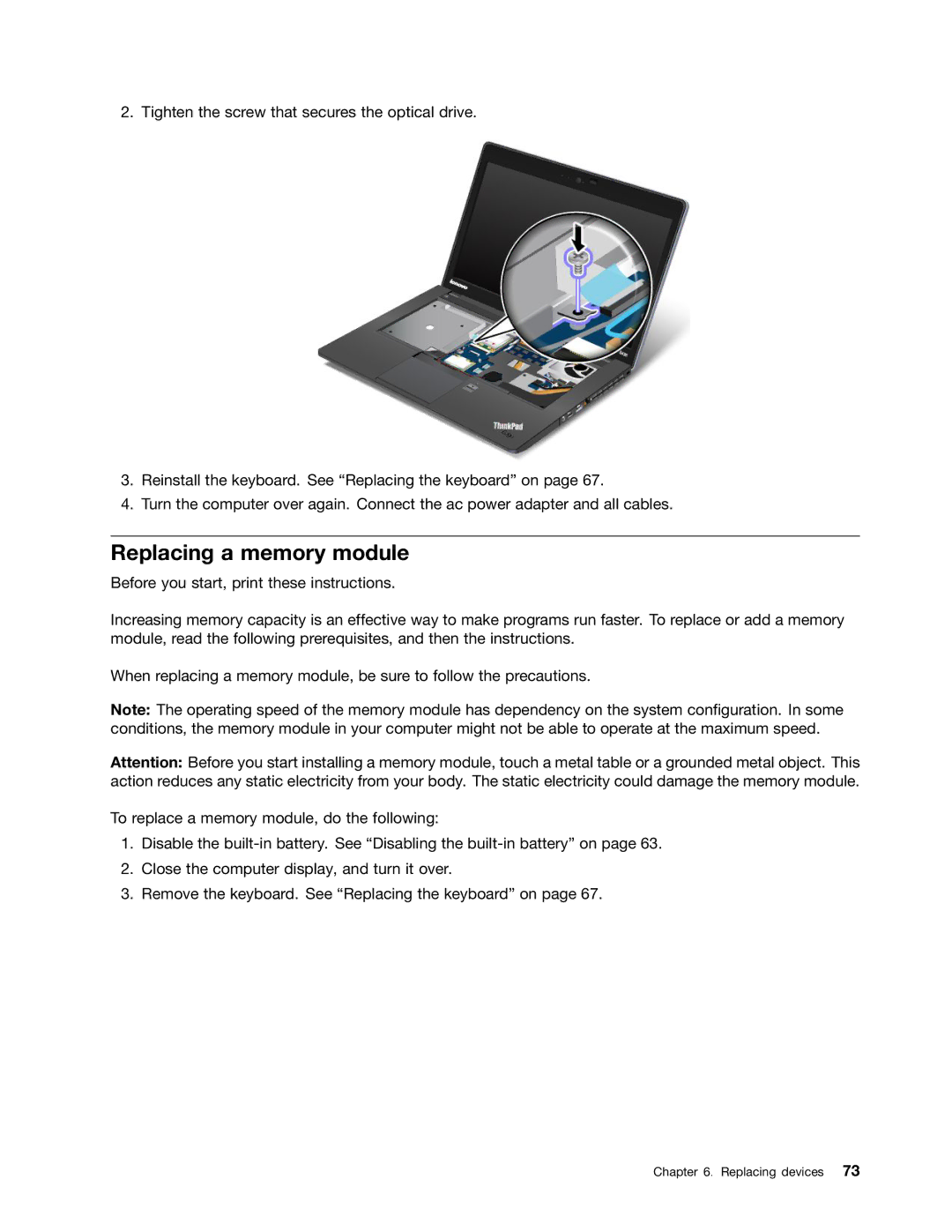2. Tighten the screw that secures the optical drive.
3.Reinstall the keyboard. See “Replacing the keyboard” on page 67.
4.Turn the computer over again. Connect the ac power adapter and all cables.
Replacing a memory module
Before you start, print these instructions.
Increasing memory capacity is an effective way to make programs run faster. To replace or add a memory module, read the following prerequisites, and then the instructions.
When replacing a memory module, be sure to follow the precautions.
Note: The operating speed of the memory module has dependency on the system configuration. In some conditions, the memory module in your computer might not be able to operate at the maximum speed.
Attention: Before you start installing a memory module, touch a metal table or a grounded metal object. This action reduces any static electricity from your body. The static electricity could damage the memory module.
To replace a memory module, do the following:
1.Disable the
2.Close the computer display, and turn it over.
3.Remove the keyboard. See “Replacing the keyboard” on page 67.