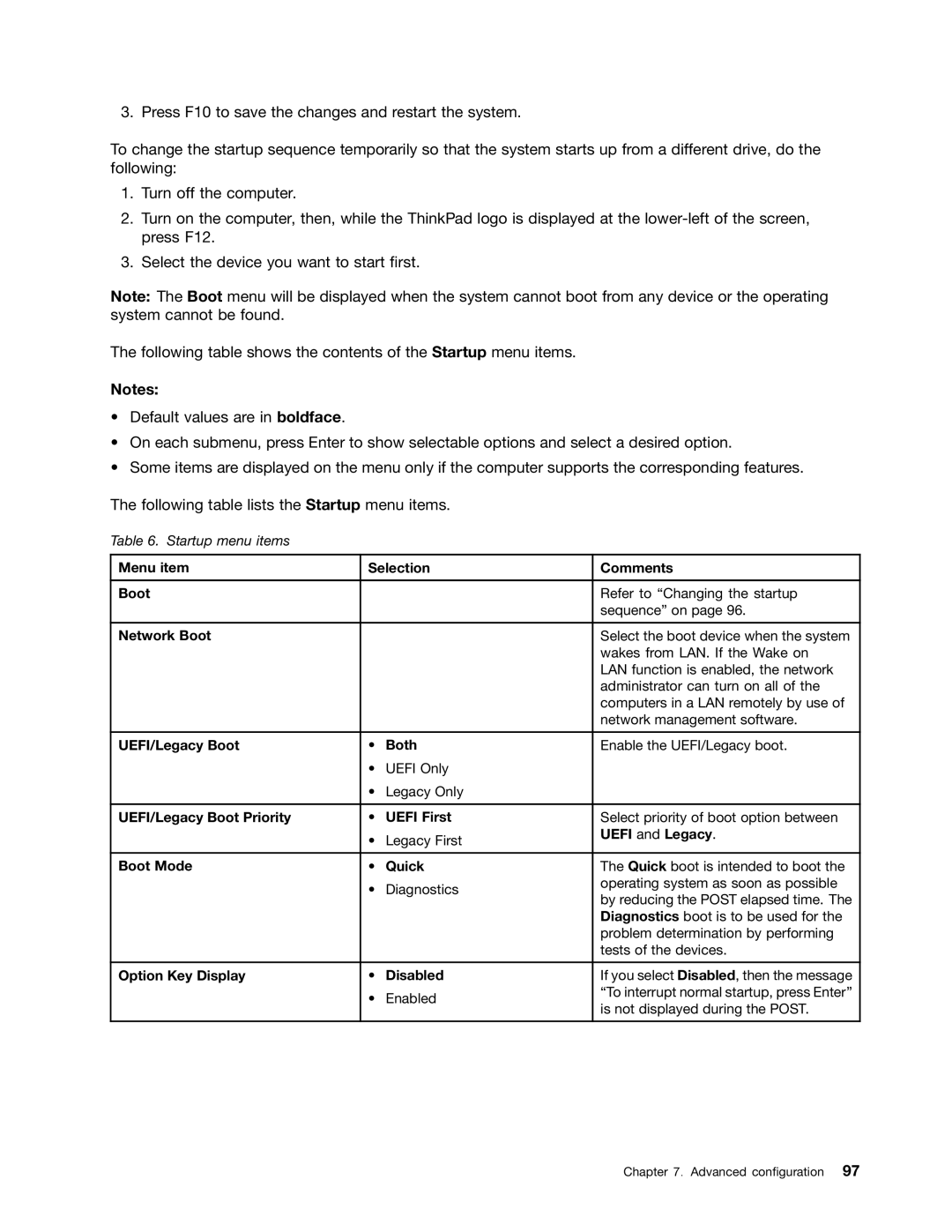3. Press F10 to save the changes and restart the system.
To change the startup sequence temporarily so that the system starts up from a different drive, do the following:
1.Turn off the computer.
2.Turn on the computer, then, while the ThinkPad logo is displayed at the
3.Select the device you want to start first.
Note: The Boot menu will be displayed when the system cannot boot from any device or the operating system cannot be found.
The following table shows the contents of the Startup menu items.
Notes:
•Default values are in boldface.
•On each submenu, press Enter to show selectable options and select a desired option.
•Some items are displayed on the menu only if the computer supports the corresponding features.
The following table lists the Startup menu items.
Table 6. Startup menu items
Menu item | Selection | Comments | |
|
|
|
|
Boot |
|
| Refer to “Changing the startup |
|
|
| sequence” on page 96. |
|
|
|
|
Network Boot |
|
| Select the boot device when the system |
|
|
| wakes from LAN. If the Wake on |
|
|
| LAN function is enabled, the network |
|
|
| administrator can turn on all of the |
|
|
| computers in a LAN remotely by use of |
|
|
| network management software. |
|
|
|
|
UEFI/Legacy Boot | • | Both | Enable the UEFI/Legacy boot. |
| • | UEFI Only |
|
| • | Legacy Only |
|
|
|
|
|
UEFI/Legacy Boot Priority | • | UEFI First | Select priority of boot option between |
| • | Legacy First | UEFI and Legacy. |
|
| ||
|
|
|
|
Boot Mode | • | Quick | The Quick boot is intended to boot the |
| • | Diagnostics | operating system as soon as possible |
| by reducing the POST elapsed time. The | ||
|
|
| |
|
|
| Diagnostics boot is to be used for the |
|
|
| problem determination by performing |
|
|
| tests of the devices. |
|
|
|
|
Option Key Display | • | Disabled | If you select Disabled, then the message |
| • | Enabled | “To interrupt normal startup, press Enter” |
| is not displayed during the POST. | ||
|
|
| |
|
|
|
|
Chapter 7. Advanced configuration 97