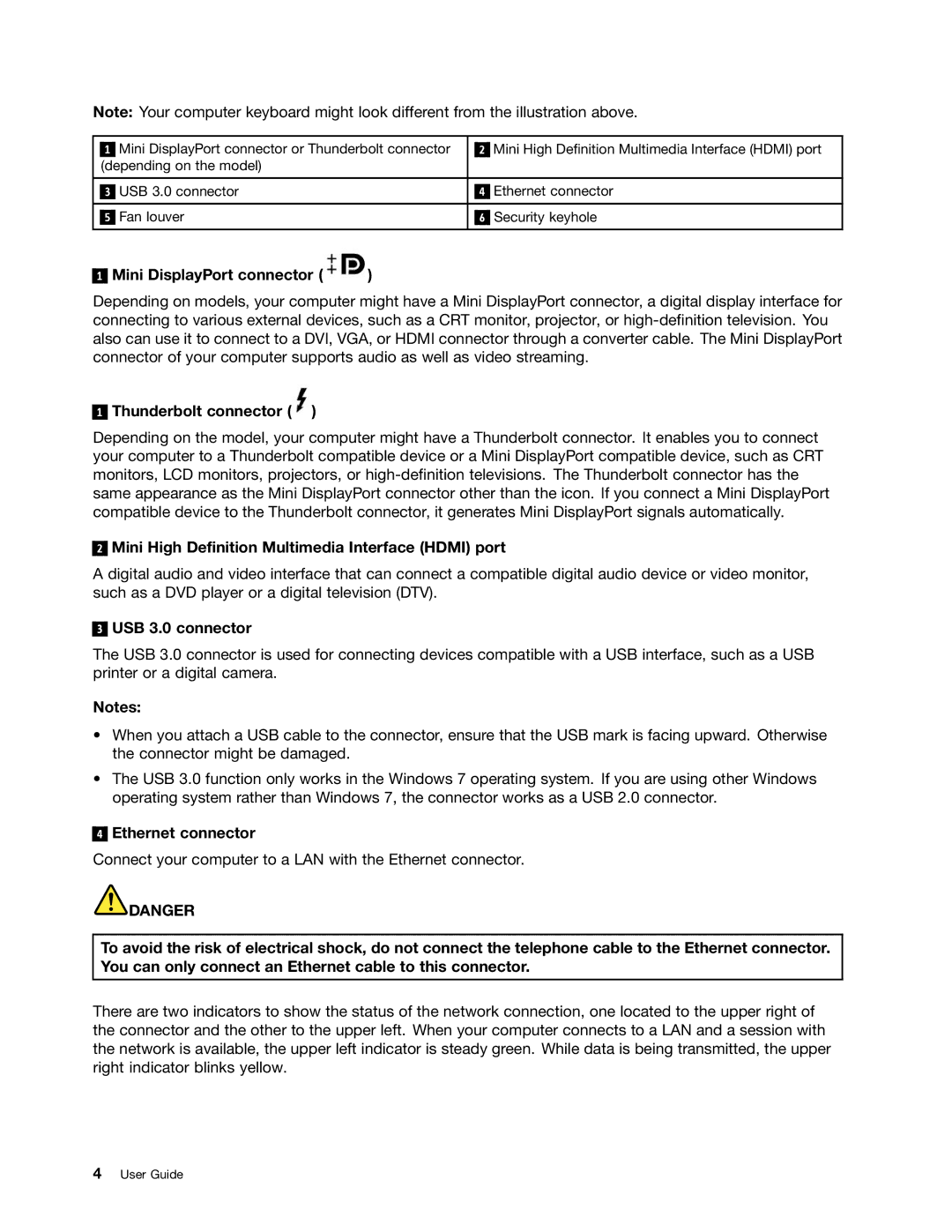Note: Your computer keyboard might look different from the illustration above.
|
| Mini DisplayPort connector or Thunderbolt connector |
|
| Mini High Definition Multimedia Interface (HDMI) port |
| 1 |
| 2 | ||
|
| (depending on the model) |
|
|
|
|
|
|
|
|
|
|
| USB 3.0 connector |
|
| Ethernet connector |
| 3 | 4 | |||
|
|
|
|
|
|
|
| Fan louver |
|
| Security keyhole |
| 5 | 6 | |||
|
|
|
|
|
|
1
Mini DisplayPort connector ( )
)
Depending on models, your computer might have a Mini DisplayPort connector, a digital display interface for connecting to various external devices, such as a CRT monitor, projector, or
1
Thunderbolt connector ( )
)
Depending on the model, your computer might have a Thunderbolt connector. It enables you to connect your computer to a Thunderbolt compatible device or a Mini DisplayPort compatible device, such as CRT monitors, LCD monitors, projectors, or
2
Mini High Definition Multimedia Interface (HDMI) port
A digital audio and video interface that can connect a compatible digital audio device or video monitor, such as a DVD player or a digital television (DTV).
3
USB 3.0 connector
The USB 3.0 connector is used for connecting devices compatible with a USB interface, such as a USB printer or a digital camera.
Notes:
•When you attach a USB cable to the connector, ensure that the USB mark is facing upward. Otherwise the connector might be damaged.
•The USB 3.0 function only works in the Windows 7 operating system. If you are using other Windows operating system rather than Windows 7, the connector works as a USB 2.0 connector.
4
Ethernet connector
Connect your computer to a LAN with the Ethernet connector.
![]() DANGER
DANGER
To avoid the risk of electrical shock, do not connect the telephone cable to the Ethernet connector. You can only connect an Ethernet cable to this connector.
There are two indicators to show the status of the network connection, one located to the upper right of the connector and the other to the upper left. When your computer connects to a LAN and a session with the network is available, the upper left indicator is steady green. While data is being transmitted, the upper right indicator blinks yellow.
4User Guide