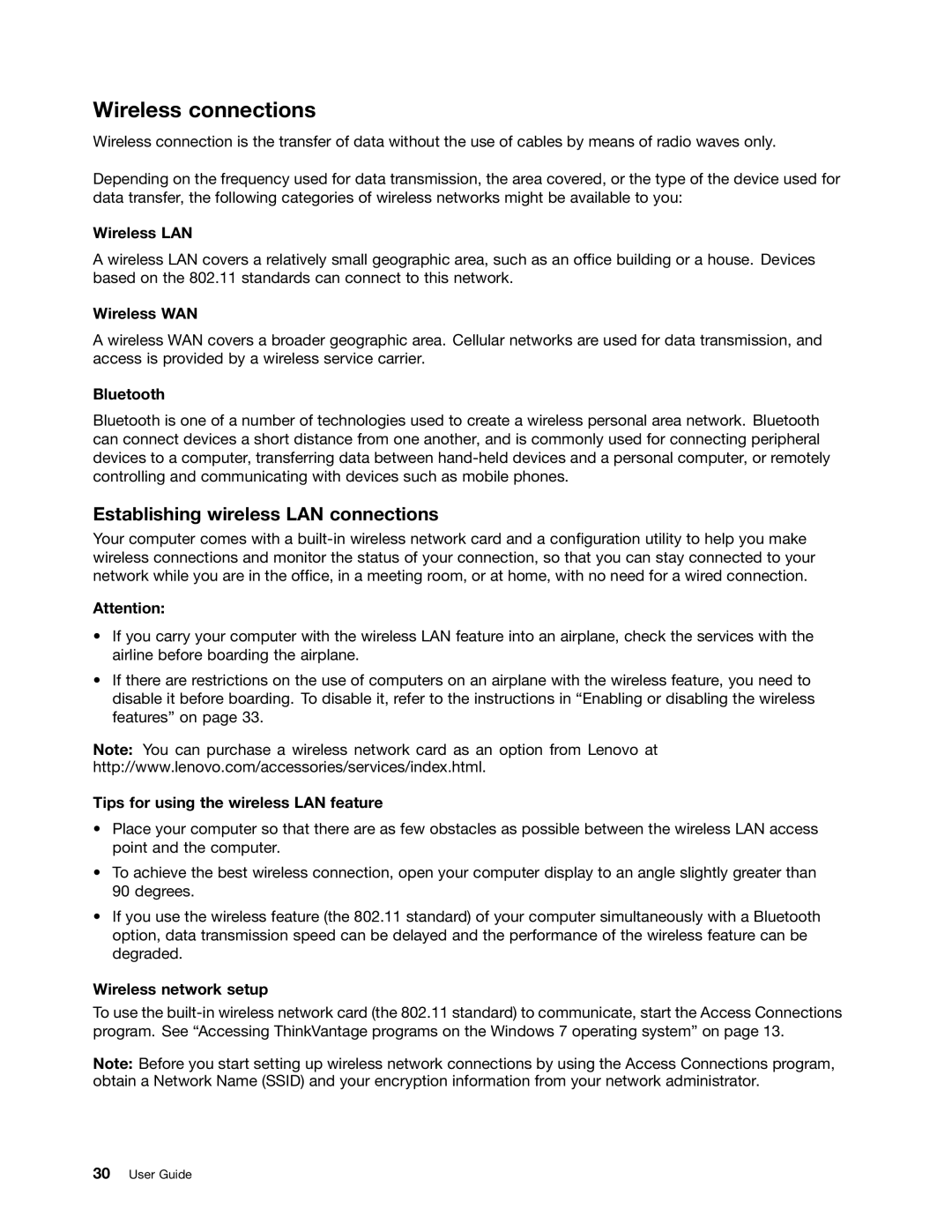Wireless connections
Wireless connection is the transfer of data without the use of cables by means of radio waves only.
Depending on the frequency used for data transmission, the area covered, or the type of the device used for data transfer, the following categories of wireless networks might be available to you:
Wireless LAN
A wireless LAN covers a relatively small geographic area, such as an office building or a house. Devices based on the 802.11 standards can connect to this network.
Wireless WAN
A wireless WAN covers a broader geographic area. Cellular networks are used for data transmission, and access is provided by a wireless service carrier.
Bluetooth
Bluetooth is one of a number of technologies used to create a wireless personal area network. Bluetooth can connect devices a short distance from one another, and is commonly used for connecting peripheral devices to a computer, transferring data between
Establishing wireless LAN connections
Your computer comes with a
Attention:
•If you carry your computer with the wireless LAN feature into an airplane, check the services with the airline before boarding the airplane.
•If there are restrictions on the use of computers on an airplane with the wireless feature, you need to disable it before boarding. To disable it, refer to the instructions in “Enabling or disabling the wireless features” on page 33.
Note: You can purchase a wireless network card as an option from Lenovo at http://www.lenovo.com/accessories/services/index.html.
Tips for using the wireless LAN feature
•Place your computer so that there are as few obstacles as possible between the wireless LAN access point and the computer.
•To achieve the best wireless connection, open your computer display to an angle slightly greater than 90 degrees.
•If you use the wireless feature (the 802.11 standard) of your computer simultaneously with a Bluetooth option, data transmission speed can be delayed and the performance of the wireless feature can be degraded.
Wireless network setup
To use the
Note: Before you start setting up wireless network connections by using the Access Connections program, obtain a Network Name (SSID) and your encryption information from your network administrator.