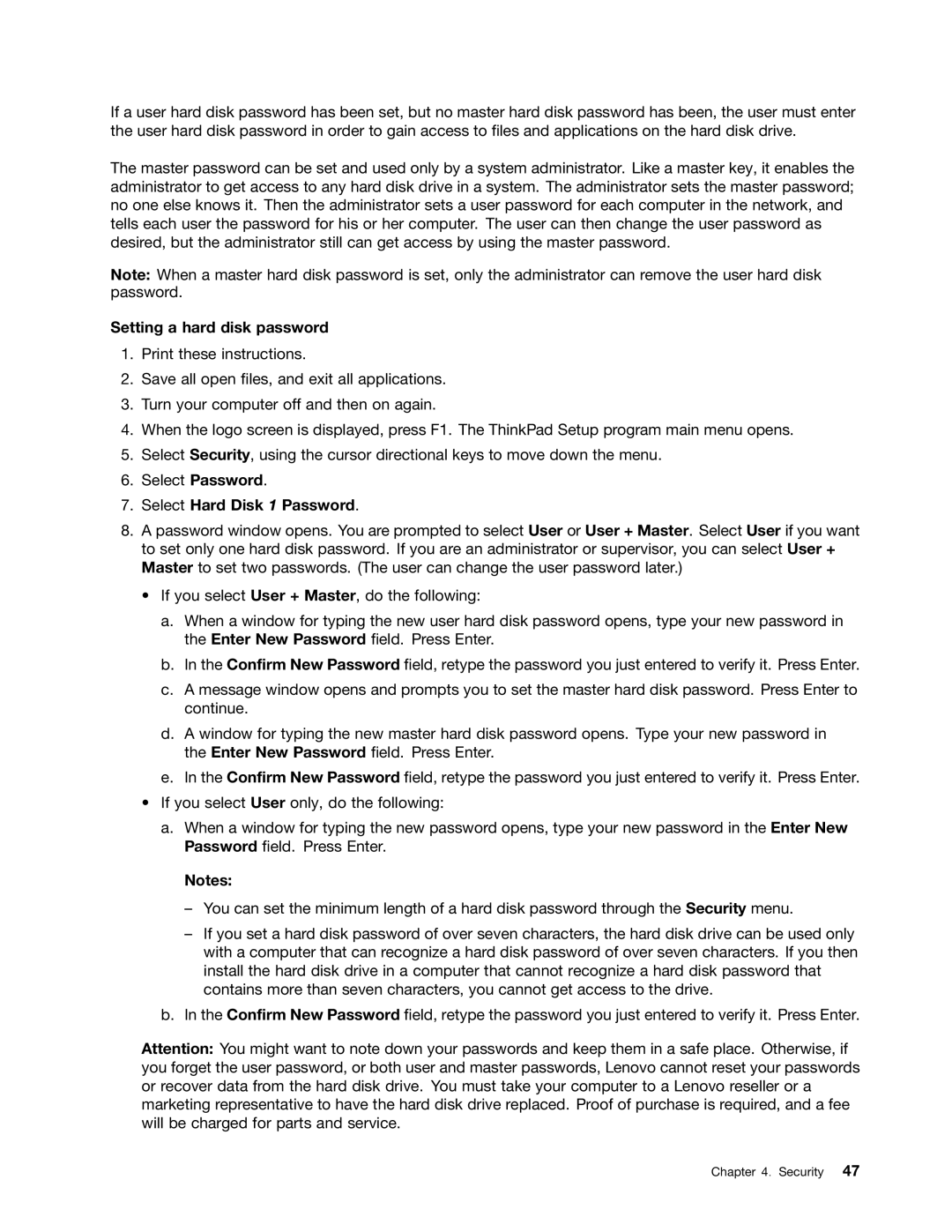If a user hard disk password has been set, but no master hard disk password has been, the user must enter the user hard disk password in order to gain access to files and applications on the hard disk drive.
The master password can be set and used only by a system administrator. Like a master key, it enables the administrator to get access to any hard disk drive in a system. The administrator sets the master password; no one else knows it. Then the administrator sets a user password for each computer in the network, and tells each user the password for his or her computer. The user can then change the user password as desired, but the administrator still can get access by using the master password.
Note: When a master hard disk password is set, only the administrator can remove the user hard disk password.
Setting a hard disk password
1.Print these instructions.
2.Save all open files, and exit all applications.
3.Turn your computer off and then on again.
4.When the logo screen is displayed, press F1. The ThinkPad Setup program main menu opens.
5.Select Security, using the cursor directional keys to move down the menu.
6.Select Password.
7.Select Hard Disk 1 Password.
8.A password window opens. You are prompted to select User or User + Master. Select User if you want to set only one hard disk password. If you are an administrator or supervisor, you can select User + Master to set two passwords. (The user can change the user password later.)
•If you select User + Master, do the following:
a.When a window for typing the new user hard disk password opens, type your new password in the Enter New Password field. Press Enter.
b.In the Confirm New Password field, retype the password you just entered to verify it. Press Enter.
c.A message window opens and prompts you to set the master hard disk password. Press Enter to continue.
d.A window for typing the new master hard disk password opens. Type your new password in the Enter New Password field. Press Enter.
e.In the Confirm New Password field, retype the password you just entered to verify it. Press Enter.
•If you select User only, do the following:
a.When a window for typing the new password opens, type your new password in the Enter New Password field. Press Enter.
Notes:
–You can set the minimum length of a hard disk password through the Security menu.
–If you set a hard disk password of over seven characters, the hard disk drive can be used only with a computer that can recognize a hard disk password of over seven characters. If you then install the hard disk drive in a computer that cannot recognize a hard disk password that contains more than seven characters, you cannot get access to the drive.
b.In the Confirm New Password field, retype the password you just entered to verify it. Press Enter.
Attention: You might want to note down your passwords and keep them in a safe place. Otherwise, if you forget the user password, or both user and master passwords, Lenovo cannot reset your passwords or recover data from the hard disk drive. You must take your computer to a Lenovo reseller or a marketing representative to have the hard disk drive replaced. Proof of purchase is required, and a fee will be charged for parts and service.
Chapter 4. Security 47