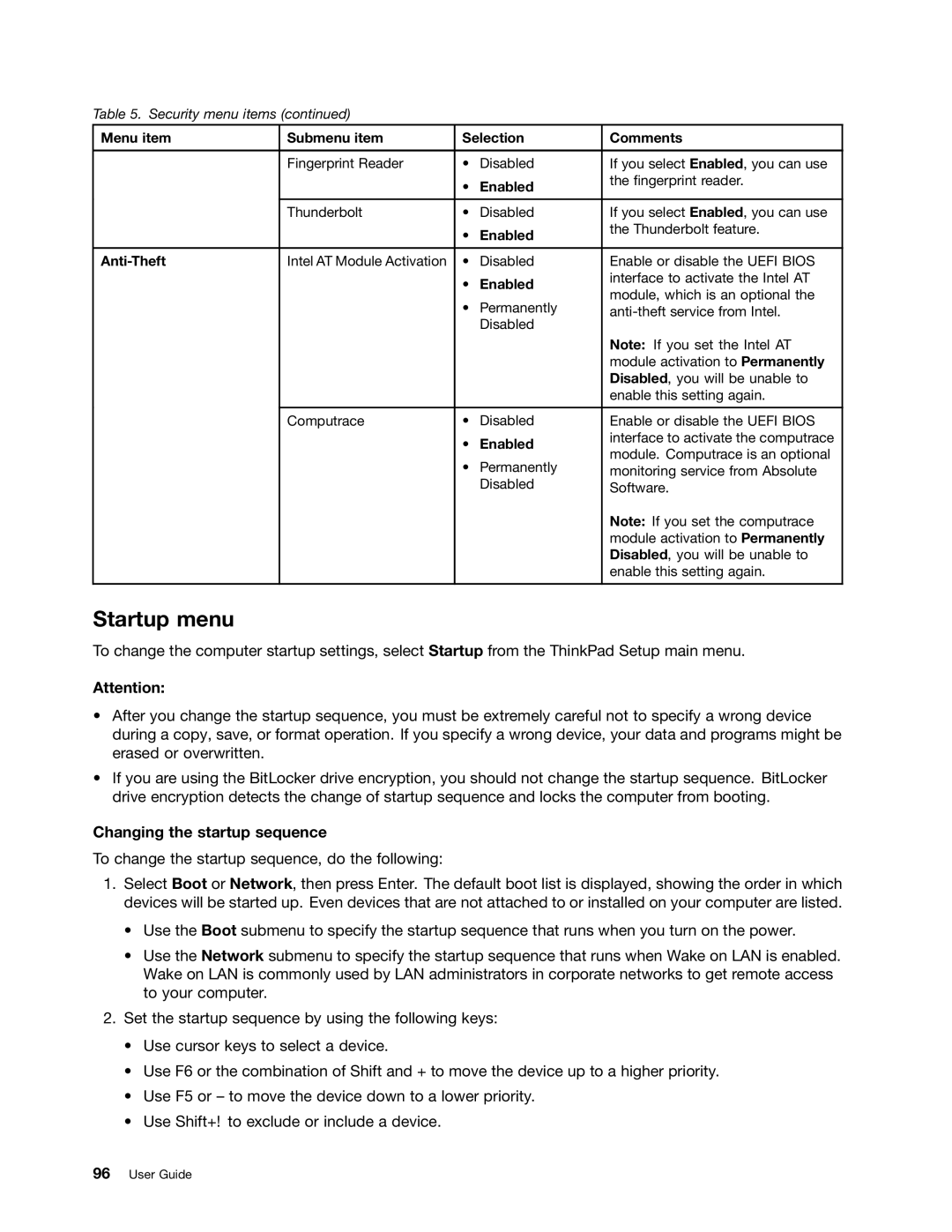Table 5. Security menu items (continued)
Menu item | Submenu item | Selection | Comments | |
|
|
|
|
|
| Fingerprint Reader | • | Disabled | If you select Enabled, you can use |
|
| • | Enabled | the fingerprint reader. |
|
|
| ||
|
|
|
|
|
| Thunderbolt | • | Disabled | If you select Enabled, you can use |
|
| • | Enabled | the Thunderbolt feature. |
|
|
| ||
|
|
|
|
|
| Intel AT Module Activation | • | Disabled | Enable or disable the UEFI BIOS |
|
| • | Enabled | interface to activate the Intel AT |
|
| module, which is an optional the | ||
|
| • | Permanently | |
|
| |||
|
|
| Disabled |
|
|
|
|
| Note: If you set the Intel AT |
|
|
|
| module activation to Permanently |
|
|
|
| Disabled, you will be unable to |
|
|
|
| enable this setting again. |
|
|
|
|
|
| Computrace | • | Disabled | Enable or disable the UEFI BIOS |
|
| • | Enabled | interface to activate the computrace |
|
| module. Computrace is an optional | ||
|
| • | Permanently | |
|
| monitoring service from Absolute | ||
|
|
| Disabled | Software. |
|
|
|
| Note: If you set the computrace |
|
|
|
| module activation to Permanently |
|
|
|
| Disabled, you will be unable to |
|
|
|
| enable this setting again. |
|
|
|
|
|
Startup menu
To change the computer startup settings, select Startup from the ThinkPad Setup main menu.
Attention:
•After you change the startup sequence, you must be extremely careful not to specify a wrong device during a copy, save, or format operation. If you specify a wrong device, your data and programs might be erased or overwritten.
•If you are using the BitLocker drive encryption, you should not change the startup sequence. BitLocker drive encryption detects the change of startup sequence and locks the computer from booting.
Changing the startup sequence
To change the startup sequence, do the following:
1.Select Boot or Network, then press Enter. The default boot list is displayed, showing the order in which devices will be started up. Even devices that are not attached to or installed on your computer are listed.
•Use the Boot submenu to specify the startup sequence that runs when you turn on the power.
•Use the Network submenu to specify the startup sequence that runs when Wake on LAN is enabled. Wake on LAN is commonly used by LAN administrators in corporate networks to get remote access to your computer.
2.Set the startup sequence by using the following keys:
•Use cursor keys to select a device.
•Use F6 or the combination of Shift and + to move the device up to a higher priority.
•Use F5 or – to move the device down to a lower priority.
•Use Shift+! to exclude or include a device.