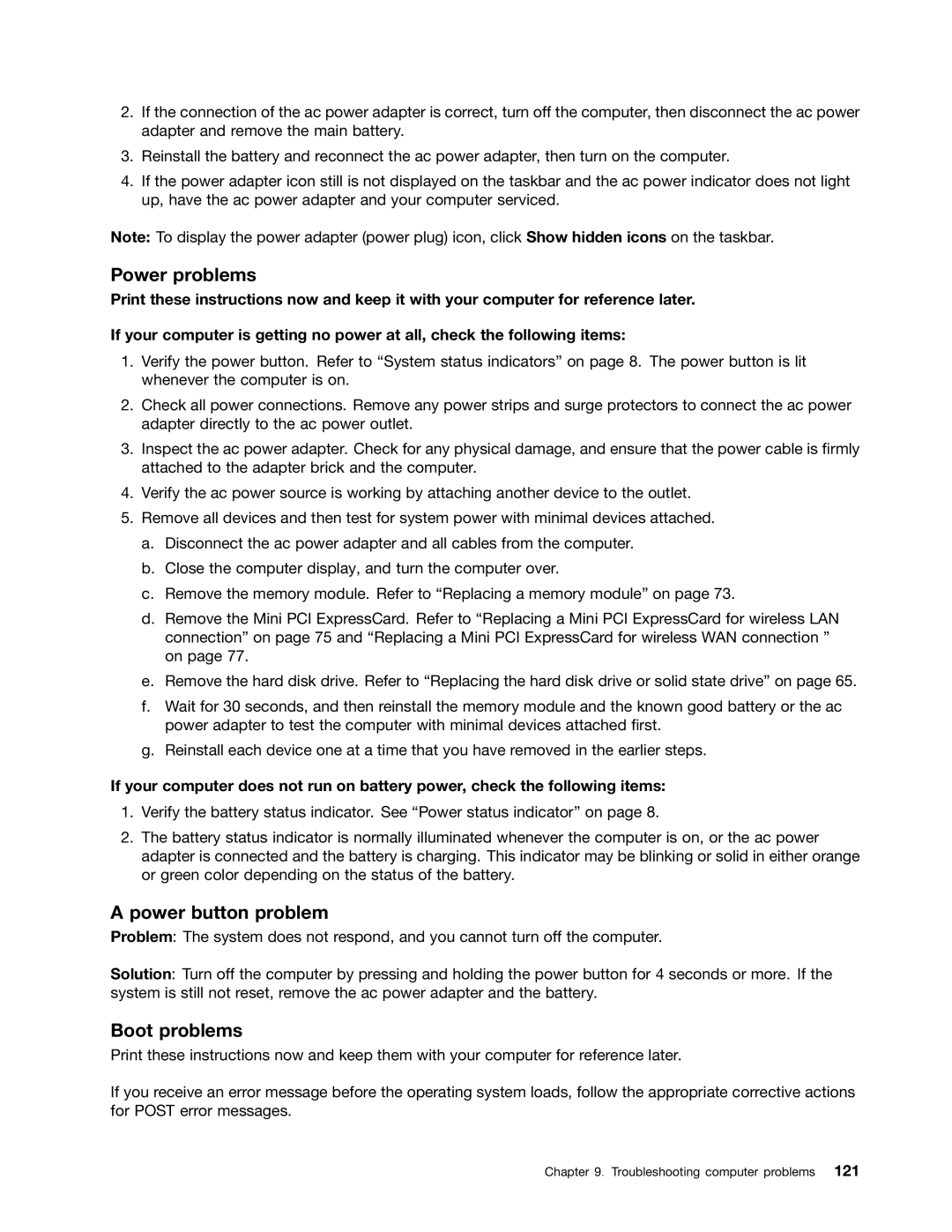2.If the connection of the ac power adapter is correct, turn off the computer, then disconnect the ac power adapter and remove the main battery.
3.Reinstall the battery and reconnect the ac power adapter, then turn on the computer.
4.If the power adapter icon still is not displayed on the taskbar and the ac power indicator does not light up, have the ac power adapter and your computer serviced.
Note: To display the power adapter (power plug) icon, click Show hidden icons on the taskbar.
Power problems
Print these instructions now and keep it with your computer for reference later. If your computer is getting no power at all, check the following items:
1.Verify the power button. Refer to “System status indicators” on page 8. The power button is lit whenever the computer is on.
2.Check all power connections. Remove any power strips and surge protectors to connect the ac power adapter directly to the ac power outlet.
3.Inspect the ac power adapter. Check for any physical damage, and ensure that the power cable is firmly attached to the adapter brick and the computer.
4.Verify the ac power source is working by attaching another device to the outlet.
5.Remove all devices and then test for system power with minimal devices attached.
a.Disconnect the ac power adapter and all cables from the computer.
b.Close the computer display, and turn the computer over.
c.Remove the memory module. Refer to “Replacing a memory module” on page 73.
d.Remove the Mini PCI ExpressCard. Refer to “Replacing a Mini PCI ExpressCard for wireless LAN connection” on page 75 and “Replacing a Mini PCI ExpressCard for wireless WAN connection ” on page 77.
e.Remove the hard disk drive. Refer to “Replacing the hard disk drive or solid state drive” on page 65.
f.Wait for 30 seconds, and then reinstall the memory module and the known good battery or the ac power adapter to test the computer with minimal devices attached first.
g.Reinstall each device one at a time that you have removed in the earlier steps.
If your computer does not run on battery power, check the following items:
1.Verify the battery status indicator. See “Power status indicator” on page 8.
2.The battery status indicator is normally illuminated whenever the computer is on, or the ac power adapter is connected and the battery is charging. This indicator may be blinking or solid in either orange or green color depending on the status of the battery.
A power button problem
Problem: The system does not respond, and you cannot turn off the computer.
Solution: Turn off the computer by pressing and holding the power button for 4 seconds or more. If the system is still not reset, remove the ac power adapter and the battery.
Boot problems
Print these instructions now and keep them with your computer for reference later.
If you receive an error message before the operating system loads, follow the appropriate corrective actions for POST error messages.