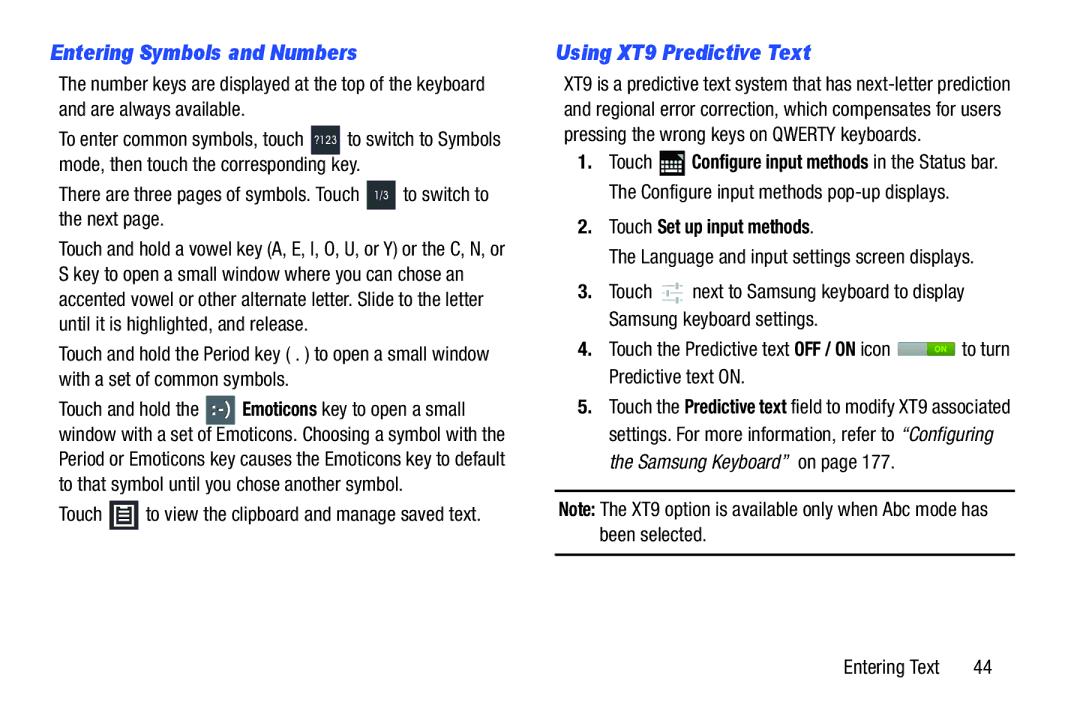Entering Symbols and Numbers
The number keys are displayed at the top of the keyboard and are always available.
To enter common symbols, touch ?123 to switch to Symbols mode, then touch the corresponding key.
There are three pages of symbols. Touch 1/3 to switch to the next page.
Touch and hold a vowel key (A, E, I, O, U, or Y) or the C, N, or S key to open a small window where you can chose an accented vowel or other alternate letter. Slide to the letter until it is highlighted, and release.
Touch and hold the Period key ( . ) to open a small window with a set of common symbols.
Touch and hold
Touch  to view the clipboard and manage saved text.
to view the clipboard and manage saved text.
Using XT9 Predictive Text
XT9 is a predictive text system that has
1.Touch ![]() Configure input methods in the Status bar. The Configure input methods
Configure input methods in the Status bar. The Configure input methods
2.Touch Set up input methods.
The Language and input settings screen displays.
3.Touch ![]() next to Samsung keyboard to display Samsung keyboard settings.
next to Samsung keyboard to display Samsung keyboard settings.
4.Touch the Predictive text OFF / ON icon ![]() to turn Predictive text ON.
to turn Predictive text ON.
5.Touch the Predictive text field to modify XT9 associated settings. For more information, refer to “Configuring the Samsung Keyboard” on page 177.
Note: The XT9 option is available only when Abc mode has been selected.
Entering Text | 44 |