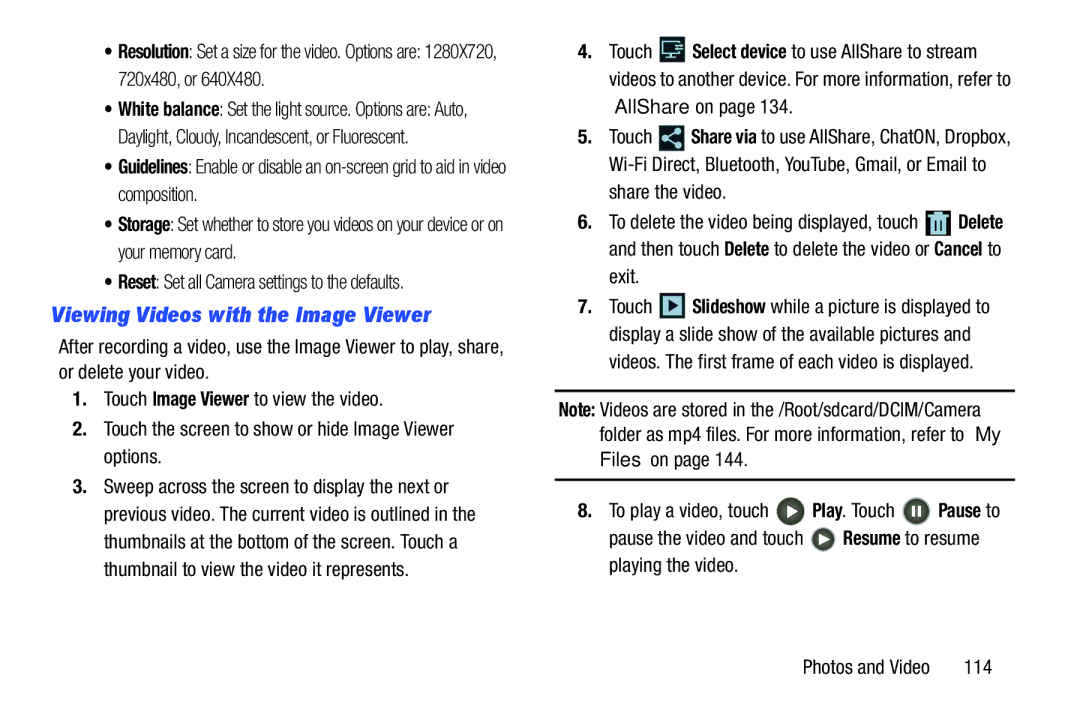•Resolution: Set a size for the video. Options are: 1280X720, 720x480, or 640X480.
•White balance: Set the light source. Options are: Auto, Daylight, Cloudy, Incandescent, or Fluorescent.
•Guidelines: Enable or disable an
•Storage: Set whether to store you videos on your device or on your memory card.
•Reset: Set all Camera settings to the defaults.
Viewing Videos with the Image Viewer
After recording a video, use the Image Viewer to play, share, or delete your video.
1.Touch Image Viewer to view the video.
2.Touch the screen to show or hide Image Viewer options.
3.Sweep across the screen to display the next or previous video. The current video is outlined in the thumbnails at the bottom of the screen. Touch a thumbnail to view the video it represents.
4.Touch ![]() Select device to use AllShare to stream videos to another device. For more information, refer to “AllShare” on page 134.
Select device to use AllShare to stream videos to another device. For more information, refer to “AllShare” on page 134.
5.Touch ![]() Share via to use AllShare, ChatON, Dropbox,
Share via to use AllShare, ChatON, Dropbox,
share the video.
6.To delete the video being displayed, touch ![]() Delete and then touch Delete to delete the video or Cancel to
Delete and then touch Delete to delete the video or Cancel to
exit.
7.Touch ![]() Slideshow while a picture is displayed to display a slide show of the available pictures and
Slideshow while a picture is displayed to display a slide show of the available pictures and
videos. The first frame of each video is displayed.
Note: Videos are stored in the /Root/sdcard/DCIM/Camera folder as mp4 files. For more information, refer to “My Files” on page 144.
8.To play a video, touch ![]() Play. Touch
Play. Touch ![]() Pause to
Pause to
pause the video and touch ![]() Resume to resume playing the video.
Resume to resume playing the video.
Photos and Video | 114 |