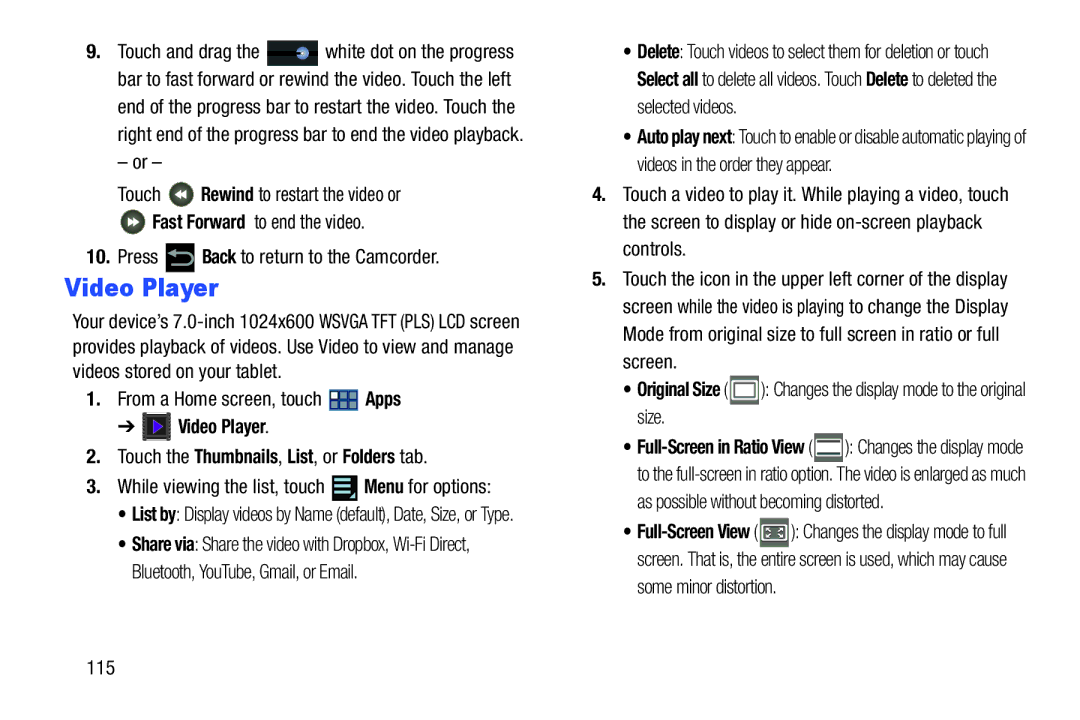9.Touch and drag the ![]() white dot on the progress bar to fast forward or rewind the video. Touch the left
white dot on the progress bar to fast forward or rewind the video. Touch the left
end of the progress bar to restart the video. Touch the right end of the progress bar to end the video playback.
– or –
Touch ![]() Rewind to restart the video or
Rewind to restart the video or
![]() Fast Forward to end the video.
Fast Forward to end the video.
10.Press ![]() Back to return to the Camcorder.
Back to return to the Camcorder.
Video Player
Your device’s
1.From a Home screen, touch ![]() Apps
Apps
➔  Video Player.
Video Player.
2.Touch the Thumbnails, List, or Folders tab.
3.While viewing the list, touch  Menu for options:
Menu for options:
• List by: Display videos by Name (default), Date, Size, or Type.
• Share via: Share the video with Dropbox,
•Delete: Touch videos to select them for deletion or touch Select all to delete all videos. Touch Delete to deleted the selected videos.
•Auto play next: Touch to enable or disable automatic playing of videos in the order they appear.
4.Touch a video to play it. While playing a video, touch the screen to display or hide
5.Touch the icon in the upper left corner of the display screen while the video is playing to change the Display Mode from original size to full screen in ratio or full screen.
•Original Size (  ): Changes the display mode to the original size.
): Changes the display mode to the original size.
•![]() ): Changes the display mode to the
): Changes the display mode to the
as possible without becoming distorted.
•![]() ): Changes the display mode to full screen. That is, the entire screen is used, which may cause
): Changes the display mode to full screen. That is, the entire screen is used, which may cause