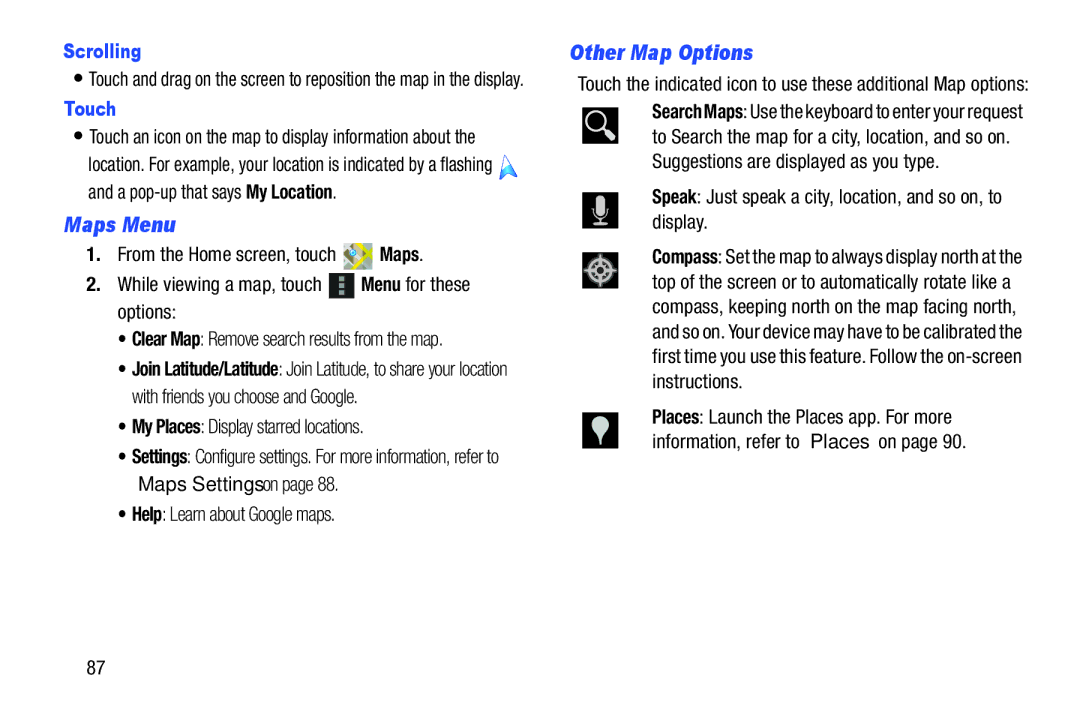Scrolling
•Touch and drag on the screen to reposition the map in the display.
Touch
•Touch an icon on the map to display information about the
location. For example, your location is indicated by a flashing ![]() and a
and a
Maps Menu
1.From the Home screen, touch ![]()
![]() Maps.
Maps.
2.While viewing a map, touch ![]() Menu for these options:
Menu for these options:
•Clear Map: Remove search results from the map.
•Join Latitude/Latitude: Join Latitude, to share your location with friends you choose and Google.
•My Places: Display starred locations.
•Settings: Configure settings. For more information, refer to “Maps Settings” on page 88.
•Help: Learn about Google maps.
Other Map Options
Touch the indicated icon to use these additional Map options: Search Maps: Use the keyboard to enter your request ![]() to Search the map for a city, location, and so on.
to Search the map for a city, location, and so on.
Suggestions are displayed as you type.
Speak: Just speak a city, location, and so on, to display.
Compass: Set the map to always display north at the top of the screen or to automatically rotate like a compass, keeping north on the map facing north, and so on. Your device may have to be calibrated the first time you use this feature. Follow the
Places: Launch the Places app. For more information, refer to “Places” on page 90.
87