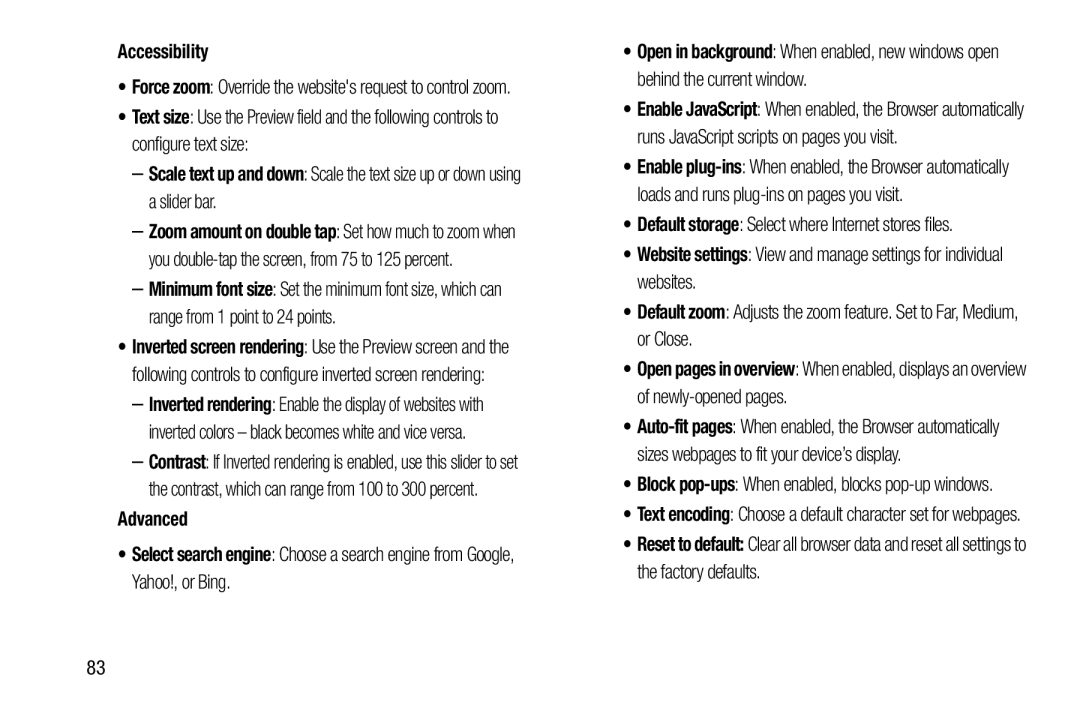Accessibility
•Force zoom: Override the website's request to control zoom.
•Text size: Use the Preview field and the following controls to configure text size:
–Scale text up and down: Scale the text size up or down using a slider bar.
–Zoom amount on double tap: Set how much to zoom when you
–Minimum font size: Set the minimum font size, which can range from 1 point to 24 points.
•Inverted screen rendering: Use the Preview screen and the following controls to configure inverted screen rendering:
–Inverted rendering: Enable the display of websites with inverted colors – black becomes white and vice versa.
–Contrast: If Inverted rendering is enabled, use this slider to set the contrast, which can range from 100 to 300 percent.
Advanced
•Select search engine: Choose a search engine from Google, Yahoo!, or Bing.
•Open in background: When enabled, new windows open behind the current window.
•Enable JavaScript: When enabled, the Browser automatically runs JavaScript scripts on pages you visit.
•Enable
•Default storage: Select where Internet stores files.
•Website settings: View and manage settings for individual websites.
•Default zoom: Adjusts the zoom feature. Set to Far, Medium, or Close.
•Open pages in overview: When enabled, displays an overview of
•
•Block pop-ups: When enabled, blocks pop-up windows.
•Text encoding: Choose a default character set for webpages.
•Reset to default: Clear all browser data and reset all settings to the factory defaults.
83