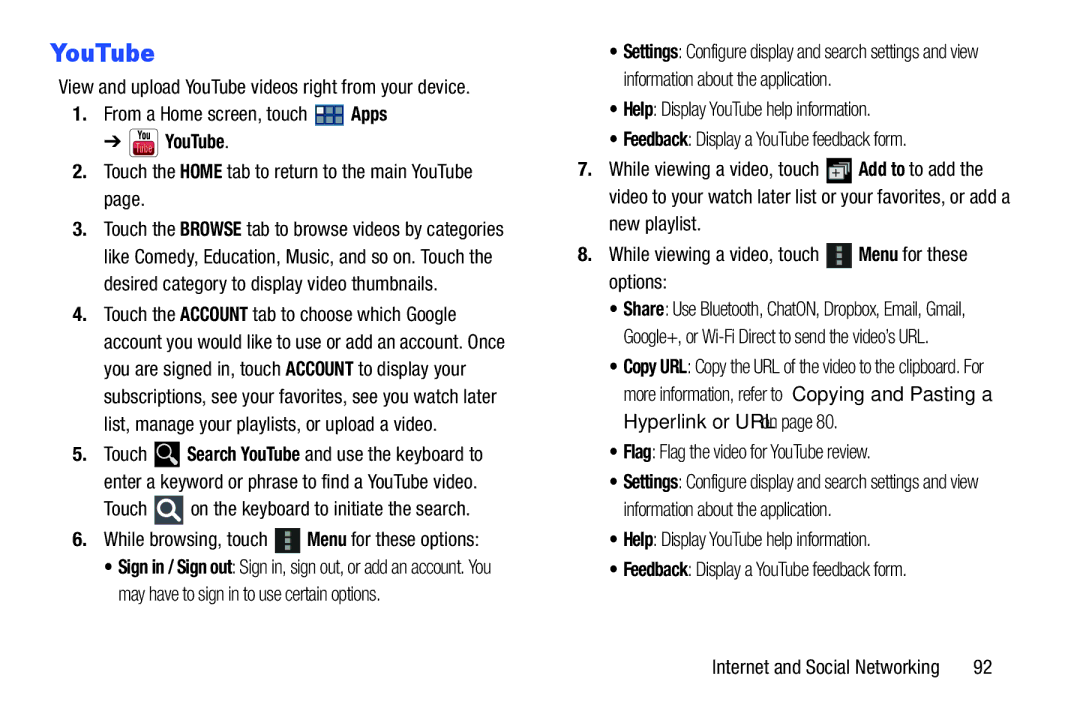YouTube
View and upload YouTube videos right from your device.
1.From a Home screen, touch ![]() Apps
Apps
➔  YouTube.
YouTube.
2.Touch the HOME tab to return to the main YouTube page.
3.Touch the BROWSE tab to browse videos by categories like Comedy, Education, Music, and so on. Touch the desired category to display video thumbnails.
4.Touch the ACCOUNT tab to choose which Google account you would like to use or add an account. Once you are signed in, touch ACCOUNT to display your subscriptions, see your favorites, see you watch later list, manage your playlists, or upload a video.
5.Touch ![]() Search YouTube and use the keyboard to enter a keyword or phrase to find a YouTube video.
Search YouTube and use the keyboard to enter a keyword or phrase to find a YouTube video.
Touch ![]() on the keyboard to initiate the search.
on the keyboard to initiate the search.
6.While browsing, touch ![]() Menu for these options:
Menu for these options:
• Sign in / Sign out: Sign in, sign out, or add an account. You may have to sign in to use certain options.
•Settings: Configure display and search settings and view information about the application.
•Help: Display YouTube help information.
•Feedback: Display a YouTube feedback form.
7.While viewing a video, touch ![]() Add to to add the video to your watch later list or your favorites, or add a
Add to to add the video to your watch later list or your favorites, or add a
new playlist.
8.While viewing a video, touch ![]() Menu for these options:
Menu for these options:
•Share: Use Bluetooth, ChatON, Dropbox, Email, Gmail, Google+, or
•Copy URL: Copy the URL of the video to the clipboard. For more information, refer to “Copying and Pasting a Hyperlink or URL” on page 80.
•Flag: Flag the video for YouTube review.
•Settings: Configure display and search settings and view information about the application.
•Help: Display YouTube help information.
•Feedback: Display a YouTube feedback form.
Internet and Social Networking | 92 |