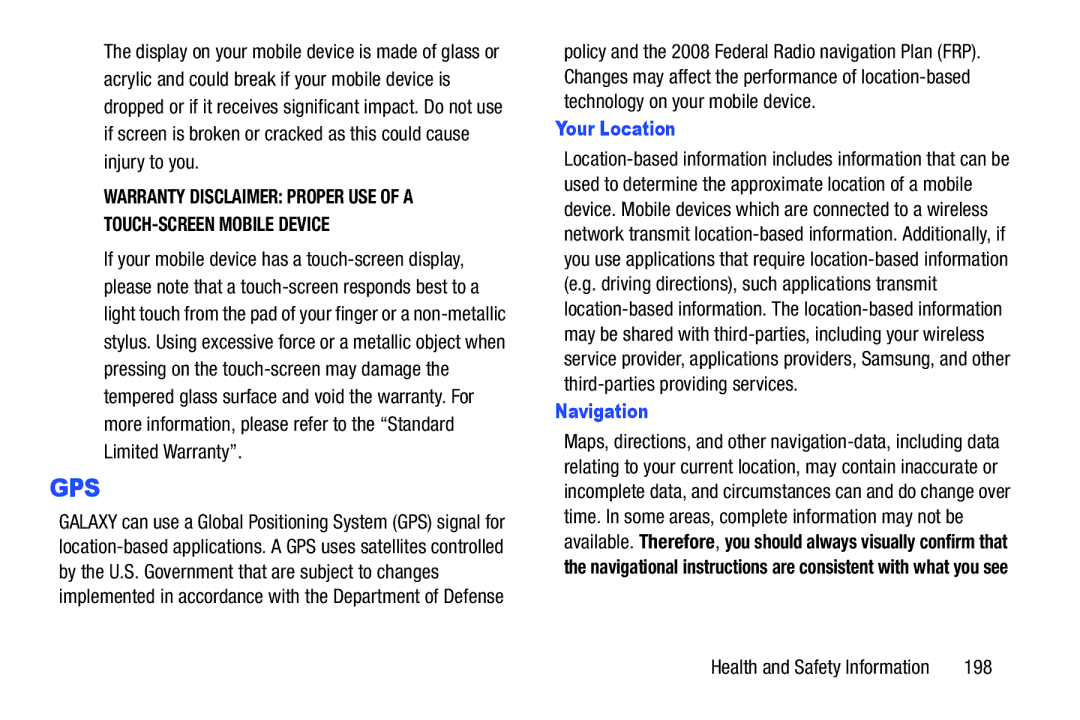The display on your mobile device is made of glass or acrylic and could break if your mobile device is dropped or if it receives significant impact. Do not use if screen is broken or cracked as this could cause injury to you.
WARRANTY DISCLAIMER: PROPER USE OF A
If your mobile device has a
GPS
GALAXY can use a Global Positioning System (GPS) signal for
policy and the 2008 Federal Radio navigation Plan (FRP). Changes may affect the performance of
Your Location
Navigation
Maps, directions, and other
the navigational instructions are consistent with what you see
Health and Safety Information | 198 |