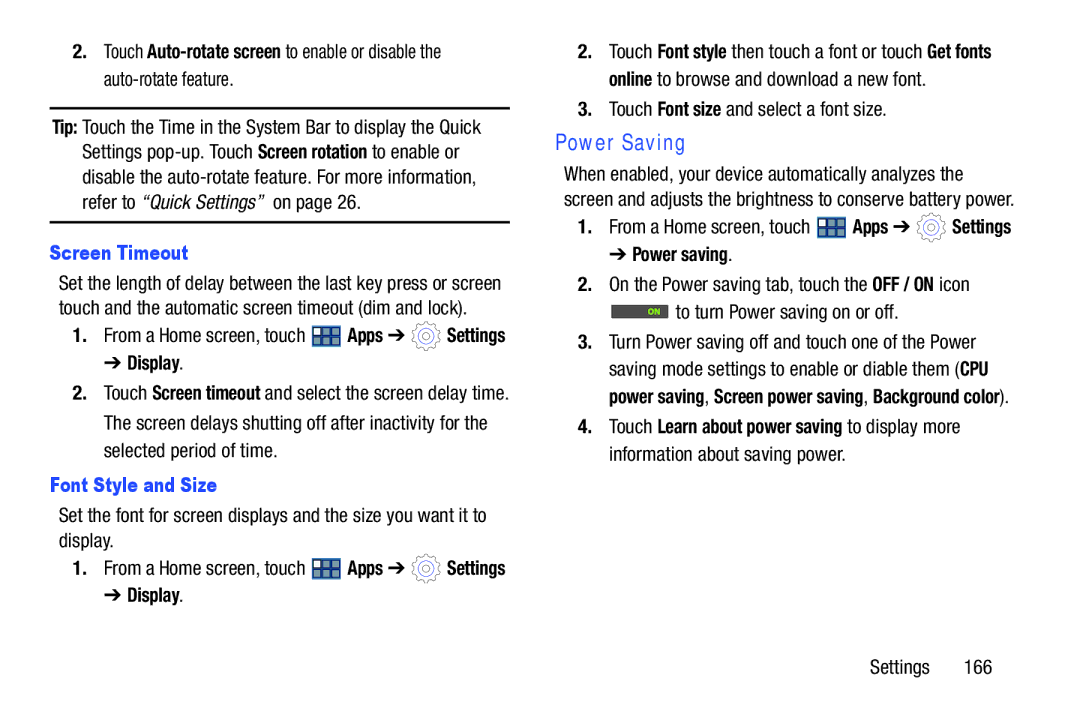2.Touch
Tip: Touch the Time in the System Bar to display the Quick Settings
Screen Timeout
Set the length of delay between the last key press or screen touch and the automatic screen timeout (dim and lock).
1.From a Home screen, touch ![]() Apps ➔
Apps ➔ ![]() Settings
Settings
➔ Display.
2.Touch Screen timeout and select the screen delay time. The screen delays shutting off after inactivity for the selected period of time.
Font Style and Size
Set the font for screen displays and the size you want it to display.
1.From a Home screen, touch ![]() Apps ➔
Apps ➔ ![]() Settings
Settings
➔ Display.
2.Touch Font style then touch a font or touch Get fonts online to browse and download a new font.
3.Touch Font size and select a font size.
Power Saving
When enabled, your device automatically analyzes the screen and adjusts the brightness to conserve battery power.
1.From a Home screen, touch ![]() Apps ➔
Apps ➔ ![]() Settings
Settings
➔ Power saving.
2.On the Power saving tab, touch the OFF / ON icon
![]() to turn Power saving on or off.
to turn Power saving on or off.
3.Turn Power saving off and touch one of the Power saving mode settings to enable or diable them (CPU power saving, Screen power saving, Background color).
4.Touch Learn about power saving to display more information about saving power.
Settings 166