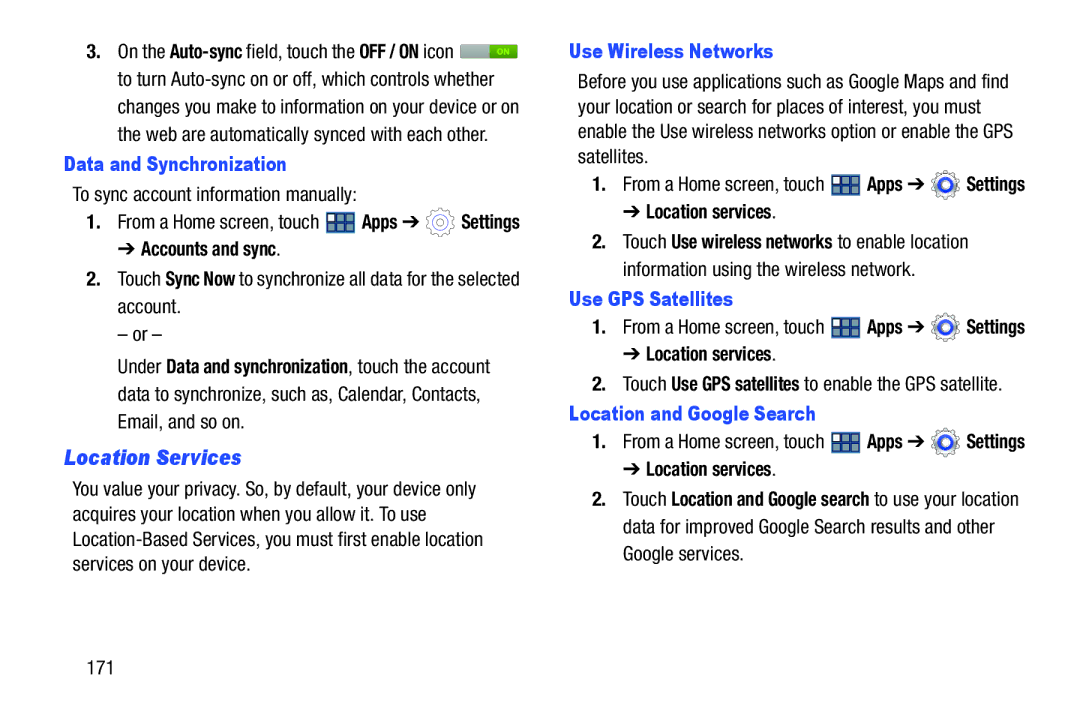3.On the ![]() to turn
to turn
Data and Synchronization
To sync account information manually:
1.From a Home screen, touch ![]() Apps ➔
Apps ➔ ![]() Settings
Settings
➔ Accounts and sync.
2.Touch Sync Now to synchronize all data for the selected account.
– or –
Under Data and synchronization, touch the account data to synchronize, such as, Calendar, Contacts, Email, and so on.
Location Services
You value your privacy. So, by default, your device only acquires your location when you allow it. To use
Use Wireless Networks
Before you use applications such as Google Maps and find your location or search for places of interest, you must enable the Use wireless networks option or enable the GPS satellites.
1.From a Home screen, touch ![]() Apps ➔
Apps ➔ ![]() Settings
Settings
➔ Location services.
2.Touch Use wireless networks to enable location information using the wireless network.
Use GPS Satellites
1.From a Home screen, touch ![]() Apps ➔
Apps ➔ ![]() Settings
Settings
➔Location services.
2.Touch Use GPS satellites to enable the GPS satellite.
Location and Google Search
1.From a Home screen, touch ![]() Apps ➔
Apps ➔ ![]() Settings
Settings
➔ Location services.
2.Touch Location and Google search to use your location data for improved Google Search results and other Google services.
171