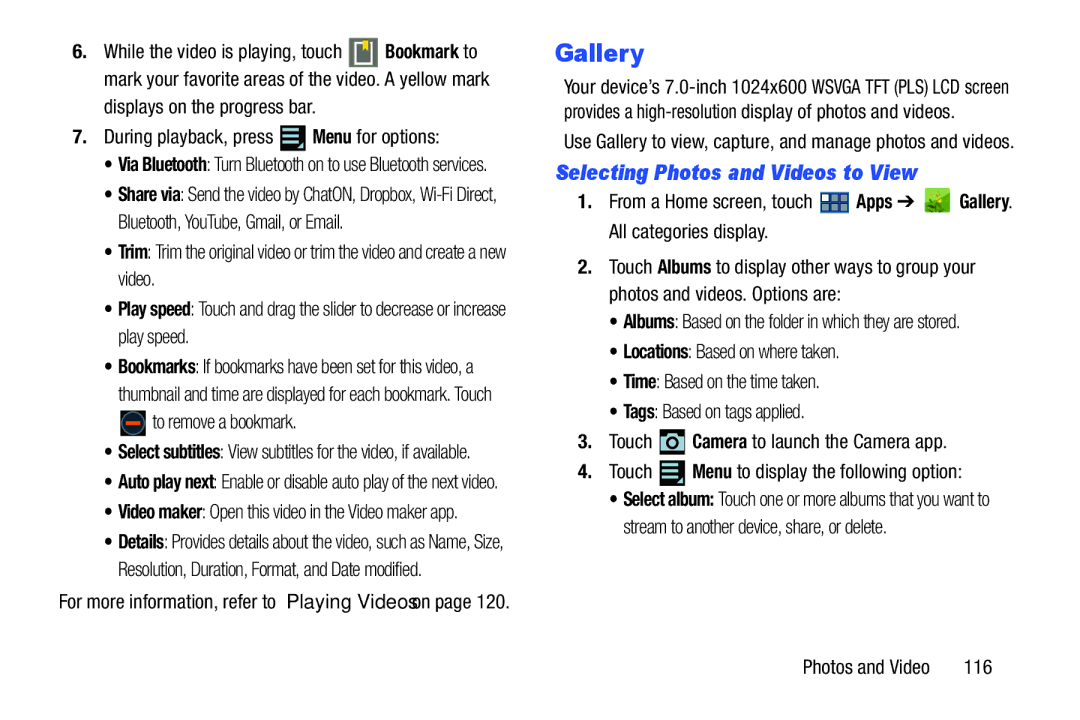6.While the video is playing, touch ![]() Bookmark to mark your favorite areas of the video. A yellow mark
Bookmark to mark your favorite areas of the video. A yellow mark
displays on the progress bar.
7.During playback, press ![]() Menu for options:
Menu for options:
•Via Bluetooth: Turn Bluetooth on to use Bluetooth services.
•Share via: Send the video by ChatON, Dropbox,
•Trim: Trim the original video or trim the video and create a new video.
•Play speed: Touch and drag the slider to decrease or increase play speed.
•Bookmarks: If bookmarks have been set for this video, a thumbnail and time are displayed for each bookmark. Touch ![]() to remove a bookmark.
to remove a bookmark.
•Select subtitles: View subtitles for the video, if available.
•Auto play next: Enable or disable auto play of the next video.
•Video maker: Open this video in the Video maker app.
•Details: Provides details about the video, such as Name, Size, Resolution, Duration, Format, and Date modified.
For more information, refer to “Playing Videos” on page 120.
Gallery
Your device’s
Use Gallery to view, capture, and manage photos and videos.
Selecting Photos and Videos to View
1.From a Home screen, touch ![]() Apps ➔
Apps ➔ ![]() Gallery. All categories display.
Gallery. All categories display.
2.Touch Albums to display other ways to group your photos and videos. Options are:
•Albums: Based on the folder in which they are stored.
•Locations: Based on where taken.
•Time: Based on the time taken.
•Tags: Based on tags applied.
3.Touch ![]() Camera to launch the Camera app.
Camera to launch the Camera app.
4.Touch ![]() Menu to display the following option:
Menu to display the following option:
•Select album: Touch one or more albums that you want to stream to another device, share, or delete.
Photos and Video | 116 |