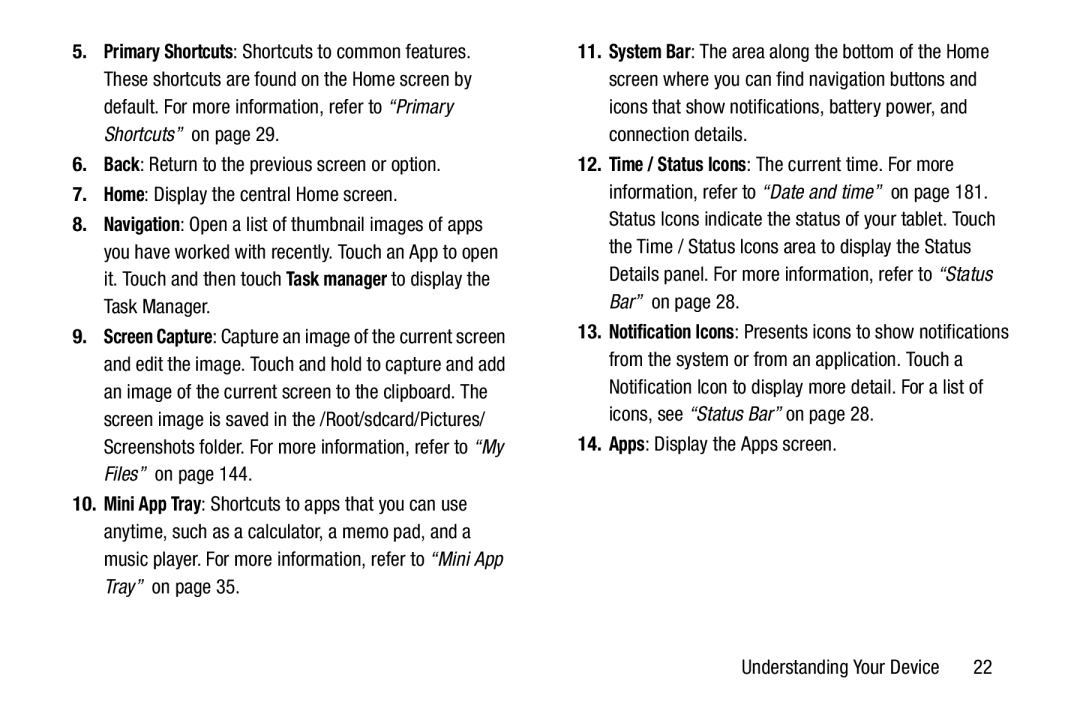5.Primary Shortcuts: Shortcuts to common features. These shortcuts are found on the Home screen by default. For more information, refer to “Primary Shortcuts” on page 29.
6.Back: Return to the previous screen or option.
7.Home: Display the central Home screen.
8.Navigation: Open a list of thumbnail images of apps you have worked with recently. Touch an App to open it. Touch and then touch Task manager to display the Task Manager.
9.Screen Capture: Capture an image of the current screen and edit the image. Touch and hold to capture and add an image of the current screen to the clipboard. The screen image is saved in the /Root/sdcard/Pictures/ Screenshots folder. For more information, refer to “My Files” on page 144.
10.Mini App Tray: Shortcuts to apps that you can use anytime, such as a calculator, a memo pad, and a music player. For more information, refer to “Mini App Tray” on page 35.
11.System Bar: The area along the bottom of the Home screen where you can find navigation buttons and icons that show notifications, battery power, and connection details.
12.Time / Status Icons: The current time. For more information, refer to “Date and time” on page 181. Status Icons indicate the status of your tablet. Touch the Time / Status Icons area to display the Status Details panel. For more information, refer to “Status Bar” on page 28.
13.Notification Icons: Presents icons to show notifications from the system or from an application. Touch a Notification Icon to display more detail. For a list of icons, see “Status Bar” on page 28.
14.Apps: Display the Apps screen.
Understanding Your Device | 22 |