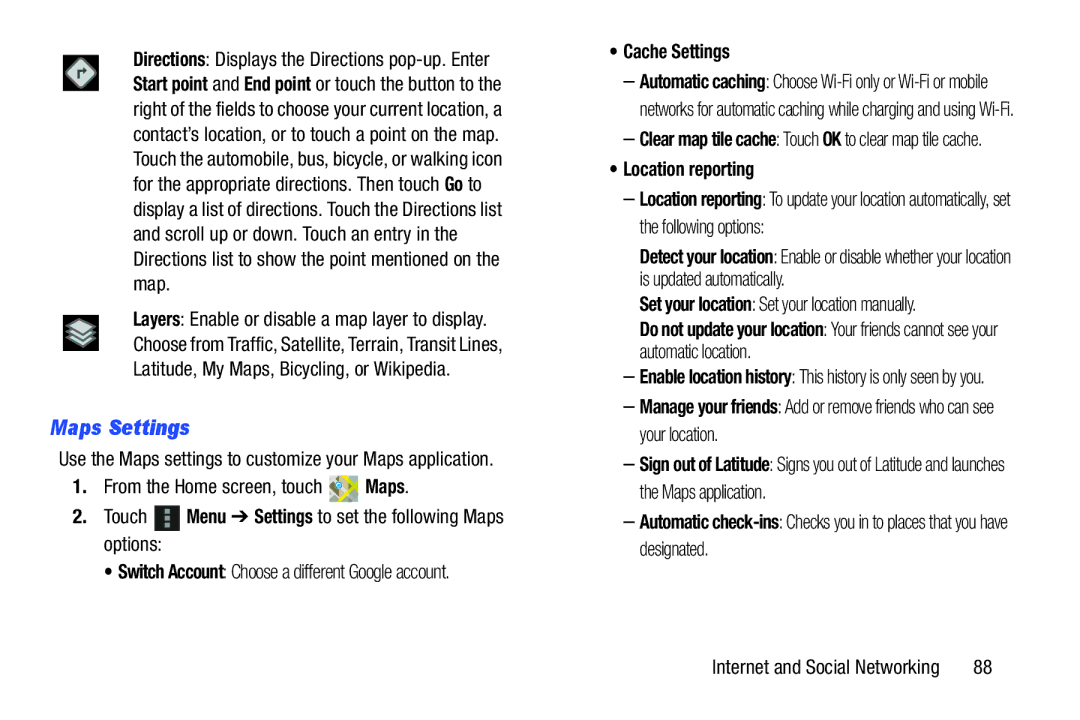Directions: Displays the Directions
Layers: Enable or disable a map layer to display. Choose from Traffic, Satellite, Terrain, Transit Lines, Latitude, My Maps, Bicycling, or Wikipedia.
Maps Settings
Use the Maps settings to customize your Maps application.
1.From the Home screen, touch ![]()
![]() Maps.
Maps.
2.Touch ![]() Menu ➔ Settings to set the following Maps options:
Menu ➔ Settings to set the following Maps options:
• Switch Account: Choose a different Google account.
•Cache Settings
–Automatic caching: Choose
–Clear map tile cache: Touch OK to clear map tile cache.
•Location reporting
–Location reporting: To update your location automatically, set the following options:
Detect your location: Enable or disable whether your location is updated automatically.
Set your location: Set your location manually.
Do not update your location: Your friends cannot see your automatic location.
–Enable location history: This history is only seen by you.
–Manage your friends: Add or remove friends who can see your location.
–Sign out of Latitude: Signs you out of Latitude and launches the Maps application.
–Automatic
Internet and Social Networking | 88 |