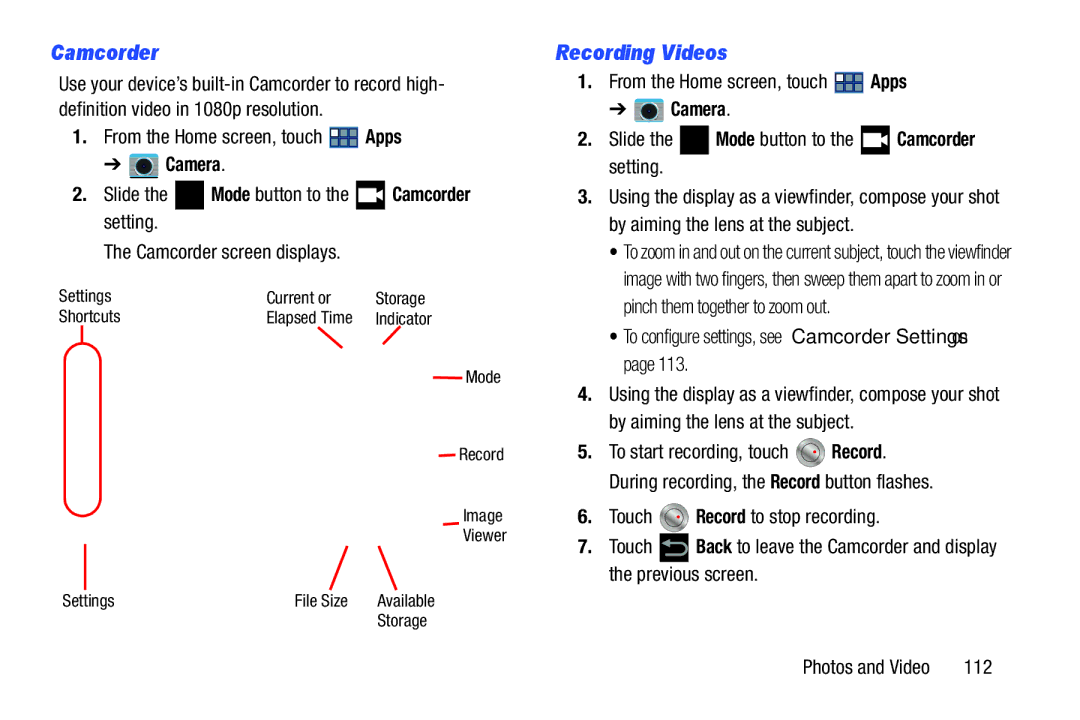Camcorder
Use your device’s
1.From the Home screen, touch ![]() Apps
Apps
➔  Camera.
Camera.
2.Slide the ![]() Mode button to the
Mode button to the ![]() Camcorder setting.
Camcorder setting.
The Camcorder screen displays.
Settings | Current or | Storage |
Shortcuts | Elapsed Time | Indicator |
Mode
![]() Record
Record
Image
Viewer
Settings | File Size | Available |
|
| Storage |
Recording Videos
1.From the Home screen, touch ![]() Apps
Apps
➔ 
 Camera.
Camera.
2.Slide the ![]() Mode button to the
Mode button to the ![]() Camcorder setting.
Camcorder setting.
3.Using the display as a viewfinder, compose your shot by aiming the lens at the subject.
• To zoom in and out on the current subject, touch the viewfinder image with two fingers, then sweep them apart to zoom in or pinch them together to zoom out.
• To configure settings, see “Camcorder Settings” on page 113.
4.Using the display as a viewfinder, compose your shot by aiming the lens at the subject.
5.To start recording, touch ![]() Record. During recording, the Record button flashes.
Record. During recording, the Record button flashes.
6.Touch ![]() Record to stop recording.
Record to stop recording.
7.Touch ![]() Back to leave the Camcorder and display the previous screen.
Back to leave the Camcorder and display the previous screen.
Photos and Video | 112 |