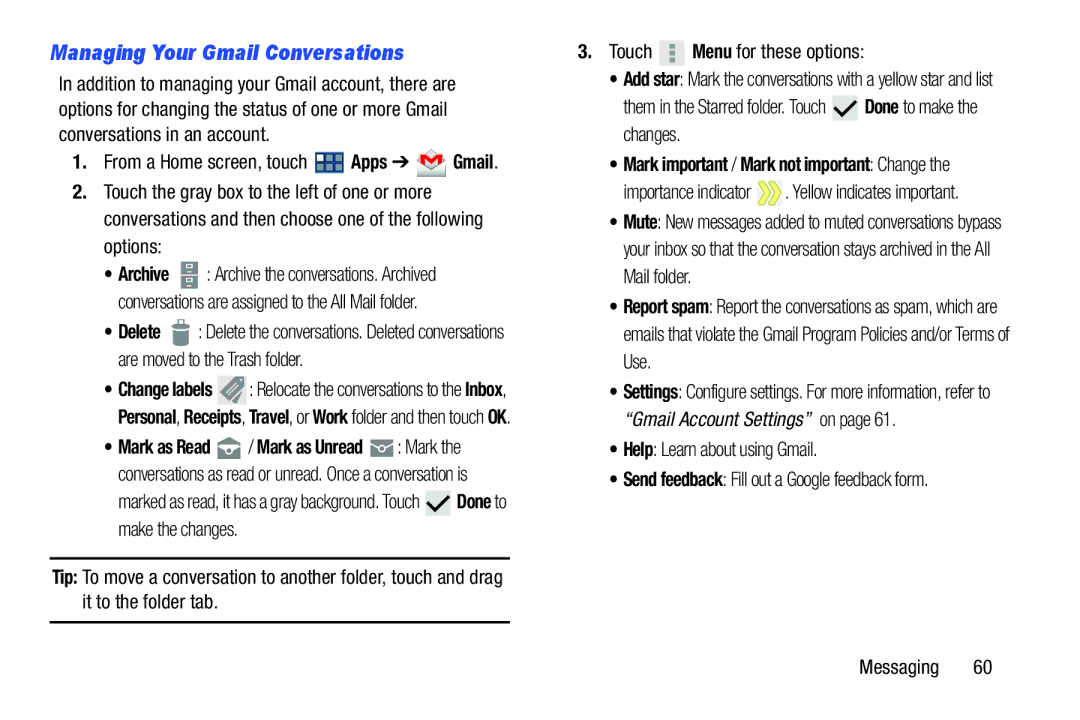Managing Your Gmail Conversations
In addition to managing your Gmail account, there are options for changing the status of one or more Gmail conversations in an account.
1.From a Home screen, touch ![]() Apps ➔
Apps ➔ ![]() Gmail.
Gmail.
2.Touch the gray box to the left of one or more conversations and then choose one of the following options:
•Archive ![]() : Archive the conversations. Archived conversations are assigned to the All Mail folder.
: Archive the conversations. Archived conversations are assigned to the All Mail folder.
•Delete ![]() : Delete the conversations. Deleted conversations are moved to the Trash folder.
: Delete the conversations. Deleted conversations are moved to the Trash folder.
•Change labels ![]() : Relocate the conversations to the Inbox, Personal, Receipts, Travel, or Work folder and then touch OK.
: Relocate the conversations to the Inbox, Personal, Receipts, Travel, or Work folder and then touch OK.
•Mark as Read ![]() / Mark as Unread
/ Mark as Unread ![]() : Mark the conversations as read or unread. Once a conversation is
: Mark the conversations as read or unread. Once a conversation is
marked as read, it has a gray background. Touch ![]() Done to make the changes.
Done to make the changes.
Tip: To move a conversation to another folder, touch and drag it to the folder tab.
3.Touch  Menu for these options:
Menu for these options:
•Add star: Mark the conversations with a yellow star and list
them in the Starred folder. Touch  Done to make the changes.
Done to make the changes.
•Mark important / Mark not important: Change the
importance indicator  . Yellow indicates important.
. Yellow indicates important.
•Mute: New messages added to muted conversations bypass your inbox so that the conversation stays archived in the All Mail folder.
•Report spam: Report the conversations as spam, which are emails that violate the Gmail Program Policies and/or Terms of Use.
•Settings: Configure settings. For more information, refer to “Gmail Account Settings” on page 61.
•Help: Learn about using Gmail.
•Send feedback: Fill out a Google feedback form.
Messaging 60