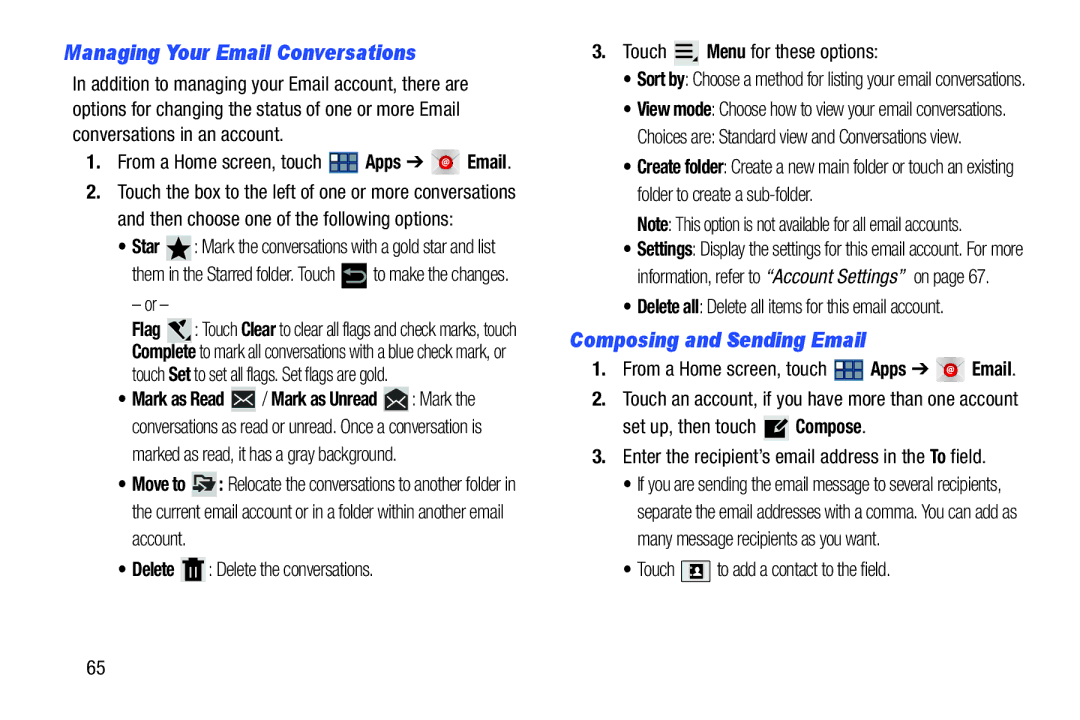Managing Your Email Conversations
In addition to managing your Email account, there are options for changing the status of one or more Email conversations in an account.
1.From a Home screen, touch ![]() Apps ➔
Apps ➔ ![]()
![]()
![]() Email.
Email.
2.Touch the box to the left of one or more conversations and then choose one of the following options:
•Star ![]() : Mark the conversations with a gold star and list
: Mark the conversations with a gold star and list
them in the Starred folder. Touch ![]() to make the changes.
to make the changes.
– or –
Flag ![]() : Touch Clear to clear all flags and check marks, touch Complete to mark all conversations with a blue check mark, or touch Set to set all flags. Set flags are gold.
: Touch Clear to clear all flags and check marks, touch Complete to mark all conversations with a blue check mark, or touch Set to set all flags. Set flags are gold.
•Mark as Read ![]() / Mark as Unread
/ Mark as Unread ![]() : Mark the conversations as read or unread. Once a conversation is
: Mark the conversations as read or unread. Once a conversation is
marked as read, it has a gray background.
•Move to ![]() : Relocate the conversations to another folder in the current email account or in a folder within another email
: Relocate the conversations to another folder in the current email account or in a folder within another email
account.
•Delete ![]() : Delete the conversations.
: Delete the conversations.
3.Touch  Menu for these options:
Menu for these options:
•Sort by: Choose a method for listing your email conversations.
•View mode: Choose how to view your email conversations.
Choices are: Standard view and Conversations view.
•Create folder: Create a new main folder or touch an existing folder to create a
Note: This option is not available for all email accounts.
•Settings: Display the settings for this email account. For more information, refer to “Account Settings” on page 67.
•Delete all: Delete all items for this email account.
Composing and Sending Email
1. | From a Home screen, touch | Apps ➔ | Email. |
2. | Touch an account, if you have more than one account | ||
set up, then touch ![]() Compose.
Compose.
3.Enter the recipient’s email address in the To field.
•If you are sending the email message to several recipients, separate the email addresses with a comma. You can add as many message recipients as you want.
•Touch ![]() to add a contact to the field.
to add a contact to the field.
65