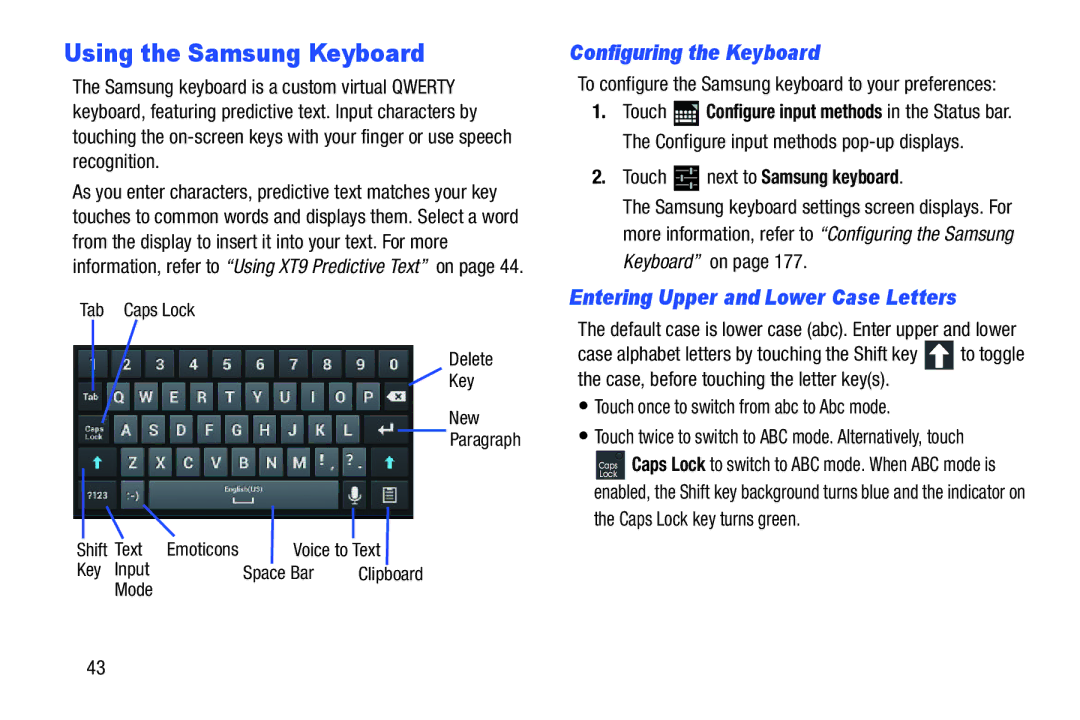Using the Samsung Keyboard
The Samsung keyboard is a custom virtual QWERTY keyboard, featuring predictive text. Input characters by touching the
As you enter characters, predictive text matches your key touches to common words and displays them. Select a word from the display to insert it into your text. For more information, refer to “Using XT9 Predictive Text” on page 44.
Tab Caps Lock
Delete
Key
New
Paragraph
Shift | Text Emoticons | Voice to Text | |
Key | Input | Space Bar | Clipboard |
| Mode |
|
|
Configuring the Keyboard
To configure the Samsung keyboard to your preferences:
1.Touch ![]() Configure input methods in the Status bar. The Configure input methods
Configure input methods in the Status bar. The Configure input methods
2.Touch  next to Samsung keyboard.
next to Samsung keyboard.
The Samsung keyboard settings screen displays. For more information, refer to “Configuring the Samsung Keyboard” on page 177.
Entering Upper and Lower Case Letters
The default case is lower case (abc). Enter upper and lower
case alphabet letters by touching the Shift key ![]() to toggle the case, before touching the letter key(s).
to toggle the case, before touching the letter key(s).
•Touch once to switch from abc to Abc mode.
•Touch twice to switch to ABC mode. Alternatively, touch
![]() Caps Lock to switch to ABC mode. When ABC mode is enabled, the Shift key background turns blue and the indicator on the Caps Lock key turns green.
Caps Lock to switch to ABC mode. When ABC mode is enabled, the Shift key background turns blue and the indicator on the Caps Lock key turns green.
43