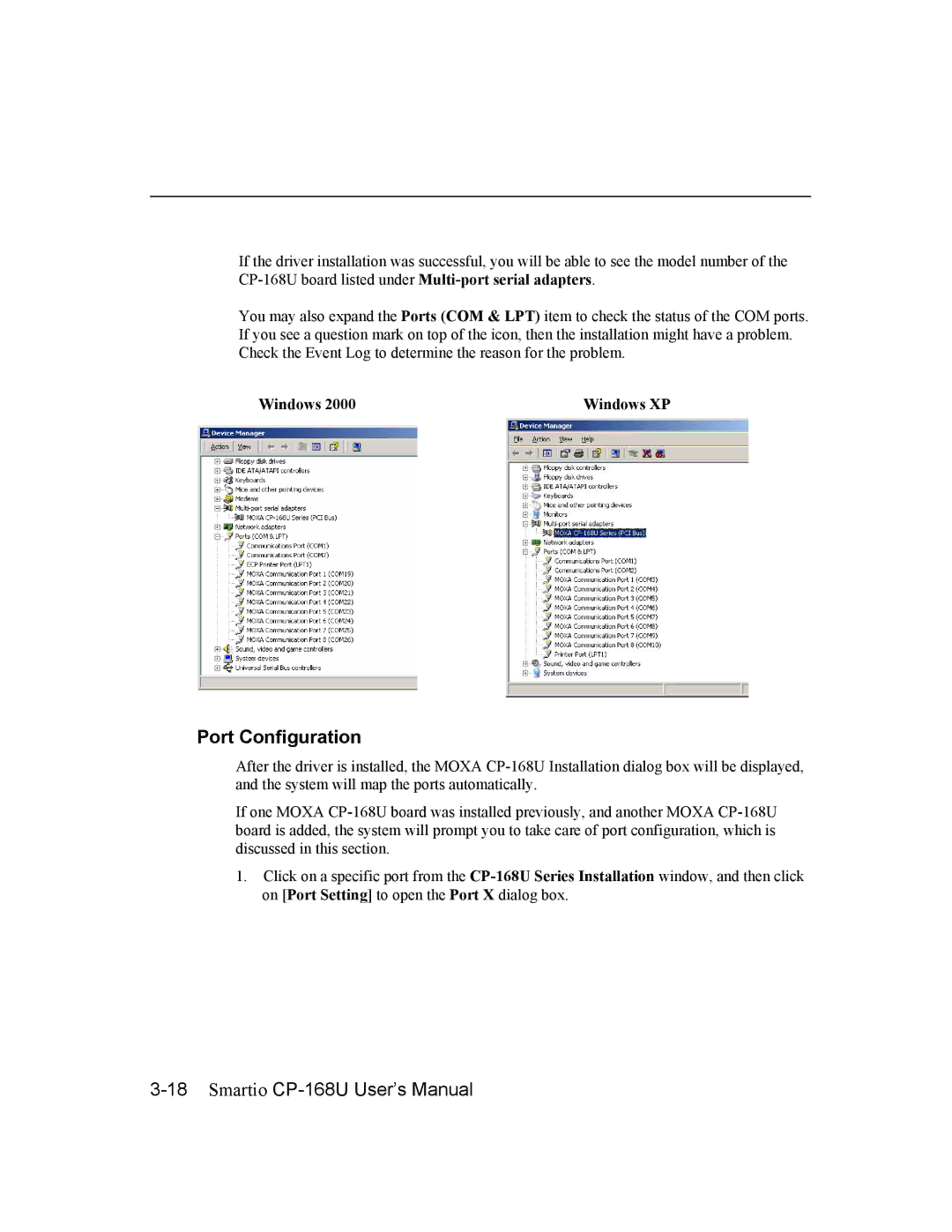If the driver installation was successful, you will be able to see the model number of the
You may also expand the Ports (COM & LPT) item to check the status of the COM ports. If you see a question mark on top of the icon, then the installation might have a problem. Check the Event Log to determine the reason for the problem.
Windows 2000 | Windows XP |
Port Configuration
After the driver is installed, the MOXA
If one MOXA
1.Click on a specific port from the