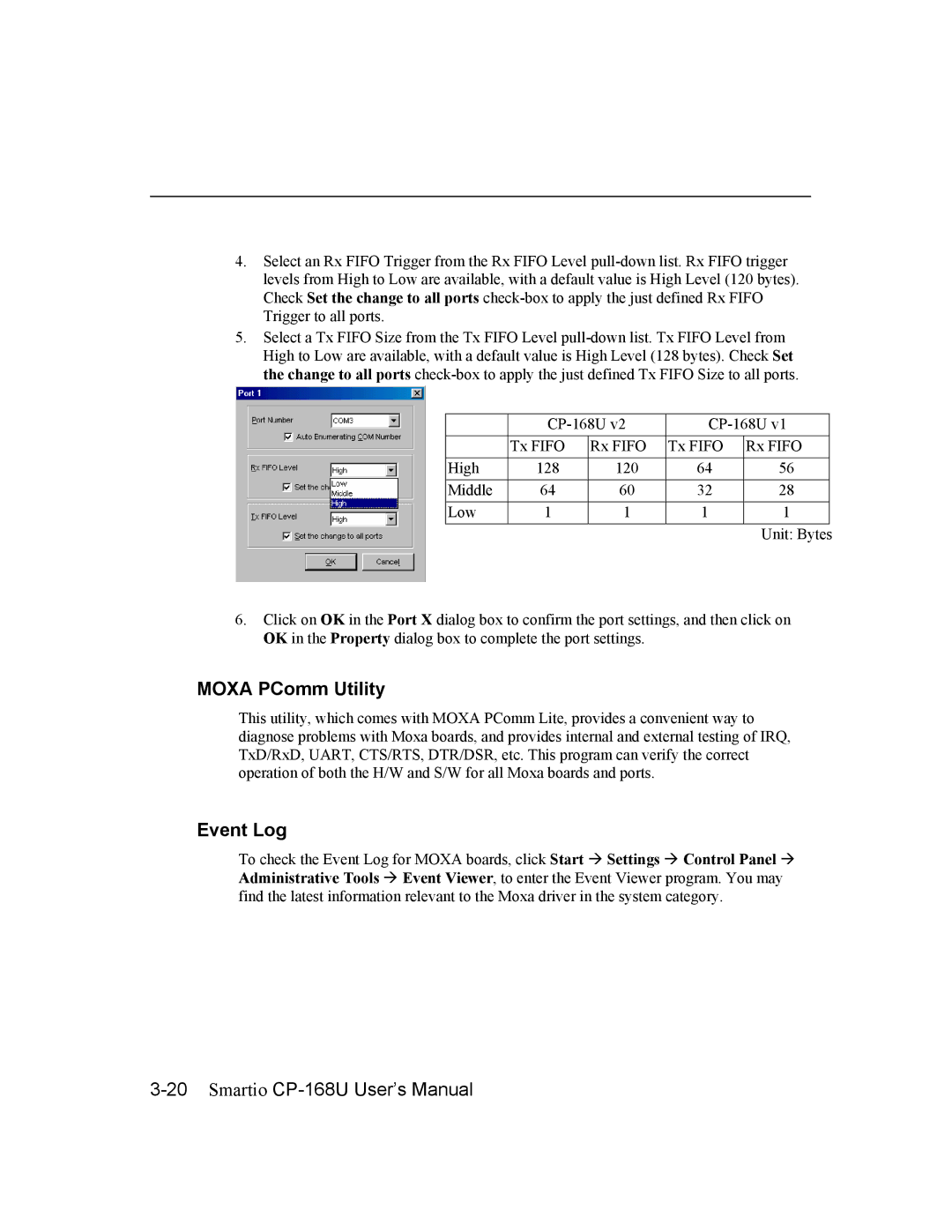4.Select an Rx FIFO Trigger from the Rx FIFO Level
5.Select a Tx FIFO Size from the Tx FIFO Level
| ||||
| Tx FIFO | Rx FIFO | Tx FIFO | Rx FIFO |
High | 128 | 120 | 64 | 56 |
Middle | 64 | 60 | 32 | 28 |
Low | 1 | 1 | 1 | 1 |
Unit: Bytes
6.Click on OK in the Port X dialog box to confirm the port settings, and then click on OK in the Property dialog box to complete the port settings.
MOXA PComm Utility
This utility, which comes with MOXA PComm Lite, provides a convenient way to diagnose problems with Moxa boards, and provides internal and external testing of IRQ, TxD/RxD, UART, CTS/RTS, DTR/DSR, etc. This program can verify the correct operation of both the H/W and S/W for all Moxa boards and ports.
Event Log
To check the Event Log for MOXA boards, click Start " Settings " Control Panel " Administrative Tools " Event Viewer, to enter the Event Viewer program. You may find the latest information relevant to the Moxa driver in the system category.