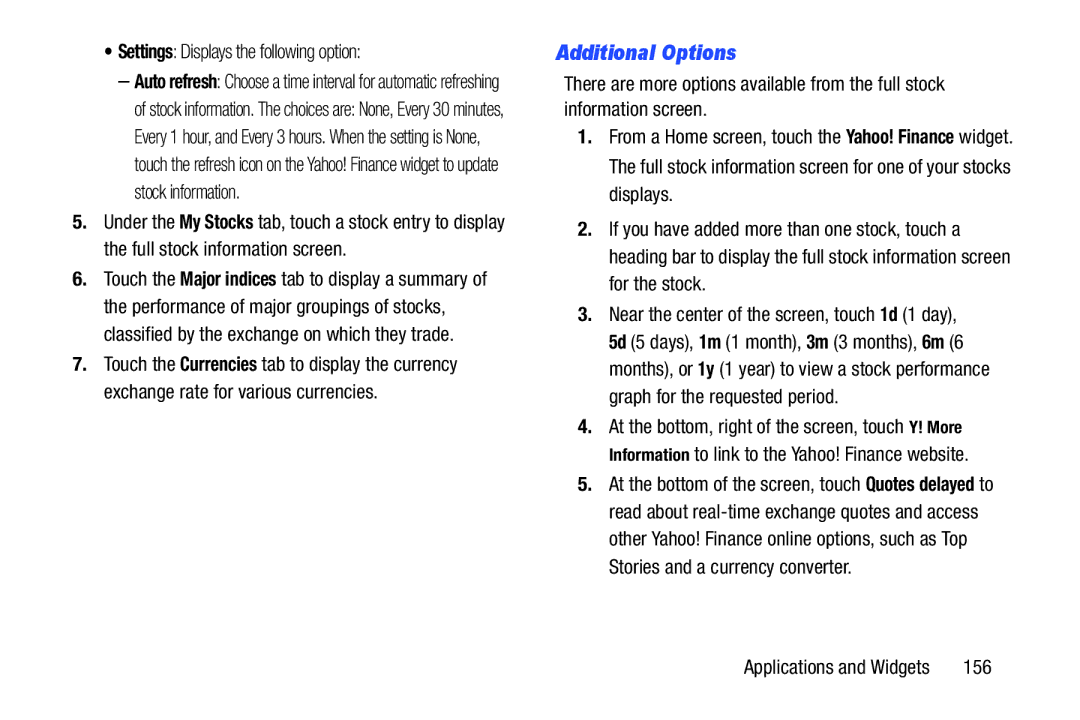•Settings: Displays the following option:
–Auto refresh: Choose a time interval for automatic refreshing
of stock information. The choices are: None, Every 30 minutes, Every 1 hour, and Every 3 hours. When the setting is None, touch the refresh icon on the Yahoo! Finance widget to update stock information.
5.Under the My Stocks tab, touch a stock entry to display the full stock information screen.
6.Touch the Major indices tab to display a summary of the performance of major groupings of stocks, classified by the exchange on which they trade.
7.Touch the Currencies tab to display the currency exchange rate for various currencies.
Additional Options
There are more options available from the full stock information screen.
1.From a Home screen, touch the Yahoo! Finance widget. The full stock information screen for one of your stocks displays.
2.If you have added more than one stock, touch a heading bar to display the full stock information screen for the stock.
3.Near the center of the screen, touch 1d (1 day),
5d (5 days), 1m (1 month), 3m (3 months), 6m (6 months), or 1y (1 year) to view a stock performance graph for the requested period.
4.At the bottom, right of the screen, touch Y! More Information to link to the Yahoo! Finance website.
5.At the bottom of the screen, touch Quotes delayed to read about
Applications and Widgets | 156 |