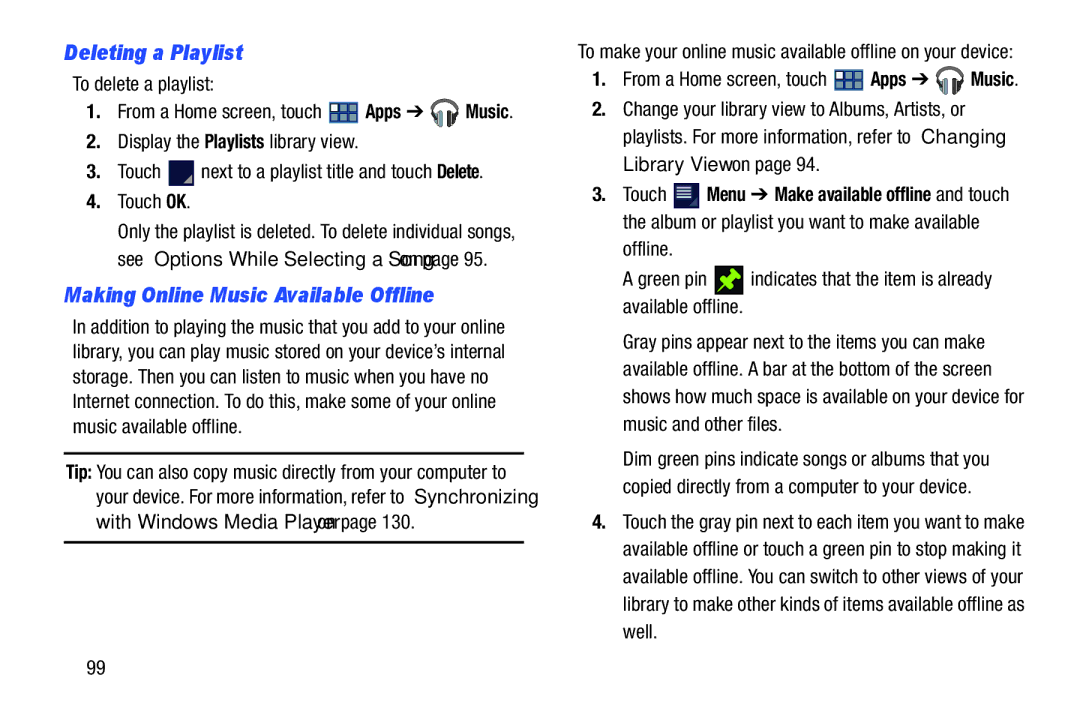Deleting a Playlist
To delete a playlist:
1.From a Home screen, touch ![]() Apps ➔
Apps ➔ ![]() Music.
Music.
2.Display the Playlists library view.
3.Touch ![]() next to a playlist title and touch Delete.
next to a playlist title and touch Delete.
4.Touch OK.
Only the playlist is deleted. To delete individual songs, see “Options While Selecting a Song” on page 95.
Making Online Music Available Offline
In addition to playing the music that you add to your online library, you can play music stored on your device’s internal storage. Then you can listen to music when you have no Internet connection. To do this, make some of your online music available offline.
Tip: You can also copy music directly from your computer to your device. For more information, refer to “Synchronizing with Windows Media Player” on page 130.
To make your online music available offline on your device:
1.From a Home screen, touch ![]() Apps ➔
Apps ➔ ![]() Music.
Music.
2.Change your library view to Albums, Artists, or playlists. For more information, refer to “Changing Library View” on page 94.
3.Touch ![]() Menu ➔ Make available offline and touch the album or playlist you want to make available
Menu ➔ Make available offline and touch the album or playlist you want to make available
offline.
A green pin ![]() indicates that the item is already available offline.
indicates that the item is already available offline.
Gray pins appear next to the items you can make available offline. A bar at the bottom of the screen shows how much space is available on your device for music and other files.
Dim green pins indicate songs or albums that you copied directly from a computer to your device.
4.Touch the gray pin next to each item you want to make available offline or touch a green pin to stop making it available offline. You can switch to other views of your library to make other kinds of items available offline as well.
99