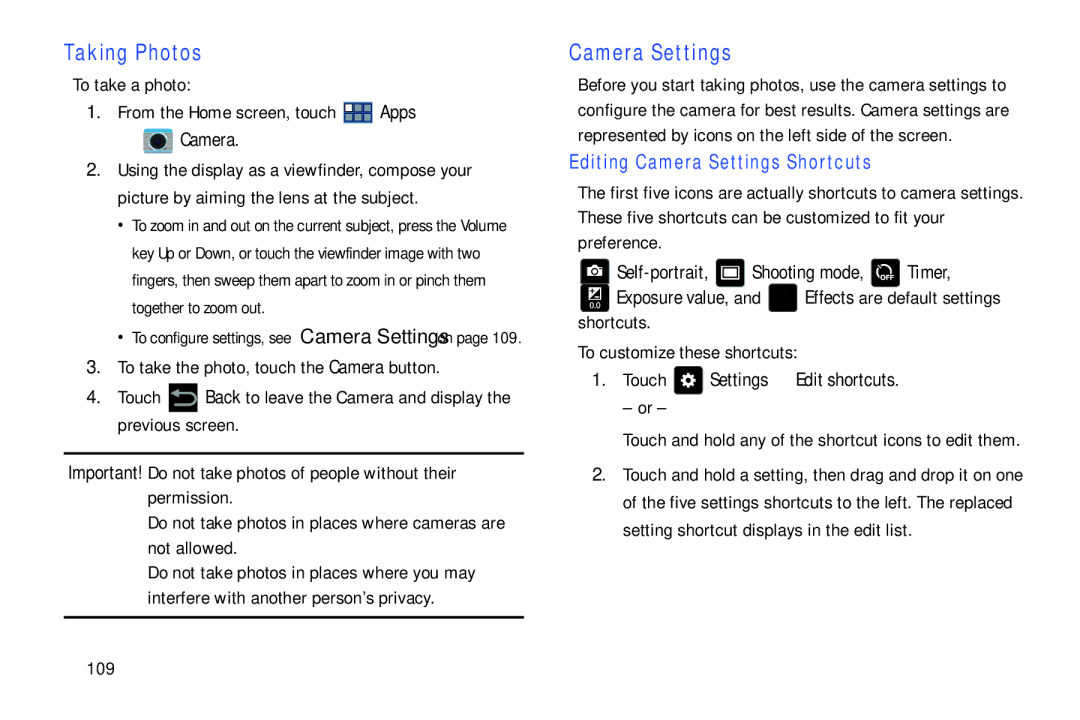Taking Photos
To take a photo:
1.From the Home screen, touch ![]() Apps
Apps
➔  Camera.
Camera.
2.Using the display as a viewfinder, compose your picture by aiming the lens at the subject.
• To zoom in and out on the current subject, press the Volume key Up or Down, or touch the viewfinder image with two fingers, then sweep them apart to zoom in or pinch them together to zoom out.
• To configure settings, see “Camera Settings” on page 109.
3.To take the photo, touch the Camera button.
4.Touch ![]() Back to leave the Camera and display the previous screen.
Back to leave the Camera and display the previous screen.
Important! Do not take photos of people without their permission.
Do not take photos in places where cameras are not allowed.
Do not take photos in places where you may interfere with another person’s privacy.
Camera Settings
Before you start taking photos, use the camera settings to configure the camera for best results. Camera settings are represented by icons on the left side of the screen.
Editing Camera Settings Shortcuts
The first five icons are actually shortcuts to camera settings. These five shortcuts can be customized to fit your preference.
![]()
![]() Shooting mode,
Shooting mode, ![]() Timer,
Timer,
![]() Exposure value, and
Exposure value, and ![]()
![]()
![]() Effects are default settings shortcuts.
Effects are default settings shortcuts.
To customize these shortcuts:
1.Touch  Settings ➔ Edit shortcuts.
Settings ➔ Edit shortcuts.
– or –
Touch and hold any of the shortcut icons to edit them.
2.Touch and hold a setting, then drag and drop it on one of the five settings shortcuts to the left. The replaced setting shortcut displays in the edit list.
109