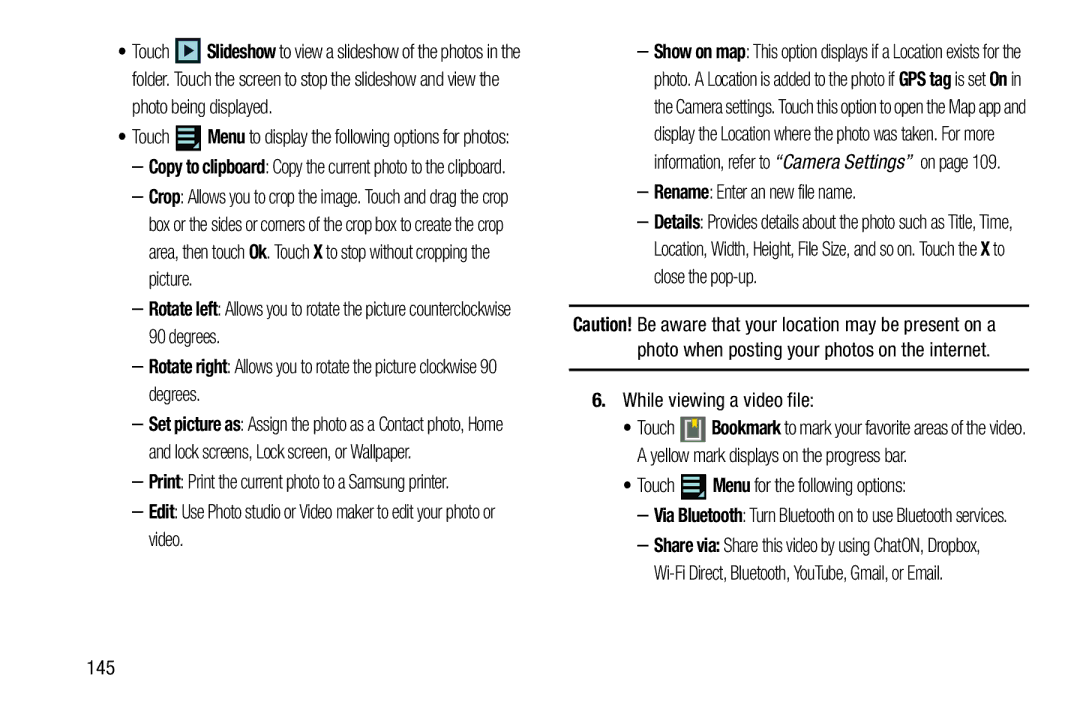•Touch ![]() Slideshow to view a slideshow of the photos in the folder. Touch the screen to stop the slideshow and view the
Slideshow to view a slideshow of the photos in the folder. Touch the screen to stop the slideshow and view the
photo being displayed.
•Touch ![]() Menu to display the following options for photos:
Menu to display the following options for photos:
–Copy to clipboard: Copy the current photo to the clipboard.
–Crop: Allows you to crop the image. Touch and drag the crop box or the sides or corners of the crop box to create the crop area, then touch Ok. Touch X to stop without cropping the picture.
–Rotate left: Allows you to rotate the picture counterclockwise 90 degrees.
–Rotate right: Allows you to rotate the picture clockwise 90 degrees.
–Set picture as: Assign the photo as a Contact photo, Home and lock screens, Lock screen, or Wallpaper.
–Print: Print the current photo to a Samsung printer.
–Edit: Use Photo studio or Video maker to edit your photo or video.
–Show on map: This option displays if a Location exists for the photo. A Location is added to the photo if GPS tag is set On in the Camera settings. Touch this option to open the Map app and display the Location where the photo was taken. For more information, refer to “Camera Settings” on page 109.
–Rename: Enter an new file name.
–Details: Provides details about the photo such as Title, Time, Location, Width, Height, File Size, and so on. Touch the X to close the
Caution! Be aware that your location may be present on a photo when posting your photos on the internet.
6.While viewing a video file:
•Touch ![]() Bookmark to mark your favorite areas of the video. A yellow mark displays on the progress bar.
Bookmark to mark your favorite areas of the video. A yellow mark displays on the progress bar.
•Touch ![]() Menu for the following options:
Menu for the following options:
–Via Bluetooth: Turn Bluetooth on to use Bluetooth services.
–Share via: Share this video by using ChatON, Dropbox,