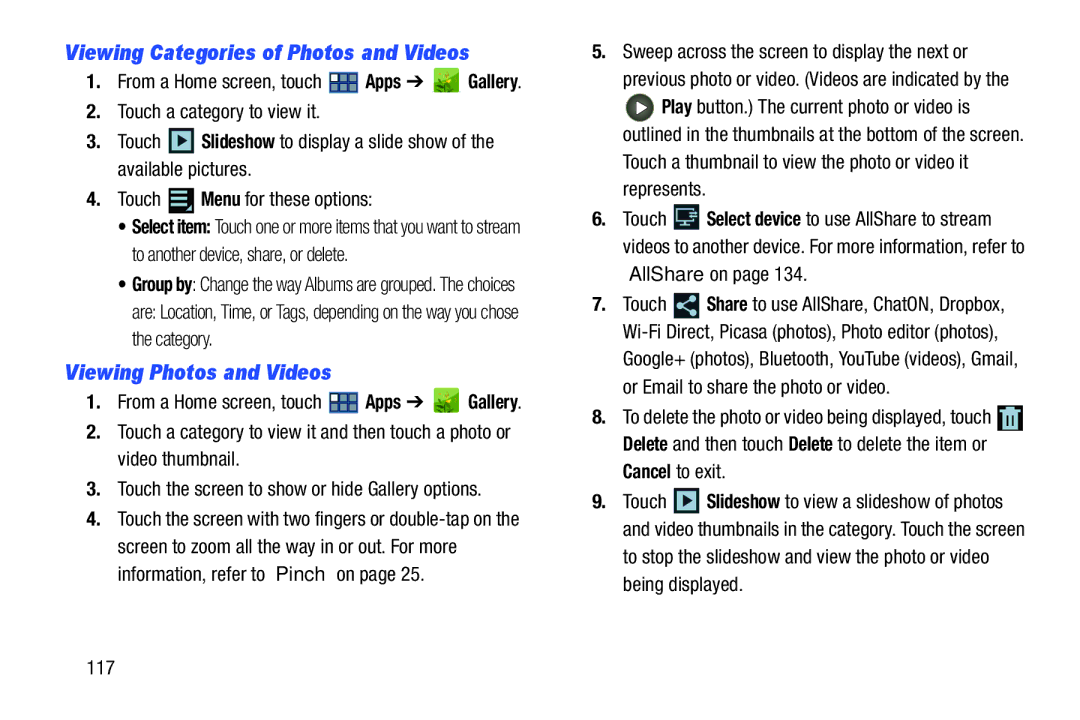Viewing Categories of Photos and Videos
1.From a Home screen, touch  Apps ➔
Apps ➔  Gallery.
Gallery.
2.Touch a category to view it.
3.Touch ![]() Slideshow to display a slide show of the available pictures.
Slideshow to display a slide show of the available pictures.
4.Touch  Menu for these options:
Menu for these options:
•Select item: Touch one or more items that you want to stream to another device, share, or delete.
•Group by: Change the way Albums are grouped. The choices
are: Location, Time, or Tags, depending on the way you chose the category.
Viewing Photos and Videos
1.From a Home screen, touch ![]() Apps ➔
Apps ➔ ![]() Gallery.
Gallery.
2.Touch a category to view it and then touch a photo or video thumbnail.
3.Touch the screen to show or hide Gallery options.
4.Touch the screen with two fingers or
5.Sweep across the screen to display the next or
previous photo or video. (Videos are indicated by the
![]() Play button.) The current photo or video is outlined in the thumbnails at the bottom of the screen.
Play button.) The current photo or video is outlined in the thumbnails at the bottom of the screen.
Touch a thumbnail to view the photo or video it represents.
6.Touch ![]() Select device to use AllShare to stream videos to another device. For more information, refer to “AllShare” on page 134.
Select device to use AllShare to stream videos to another device. For more information, refer to “AllShare” on page 134.
7.Touch ![]() Share to use AllShare, ChatON, Dropbox,
Share to use AllShare, ChatON, Dropbox,
Google+ (photos), Bluetooth, YouTube (videos), Gmail, or Email to share the photo or video.
8.To delete the photo or video being displayed, touch ![]() Delete and then touch Delete to delete the item or
Delete and then touch Delete to delete the item or
Cancel to exit.
9.Touch ![]() Slideshow to view a slideshow of photos and video thumbnails in the category. Touch the screen
Slideshow to view a slideshow of photos and video thumbnails in the category. Touch the screen
to stop the slideshow and view the photo or video being displayed.
117