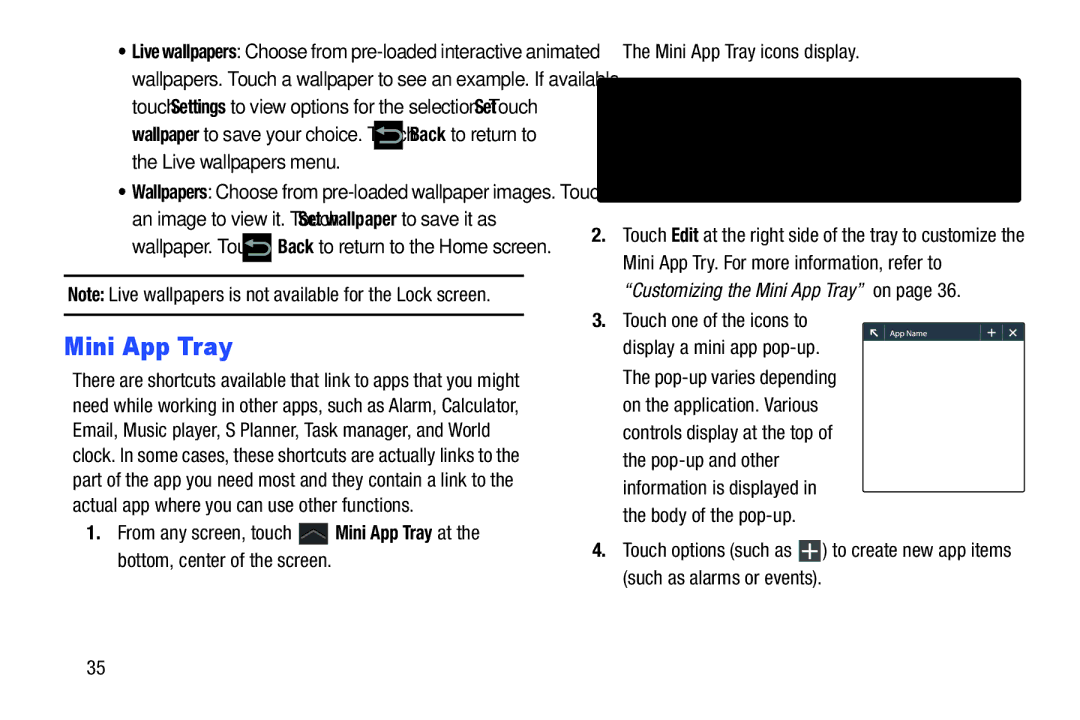•Live wallpapers: Choose from
touch Settings to view options for the selection. Touch Set
wallpaper to save your choice. Touch ![]() Back to return to the Live wallpapers menu.
Back to return to the Live wallpapers menu.
•Wallpapers: Choose from
an image to view it. Touch Set wallpaper to save it as
wallpaper. Touch ![]() Back to return to the Home screen.
Back to return to the Home screen.
Note: Live wallpapers is not available for the Lock screen.
Mini App Tray
There are shortcuts available that link to apps that you might need while working in other apps, such as Alarm, Calculator, Email, Music player, S Planner, Task manager, and World clock. In some cases, these shortcuts are actually links to the part of the app you need most and they contain a link to the actual app where you can use other functions.
1.From any screen, touch ![]() Mini App Tray at the bottom, center of the screen.
Mini App Tray at the bottom, center of the screen.
The Mini App Tray icons display.
2.Touch Edit at the right side of the tray to customize the Mini App Try. For more information, refer to “Customizing the Mini App Tray” on page 36.
3.Touch one of the icons to display a mini app
4.Touch options (such as ![]() ) to create new app items (such as alarms or events).
) to create new app items (such as alarms or events).
35