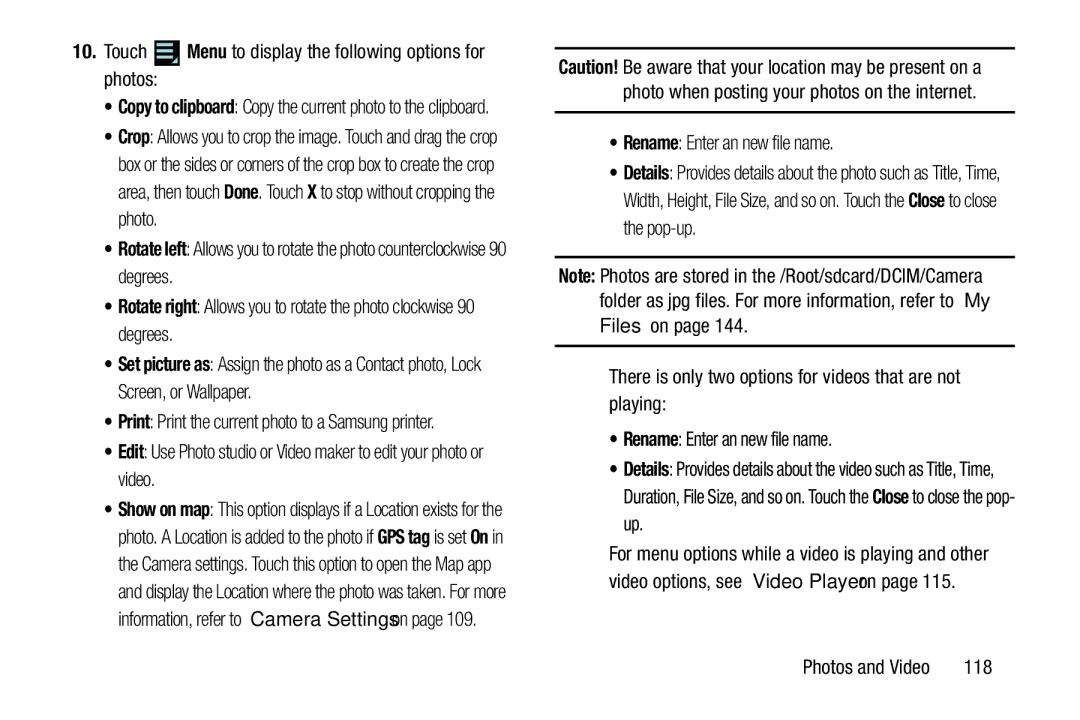10.Touch  Menu to display the following options for photos:
Menu to display the following options for photos:
•Copy to clipboard: Copy the current photo to the clipboard.
•Crop: Allows you to crop the image. Touch and drag the crop box or the sides or corners of the crop box to create the crop area, then touch Done. Touch X to stop without cropping the photo.
•Rotate left: Allows you to rotate the photo counterclockwise 90 degrees.
•Rotate right: Allows you to rotate the photo clockwise 90 degrees.
•Set picture as: Assign the photo as a Contact photo, Lock Screen, or Wallpaper.
•Print: Print the current photo to a Samsung printer.
•Edit: Use Photo studio or Video maker to edit your photo or video.
•Show on map: This option displays if a Location exists for the photo. A Location is added to the photo if GPS tag is set On in the Camera settings. Touch this option to open the Map app and display the Location where the photo was taken. For more information, refer to “Camera Settings” on page 109.
Caution! Be aware that your location may be present on a photo when posting your photos on the internet.
•Rename: Enter an new file name.
•Details: Provides details about the photo such as Title, Time, Width, Height, File Size, and so on. Touch the Close to close the
Note: Photos are stored in the /Root/sdcard/DCIM/Camera folder as jpg files. For more information, refer to “My Files” on page 144.
There is only two options for videos that are not playing:
•Rename: Enter an new file name.
•Details: Provides details about the video such as Title, Time, Duration, File Size, and so on. Touch the Close to close the pop- up.
For menu options while a video is playing and other video options, see “Video Player” on page 115.
Photos and Video | 118 |