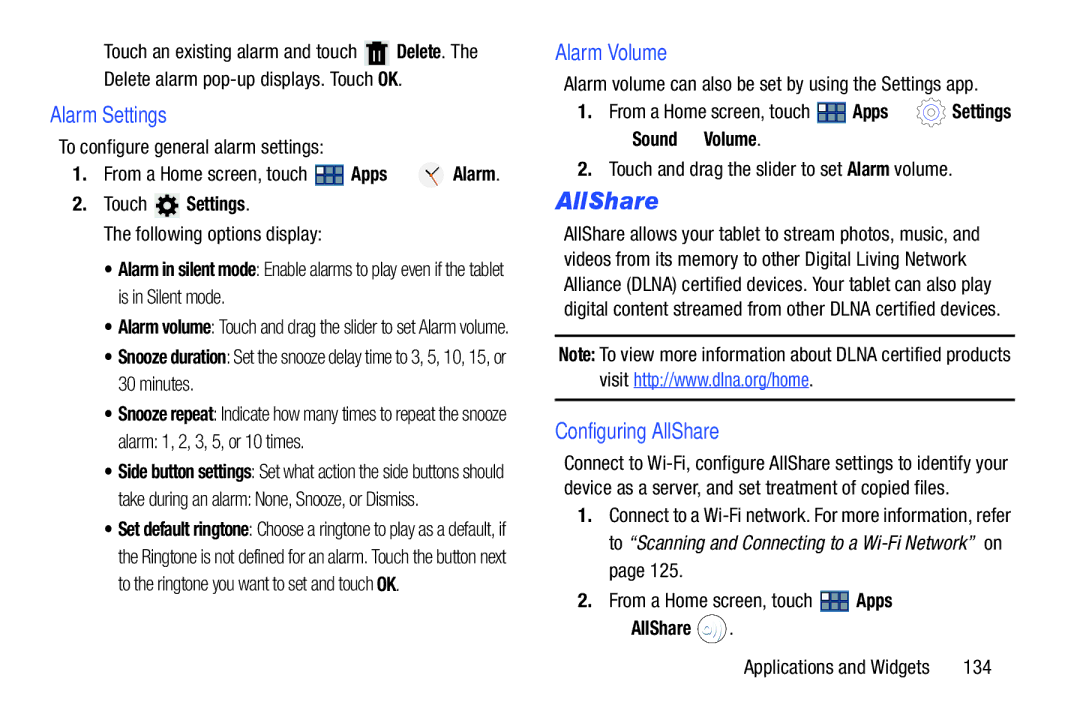Touch an existing alarm and touch ![]() Delete. The Delete alarm
Delete. The Delete alarm
Alarm Settings
To configure general alarm settings:
1.From a Home screen, touch ![]() Apps ➔
Apps ➔ ![]() Alarm.
Alarm.
2.Touch ![]() Settings.
Settings.
The following options display:
•Alarm in silent mode: Enable alarms to play even if the tablet is in Silent mode.
•Alarm volume: Touch and drag the slider to set Alarm volume.
•Snooze duration: Set the snooze delay time to 3, 5, 10, 15, or 30 minutes.
•Snooze repeat: Indicate how many times to repeat the snooze
alarm: 1, 2, 3, 5, or 10 times.
•Side button settings: Set what action the side buttons should
take during an alarm: None, Snooze, or Dismiss.
•Set default ringtone: Choose a ringtone to play as a default, if the Ringtone is not defined for an alarm. Touch the button next to the ringtone you want to set and touch OK.
Alarm Volume
Alarm volume can also be set by using the Settings app.
1.From a Home screen, touch ![]() Apps ➔
Apps ➔ ![]() Settings
Settings
➔ Sound ➔ Volume.
2.Touch and drag the slider to set Alarm volume.
AllShare
AllShare allows your tablet to stream photos, music, and videos from its memory to other Digital Living Network Alliance (DLNA) certified devices. Your tablet can also play digital content streamed from other DLNA certified devices.
Note: To view more information about DLNA certified products visit http://www.dlna.org/home.
Configuring AllShare
Connect to
1.Connect to a
2.From a Home screen, touch ![]() Apps
Apps
➔ AllShare  .
.
Applications and Widgets | 134 |